How to Create a Cool Vintage Collage Design in Adobe Photoshop CS5
Next step we’ll use set of Grunge Brushes from Deviantart. I would like to thank the author of these brushes. Load the brushes from the downloaded set.
Insert after that the mask on each layer containing the circles by choosing Add layer mask on the bottom part of the Layers panel and choose the next brush from Grunge Brushes set.
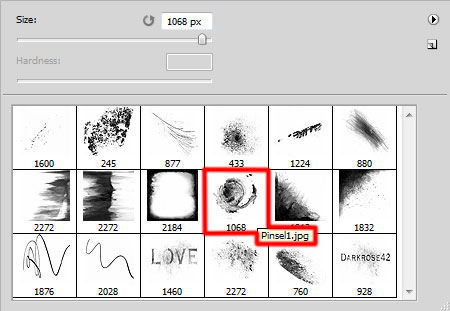
Use this brush to paint smoothly in each masks of the circles’ layers:

We must represent now the same way one more circle, placing it under the model’s layer. Set Fill to 80% for this layer. The circle’s color is black.

Set the Blending mode for this layer to Hard Light.




Comments