How to Create a Cool Vintage Collage Design in Adobe Photoshop CS5
We’ve got the next result:

Create a new layer and choose the Soft Round brush from Brush Tool (B).
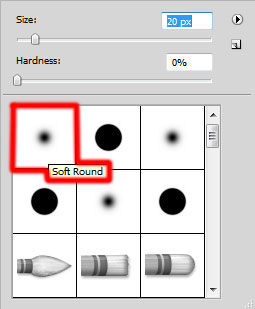
Use this brush to paint in black the hair edges and the cigarette itself.

Hold down Alt (Windows) or Option (Mac OS) and click between layers in the Layers panel to create a clipping mask.
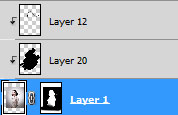
We’ve got the next result:

Create a new layer and select the Ellipse Tool (U) to represent a small black ellipse, placing the layer under the model’s one:

Set Fill to 73% for this layer.

Make a copy of the last made layer and apply the Free Transform (Ctrl+T) command to change the copy’s sizes, placing it as below. Apply different value for Fill parameter on the copy on your wish.




Comments