Zoom Player Skin Design
Learn to create a fabulous looking player interface in this comprehensive tutorial.
Start by creating a new file (File>New) with 1024×768 px and 72 dpi. Using the Paint Bucket Tool (G), it’s possible to give black color to the new file.

Select the Rectangle Tool (U) to represent the same plane surface from below:
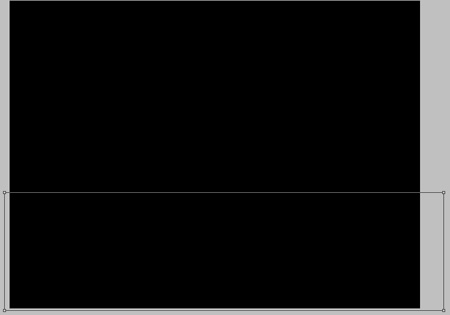
Select for the new layer the next shown parameters by making a mouse click on the processed layer on the layers’ panel: Fill 0%
Blending Options>Gradient Overlay
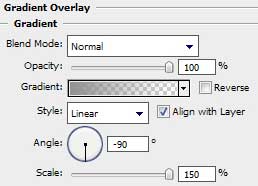
Gradient’s parameters:
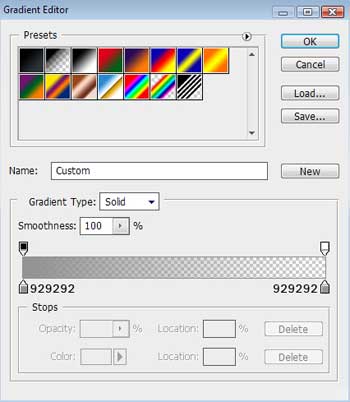
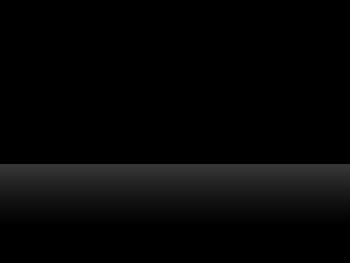
Applying the Rounded Rectangle Tool (U) with a radius of 5 px, it’s possible to represent the primary layer of a media player on the picture we already have.
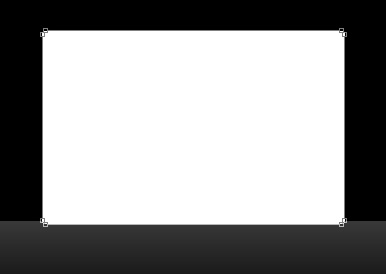
The layer’s parameters: Blending Options>Bevel and Emboss
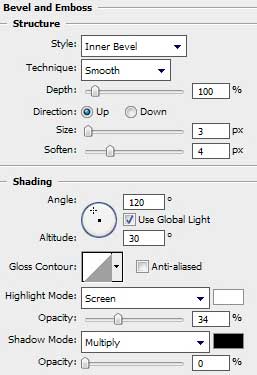
Blending Options>Gradient Overlay 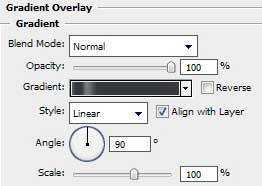
Gradient’s parameters:
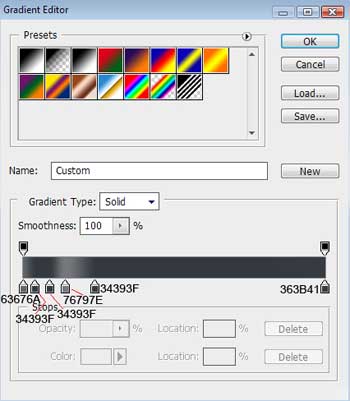
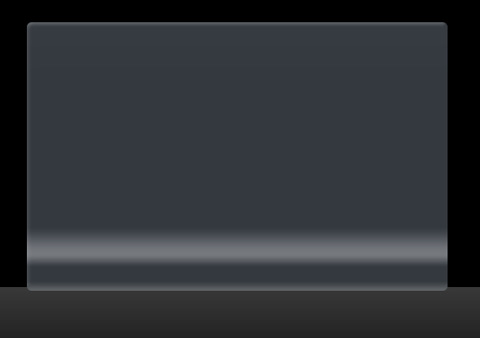
Select again the Rectangle Tool (U) and try to represent a special zone reserved for the media player’s screen.
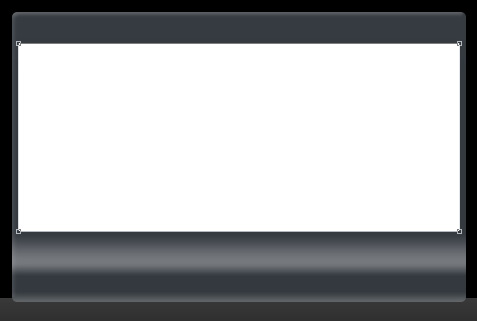
The layer’s parameters: Blending Options>Gradient Overlay
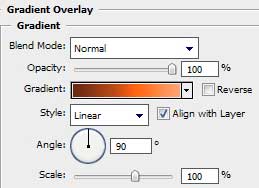 Gradient’s parameters:
Gradient’s parameters:
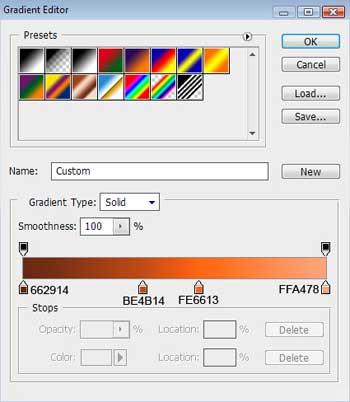
Blending Options>Stroke
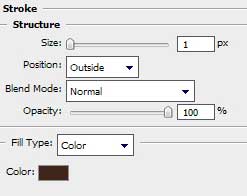
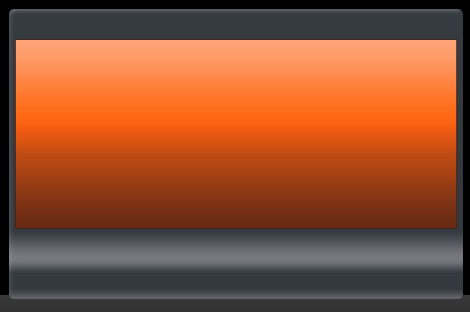
On the bottom part of the media player we’ll have to represent a zone reserved for the menu’s buttons. Use in this case the Rounded Rectangle Tool (U) with a radius of 20 px. Then press Alt button while using the Ellipse Tool (U) to cut out a special zone reserved for the main central button.
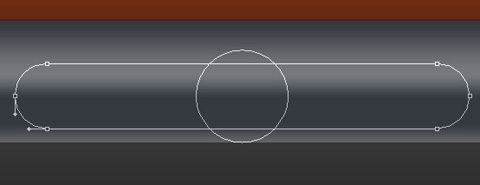
The layer’s parameters: Fill 0%
Blending Options>Inner Glow
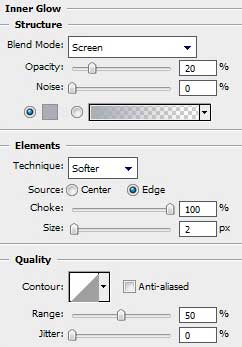
Blending Options>Stroke
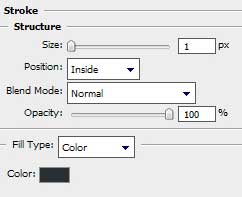
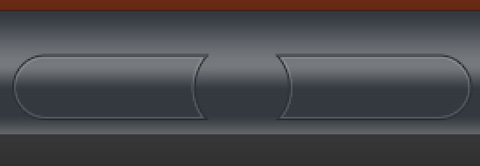
Use next the Rounded Rectangle Tool (U) with a radius of 10 px to represent the panel of play indicator.
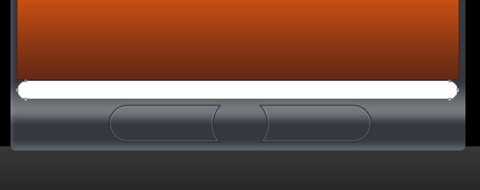
The layer’s parameters: Blending Options>Inner Glow
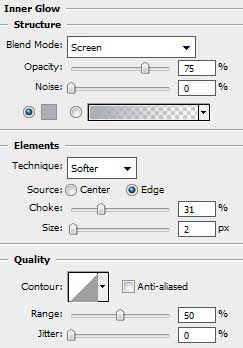
Blending Options>Gradient Overlay
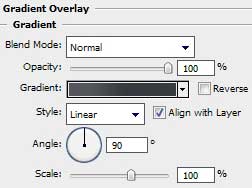
Gradient’s parameters:
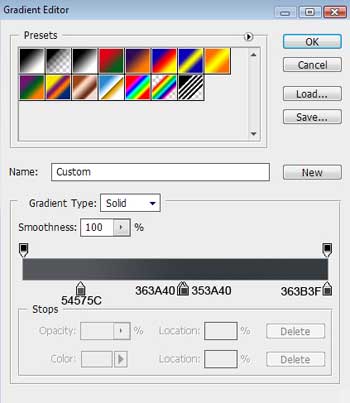
Blending Options>Stroke
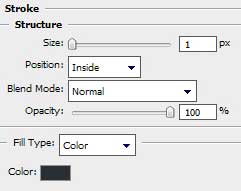
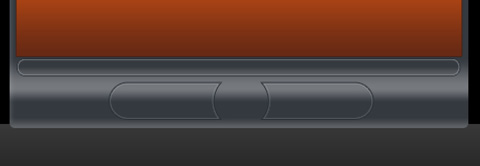
Use again the Ellipse Tool (U) with the color #282D33 to draw on the top part of the media player several elements reserved for the system buttons.
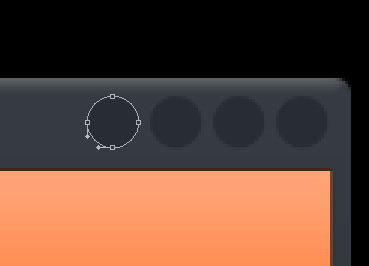
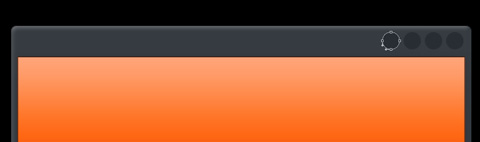
The Rounded Rectangle Tool (U) will be helpful in drawing a special frame for the system buttons.
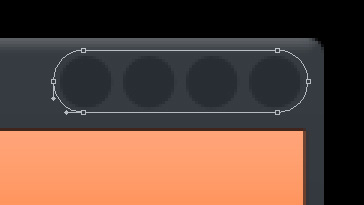
The layer’s parameters: Fill 0%
Blending Options>Inner Glow
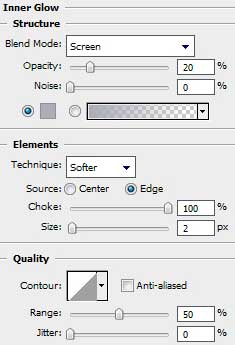
Blending Options>Stroke
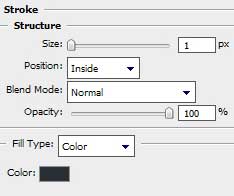
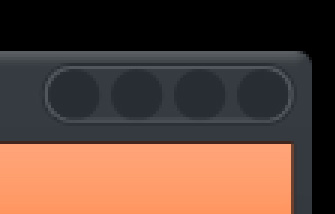


Comments