Zoom Player Skin Design
The layer’s parameters: Fill 0%
Blending Options>Gradient Overlay 
Gradient’s parameters:
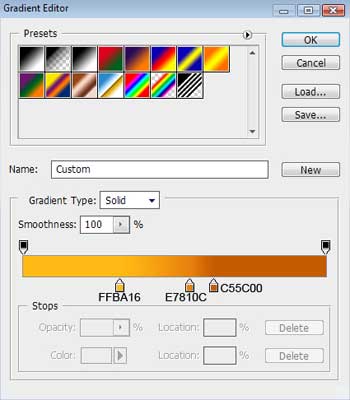
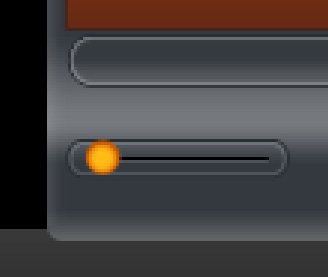
Take again the Ellipse Tool (U) to draw a highlight on the sound’s regulator.
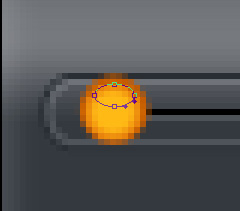
The layer’s parameters: Fill 0%
Blending Options>Gradient Overlay
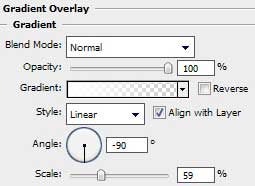
Gradient’s parameters:
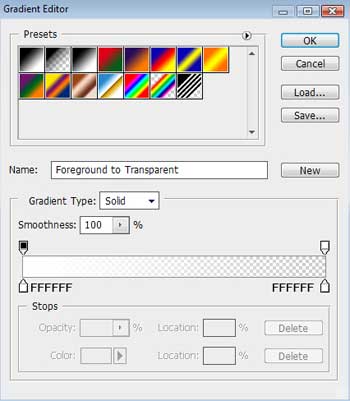
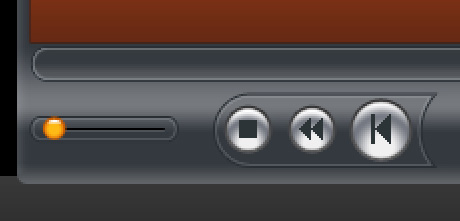
Applying the Rounded Rectangle Tool (U) with a radius of 15 px and white color, it is possible to draw a highlight on the player itself and on its buttons. But this layer should be positioned under the layers containing the screen and the play button.
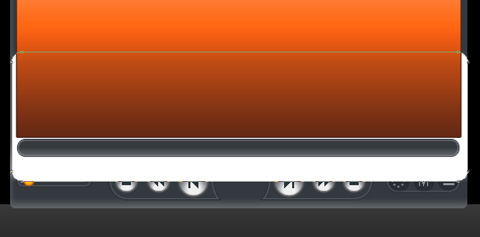
The layer’s parameters: Fill 10%
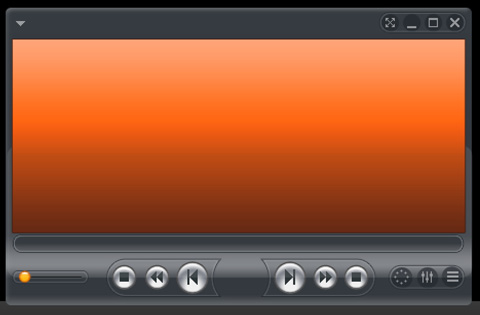
Try to make now the central player’s button with the Ellipse Tool (U).
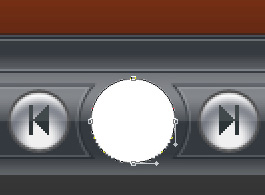
The layer’s parameters: Blending Options>Inner Glow
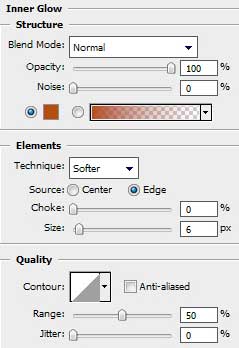
Blending Options>Gradient Overlay 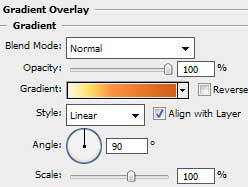 Gradient’s parameters:
Gradient’s parameters: 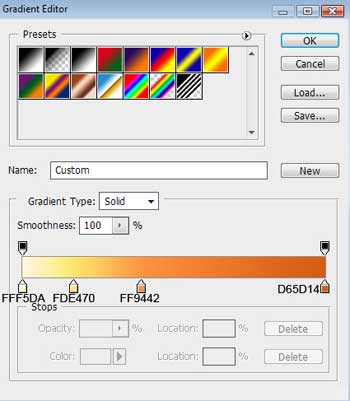
Blending Options>Stroke
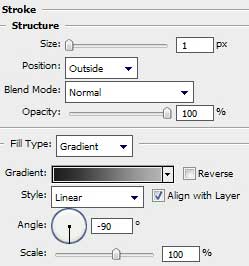
Gradient’s parameters:
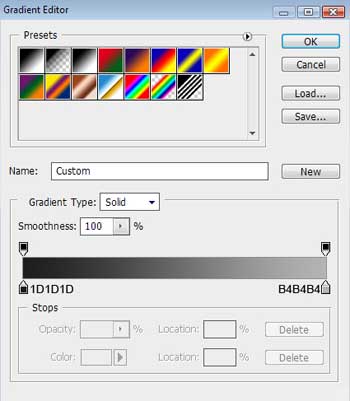
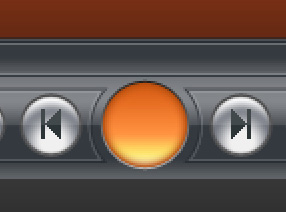
Using the Ellipse Tool (U), it’s possible to draw a highlight on the button demonstrated below:
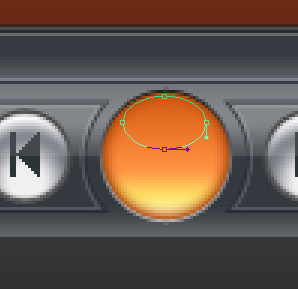
The layer’s parameters: Fill 0%
Blending Options>Gradient Overlay
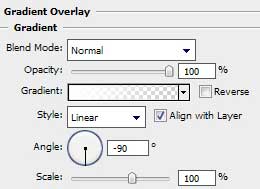
Gradient’s parameters:
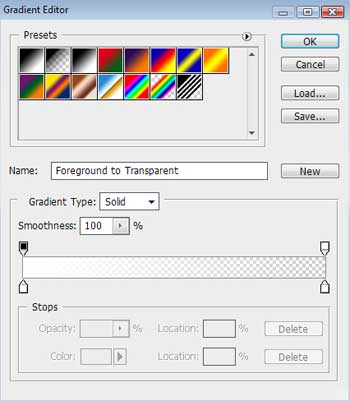
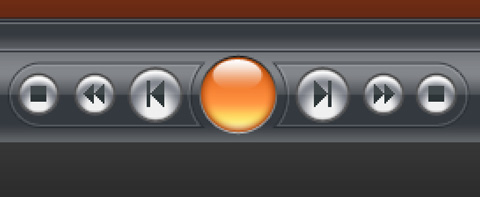
The symbol on the button from below is done with the Rectangle Tool (U), by holding the SHIFT button. The color is white.
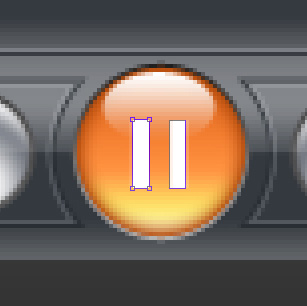
The layer’s parameters: Blending Options>Stroke 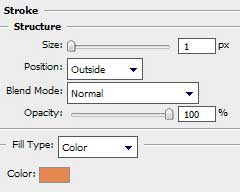
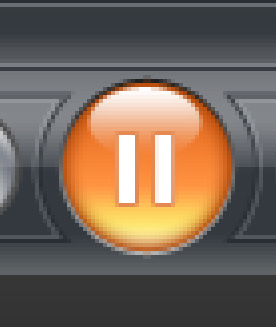
On the play button’s panel we’ll introduce the indicator itself, colored with #017CC5, made with the Rounded Rectangle Tool (U) with a radius of 10 px and then press Alt button while applying the Rectangle Tool (U) to make a cut on the right side.
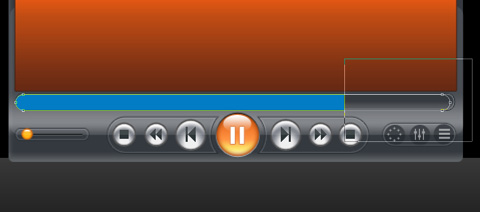 The layer’s parameters: Blending mode-Color
The layer’s parameters: Blending mode-Color
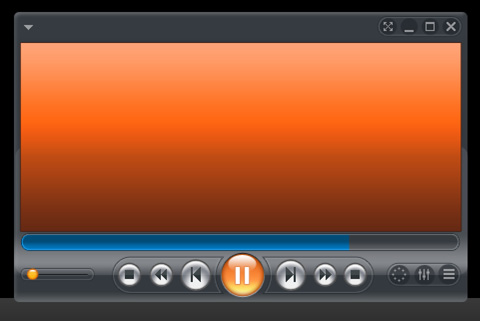
We’ll insert the file’s duration by drawing it on the Play button, keeping the demands from table below.
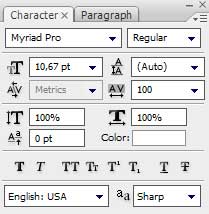
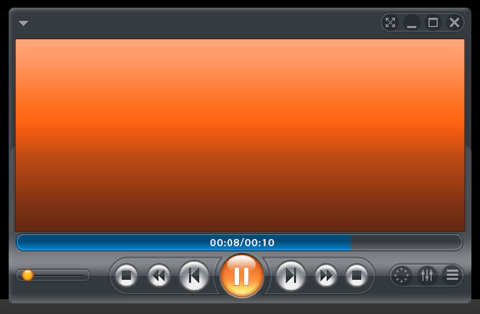
Use next the Custom Shape Tool (U) to draw on the player’s screen several rays. Then press Alt button on the same layer and use simultaneously the Rectangle Tool (U) to erase the unnecessary elements from the top part of media player (on the top edge of the media player).
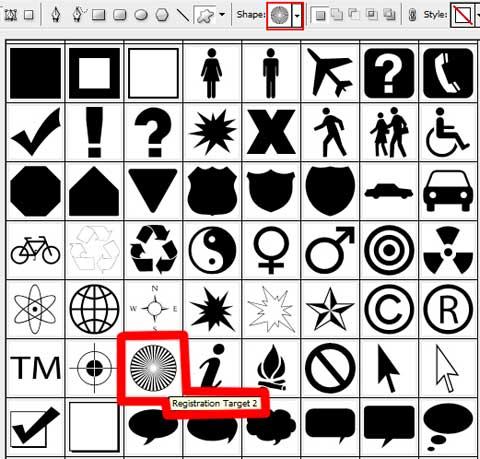
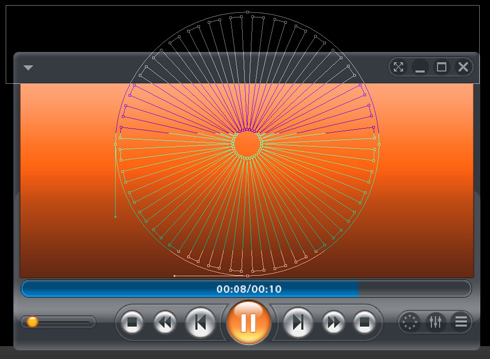
The layer’s parameters: Fill 0%
Blending Options>Gradient Overlay
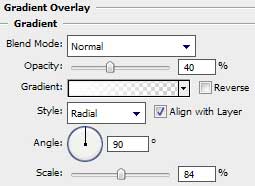


Comments