Windows Abstract Desktop Wallpaper
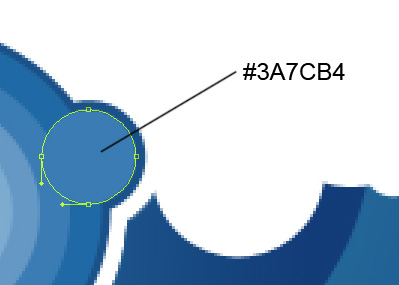
The layer’s parameters: Blending Options>Stroke 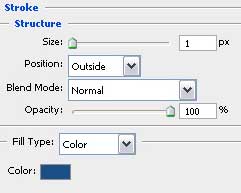
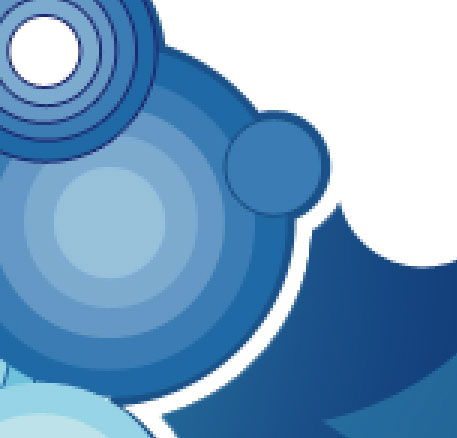
Make a copy of the last made layer and continue using the Free Transform option to minimize the copy as it is shown below:
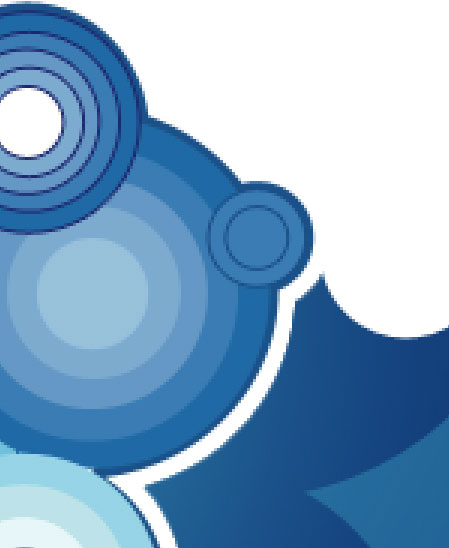
Try to make now a white small circle, having the same parameters with the previous two ones.
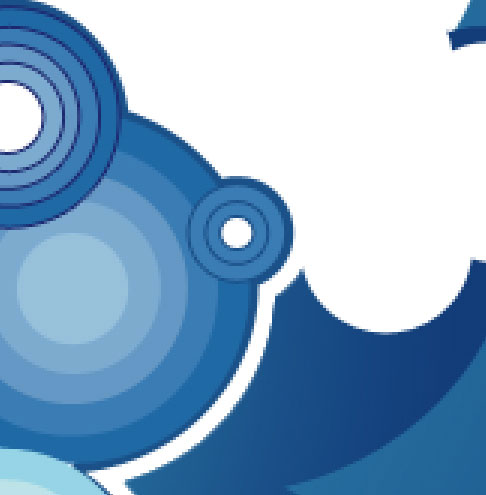
On the other part of the picture, we’ll try to represent a group of intensive colored small circles, using the Ellipse Tool (U).
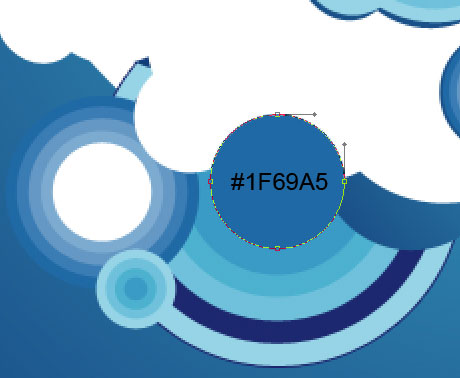
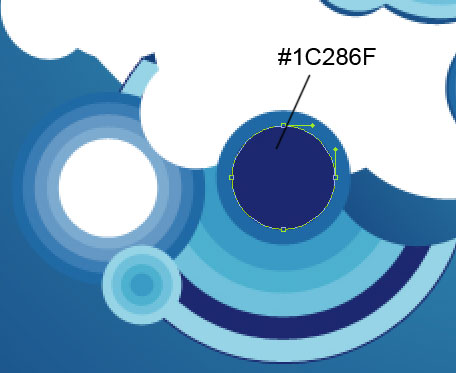
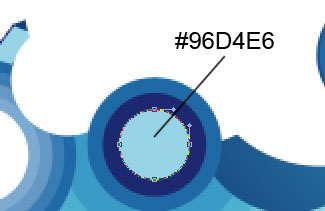
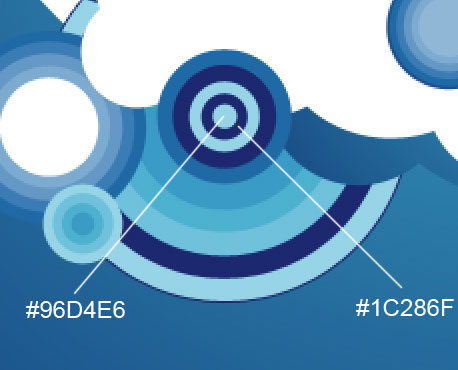

Next try to draw with the same tool a circle, having the color #1C286F 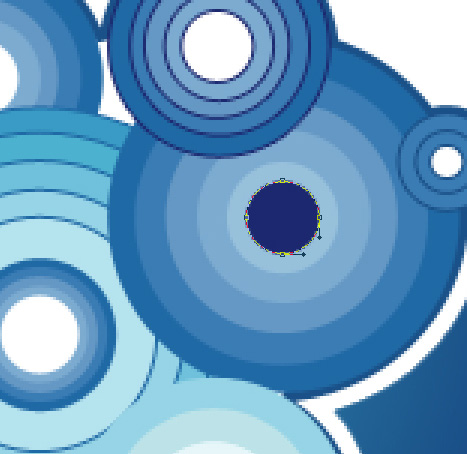
Make copies of the earlier made group of circles and select the Free Transform option to change the copies’ sizes and place them as below:
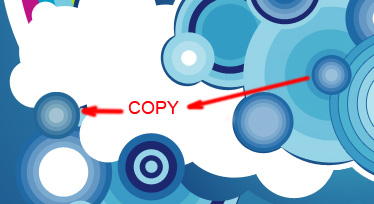
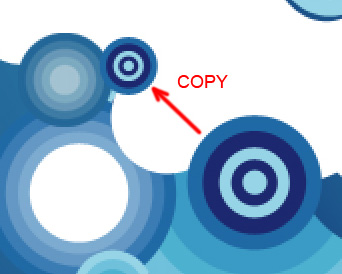


Comments