Windows Abstract Desktop Wallpaper
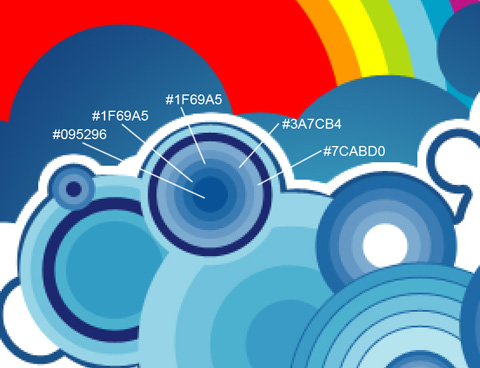
Make a copy of the recently made circles’ group and choose Free Transform selection to make the copy smaller, placing it as below:
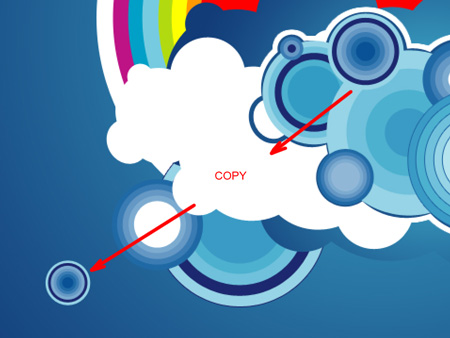
We need to draw another group of circles, keeping using the Ellipse Tool (U).
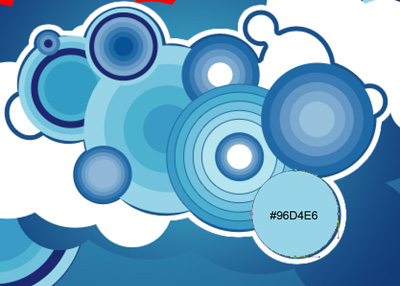
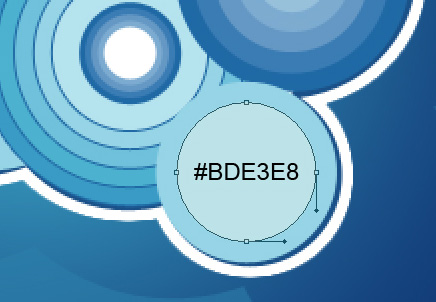
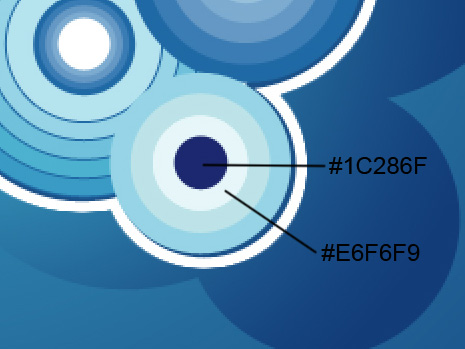
Make a copy of the last made group of small circles and apply the Free Transform option to make the copy smaller as it is indicated next picture:
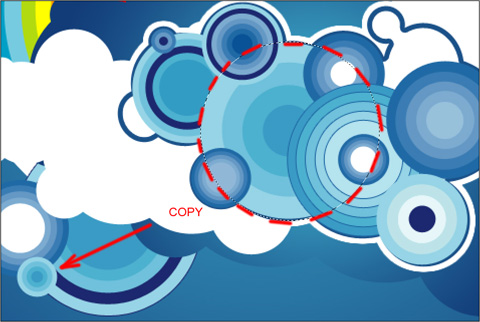
We need to make one copy of the earlier made group of circles. Applying the Free Transform selection, we need to make the copy smaller and select for each layer the next parameters: Blending Options>Stroke 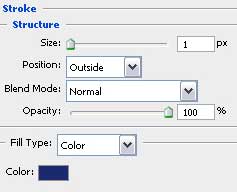

Create two more copies of the earlier made groups of circles and if necessary we may change the layers’ sizes with Free Transform option.
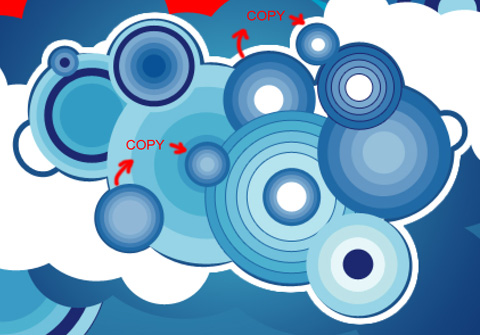
The Ellipse Tool (U) will be helpful again when representing the other groups of colored circles.
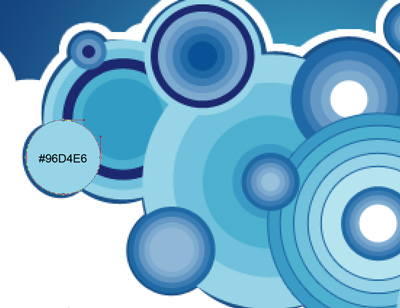

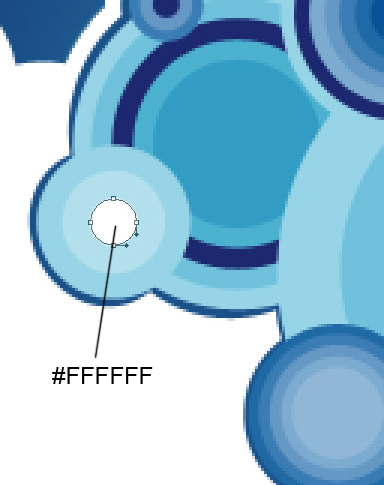



Comments