Windows Abstract Desktop Wallpaper
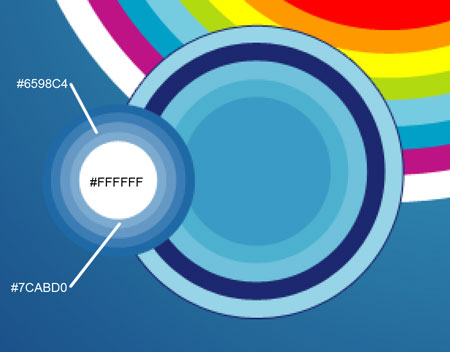

Make a copy of the layer containing the cloud and select the Free Transform option to place the copy as below, applying different parameters for the copy:

The layer’s parameters: Blending Options>Gradient Overlay 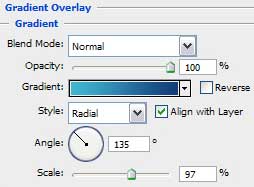
Gradient’s parameters:
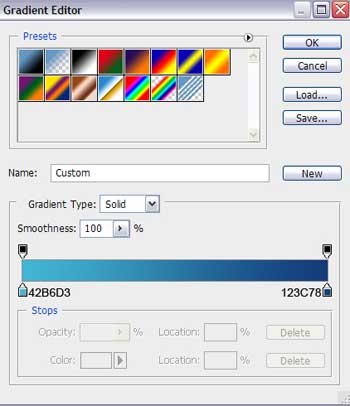

Insert on our picture one more group made of small colored circles, placed one above the other. In this case we’ll choose the Ellipse Tool (U) also.

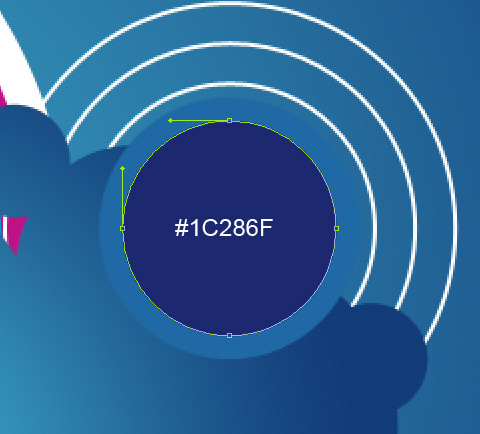
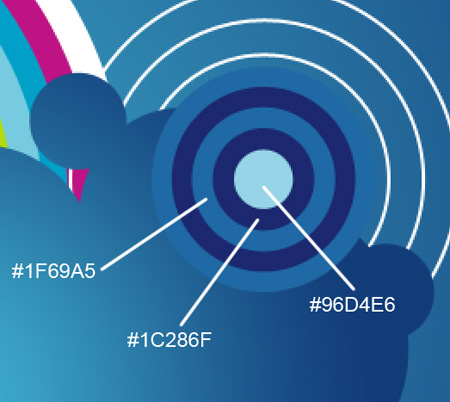

Make two copies of the cloud’s layer and select again the Free Transform option to change the copies’ sizes and their placement on the picture. Move off the layer’s effect and apply for the new copies white color.

Make a copy of the white cloud situated on the left side and select the Free Transform option to move a little the copy to the right side, applying the for the copy the next shown parameters:
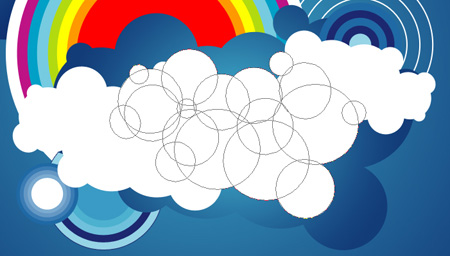
The layer’s parameters: Blending Options>Outer Glow 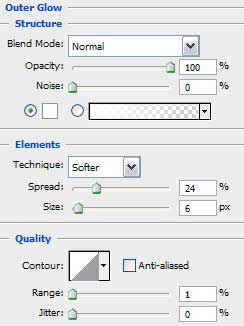


Comments