Windows Abstract Desktop Wallpaper
Take the previous instrument to represent one more circle:
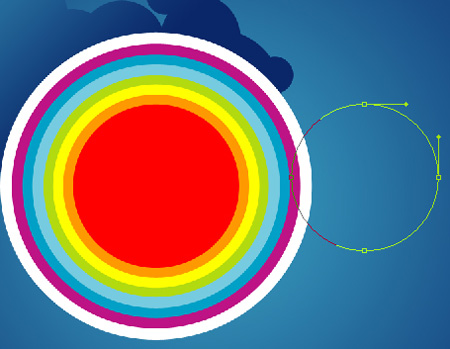
The layer’s parameters: Fill 0%
Blending Options>Stroke
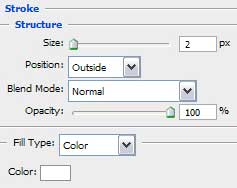
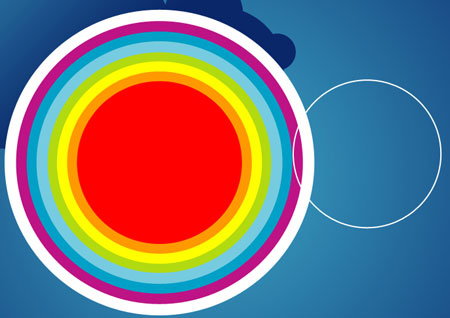
Make four copies of the last represented layer and select after that the Free Transform option to make smaller each copy proportionally, following the previous one. Arrange them on the picture the way shown below:
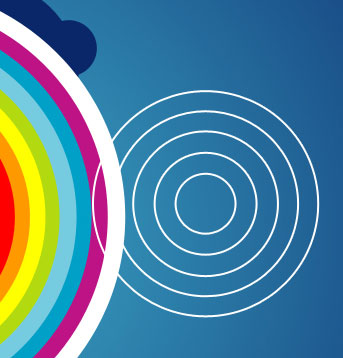
Next we’ll try to draw an ornament, consisting of several small circles, choosing the well-know Ellipse Tool (U).

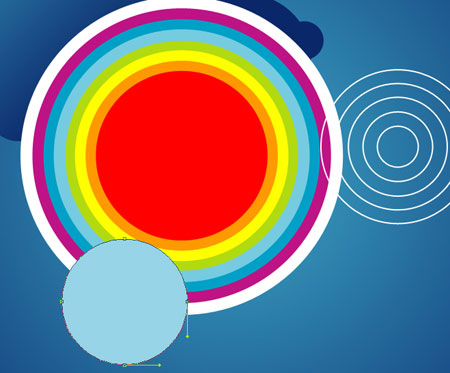
The layer’s parameters: Blending Options>Stroke 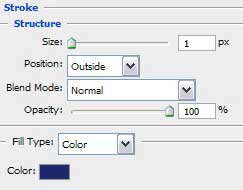
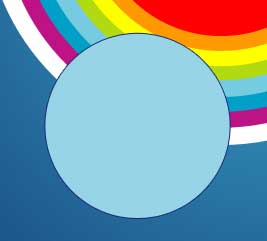

The colors’ codes are demonstrated on the picture below:
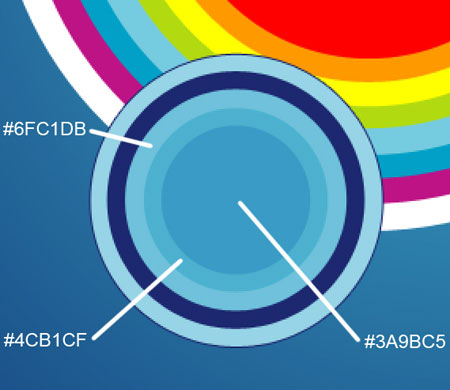
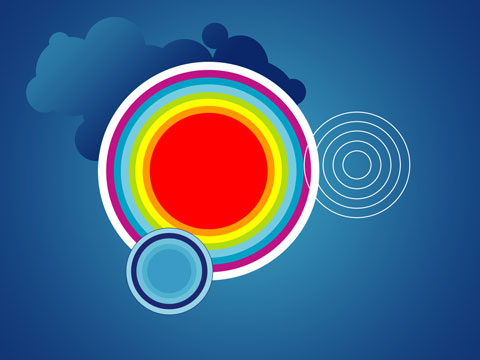
On this stage we may combine in a group several circles, one into another (press Ctrl button to mark out the necessary layers and hold on the left mouse’s button while taking down the marked layers on Create a new group selection). Use the Ellipse Tool (U) again to draw one more group consisted of small circles:
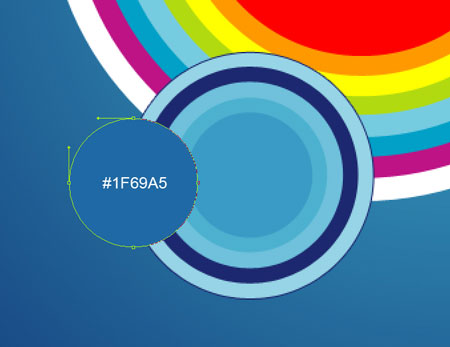
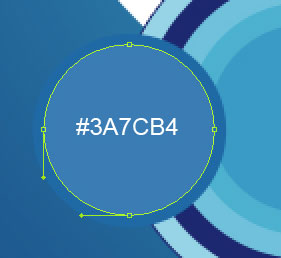


Comments