Windows Abstract Desktop Wallpaper
The layer’s parameters: Blending Options>Stroke 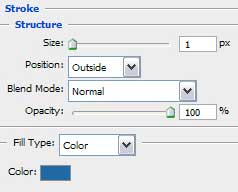

Make four copies of the last made layer and make each copy smaller proportionally with the previous one. It’s possible to do that with the Free Transform option when pressing in the same time SHIFT button. The layers’ parameters are the same, but the colors of the layers are different.
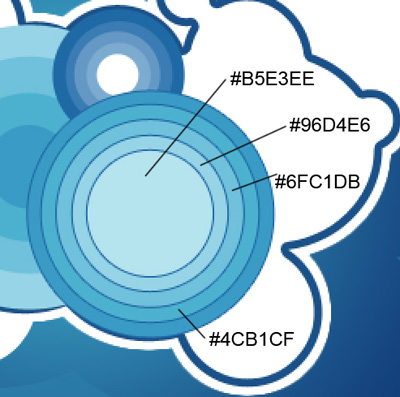
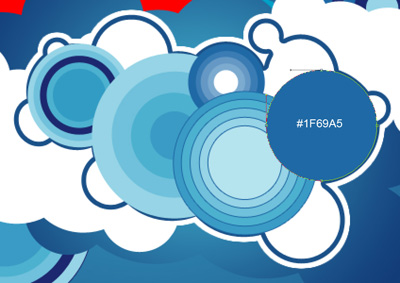
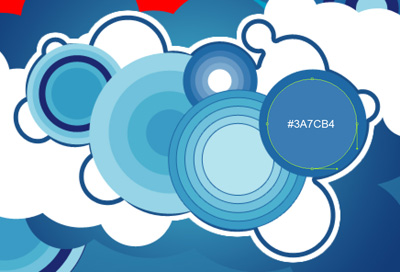
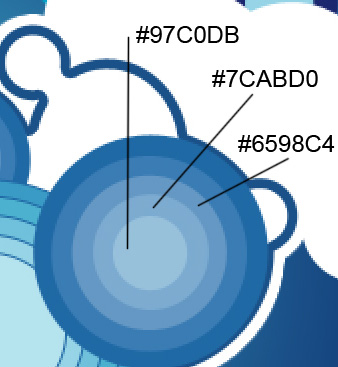
Make copies of the earlier made circles and apply the Free Transform selection to change the sizes of the copies’ layers as it is shown next picture.
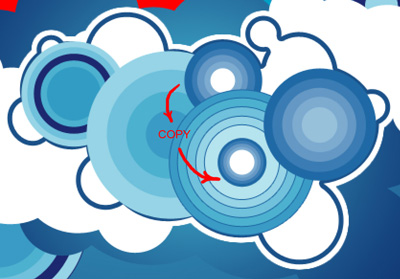
Do the same operation with the other one earlier made group.
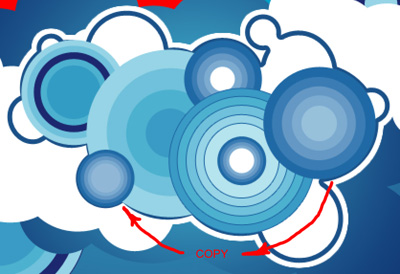
Continue drawing the circles’ groups, selecting the same Ellipse Tool (U).
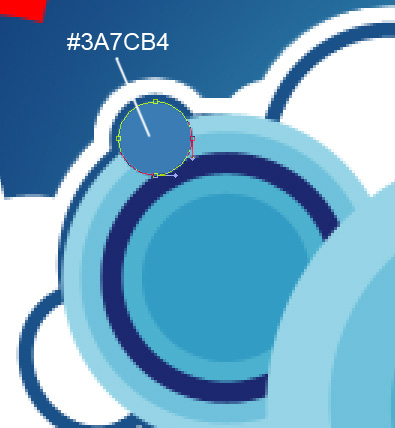
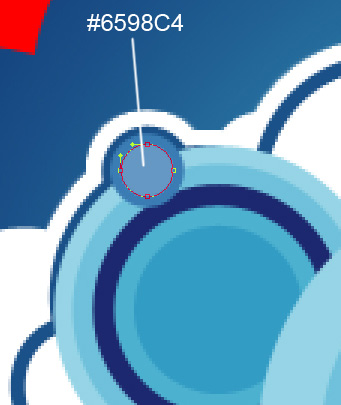
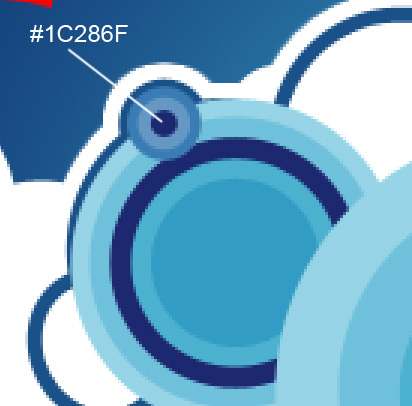
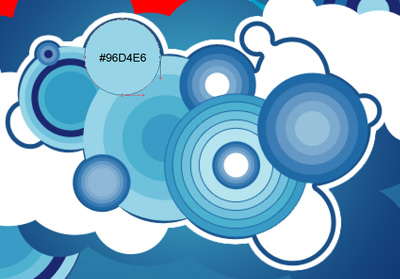



Comments