Online Photo Portfolio
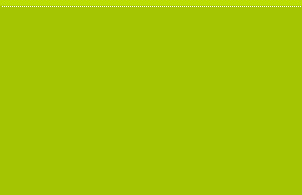
Make a copy of the earlier made stripe composed of white points and select the Free Transform option to place the copy on the bottom of the background.
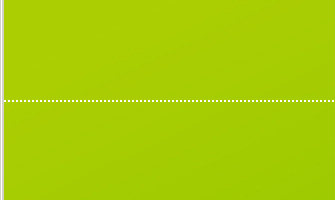
the bottom break off.
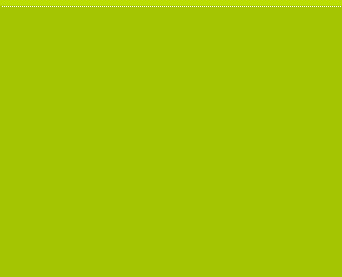
Create another layer (Create new layer) of 4×4 px and 72 dpi and select again the Pencil Tool (B) to represent another pattern, colored with #729C06

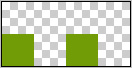
Save it: Edit>Define Pattern
Choose the Rectangle Tool (U) and try to make another larger stripe on the lowest part of the background, but lower than the copied stripe with white points.
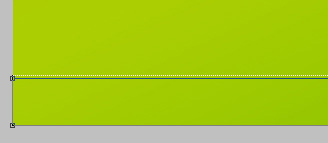
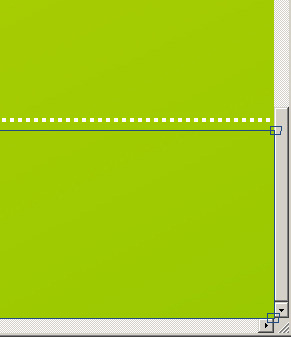
The layer’s parameters: Fill 0%
Blending Options>Pattern Overlay 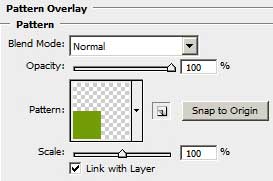
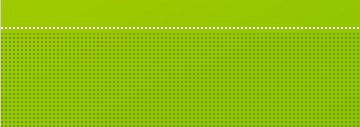
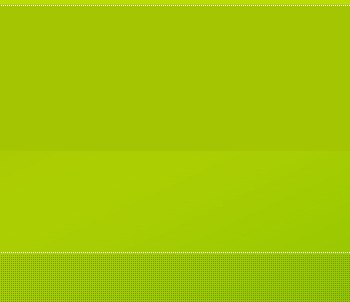
Using the Pen Tool (P), try to make an ornament on the background, colored in #AAD500, which shape may be corrected with the Convert Point Tool.
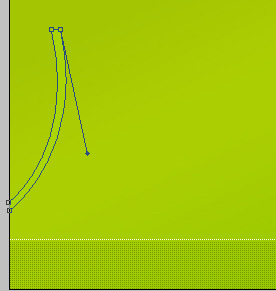
Do the same way one more ornament’s element, colored with #AAD700
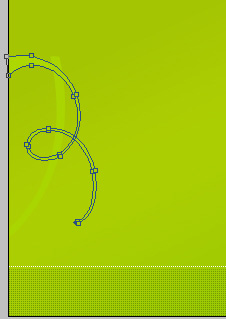
… And one more that must have the color #AECD01
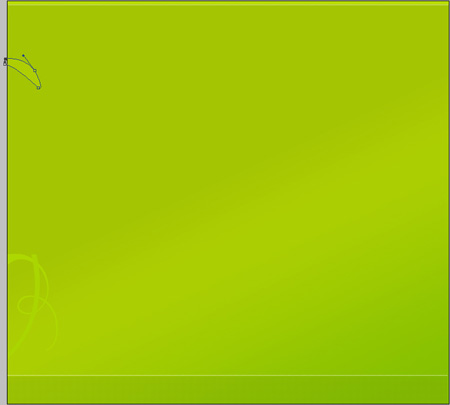


Comments