Online Photo Portfolio
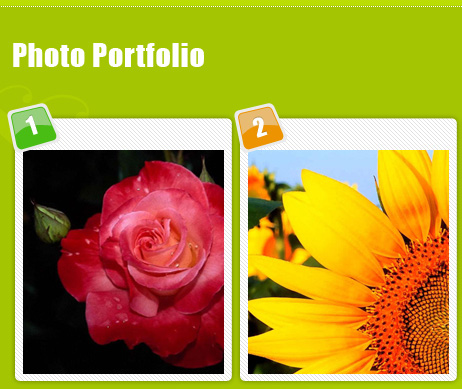
The layer’s parameters: Blending Options>Drop Shadow
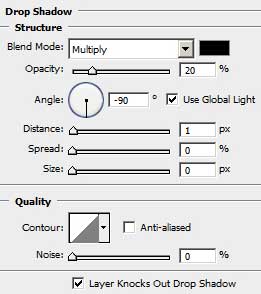
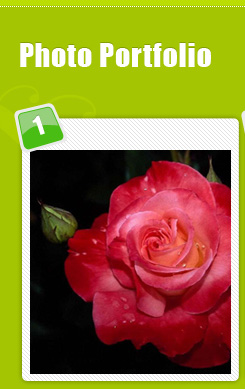
Create a new layer (Create new layer) and try to represent several small white points, applying the standard brush of small size, that must be of one more color also – #D7FF00 (place the points’ layer lower than the layers reserved for the site’s sections, but upper than the site’s title).
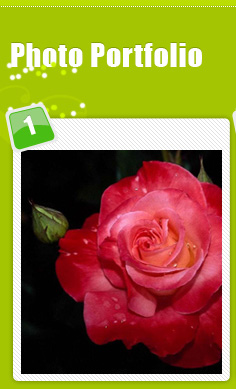
Insert the titles for the site’s sections, keeping the demands from the next tables:
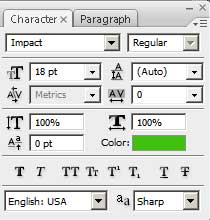
About us
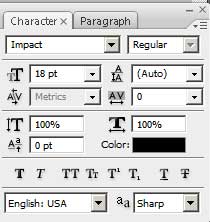
(the sections’ titles of black color).
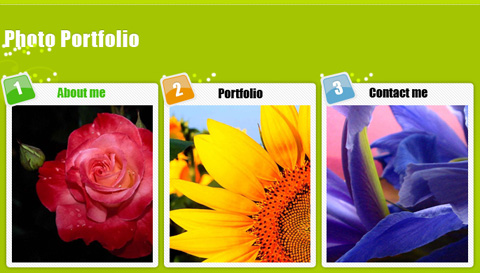
We need now to create the menu on the site’s top:
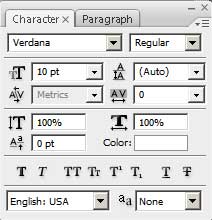
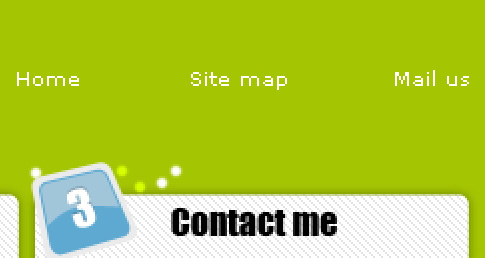
Crate one more new layer (Create new layer) and use on it the Pencil Tool (B) to represent the pictograms near the buttons of white color.


Applying the last tool, we must create a dividing vertical stripe
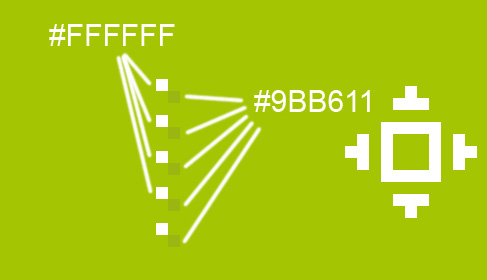
Make a copy of this new made layer and apply the Free Transform option to place the copy exactly the same way indicated next picture:



Comments