Online Photo Portfolio

Make a copy of the last made layer and choose Free Transform option for making the copy smaller, applying for the copy the color shown next: #49BD14
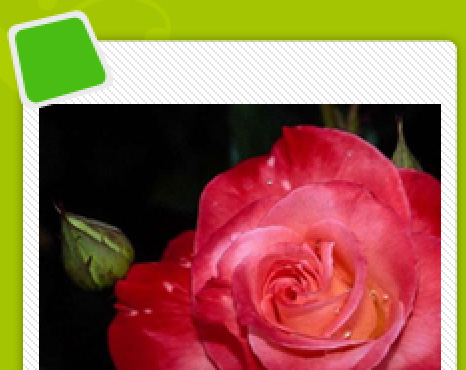
The layer’s parameters: Blending Options>Stroke
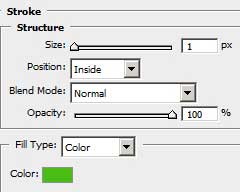
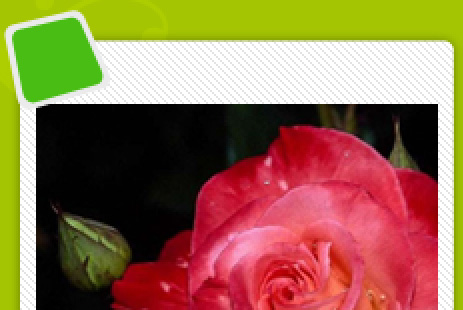
Using the Rectangle Tool (U), try to make a highlight on the number’s place. The color is #E3E3E3. We shall use also the Add Anchior Point Tool on the lowest part of the highlight. The shape may be corrected with the Convert Point Tool.
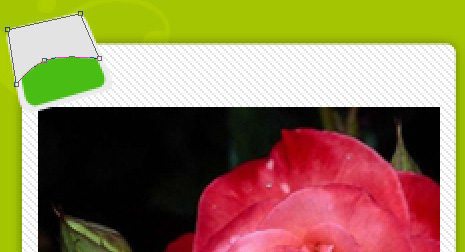
Keep pressed the Alt button to make a mouse’s click between the highlight’s layer and the green layer reserved for the number for the highlight to be applied in the limits of the number’s green layer.
The layer’s parameters: Fill 50%
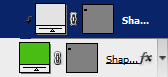
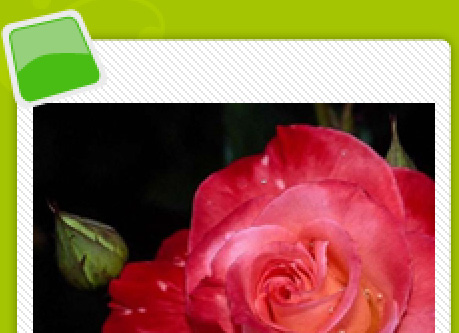
For the final result we need to Combine in a group all the layers composing the place reserved for the number (press on Ctrl button to mark out the necessary layers and keep pressed the left mouse’s button to take the marked layers on Create a new group option). Make two copies of the last made group and select again the Free Transform option to place the copies in the appropriate site’s sections. We need also to change the basic colors of the copies: the first copy – #ED9300; the second copy – #5EA9D1 (the color Blending Options>Stroke is the same with that one from the number’s place color).

We need to number the site’s sections, but the number should look a little inclined, that is possible to do with Free Transform option.
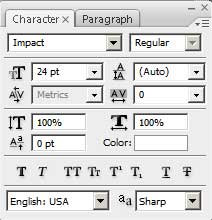

The numbers’ layers’ parameters are the same: Blending Options>Drop Shadow
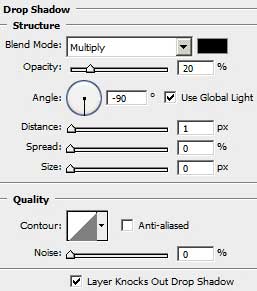
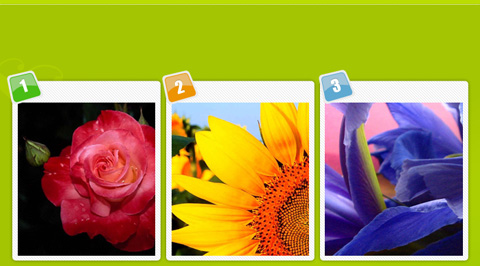
Insert the site’s title:
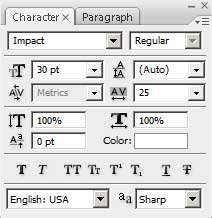


Comments