Online Photo Portfolio
Selecting the same instrument and the same color, it’s possible to picture several more ornaments.
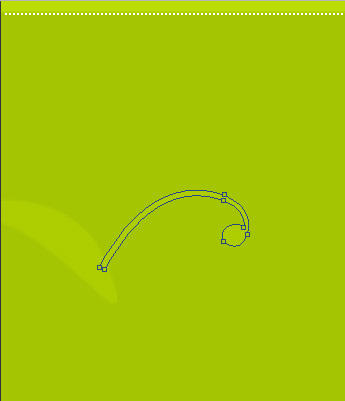
Make a copy of the last made layer and choose the Free Transform option to make the copy smaller and to place it the same way indicated below:
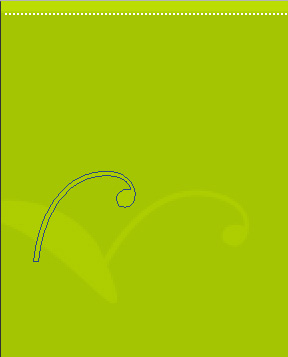
Make another copy of the same layer and select again the Free Transform option to place the copy exactly the way shown below.
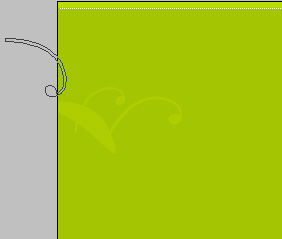
Create one more new layer (Create new layer) and apply on it the Pencil Tool (B) and the color #E3E3E3 to represent another pattern:

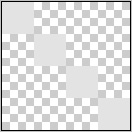
Save it: Edit>Define Pattern
Now we’ll select the Rounded Rectangle Tool (U) to represent the primary layer reserved for the site’s section that must have the white color.

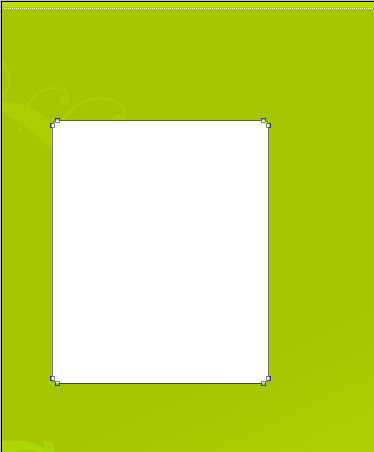
The layer’s parameters: Blending Options>Drop Shadow
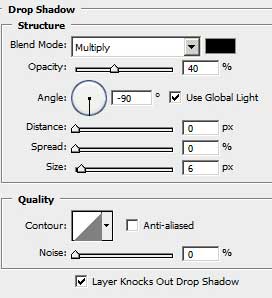
Blending Options>Pattern Overlay
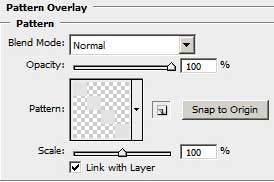
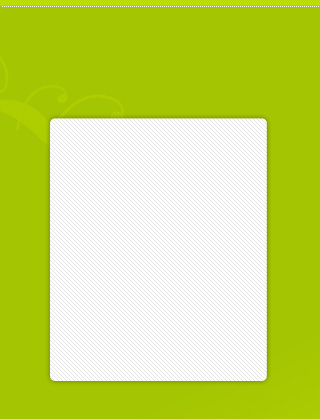
Make two copies of the last made layer and apply the Free Transform option to place the copies the same way shown below:
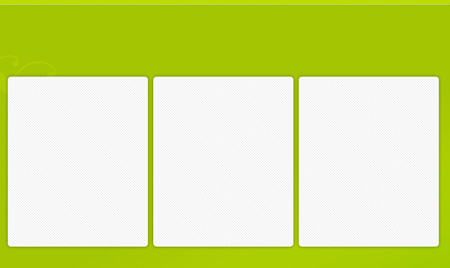
We need to insert in the recently made sections the corresponding pictures:
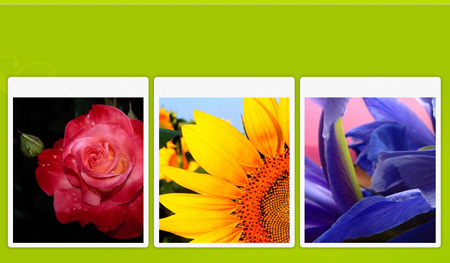
Using the Rounded Rectangle Tool (U), we must represent the primary layer reserved for site’s section’s number, colored with #EBEBEB. The shape may be corrected again with the usual instrument applied in these cases: Convert Point Tool.



Comments