Making your own portfolio web page
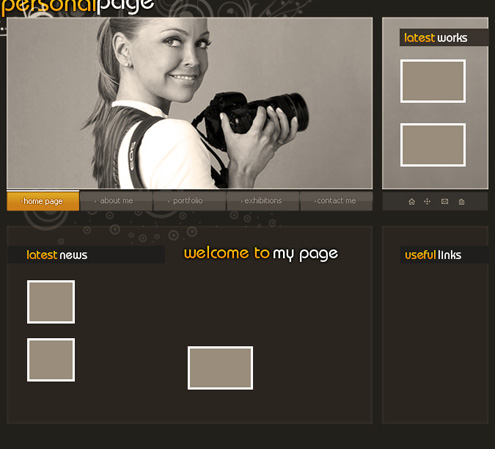
Insert the corresponding photos. Each photo should be situated upper than the layer itself reserved for it (on the layers’ panel). Press Alt button to make a mouse click between the photos’ layers and the layer reserved for the photo for the last one to be applied in the layer’s limits:
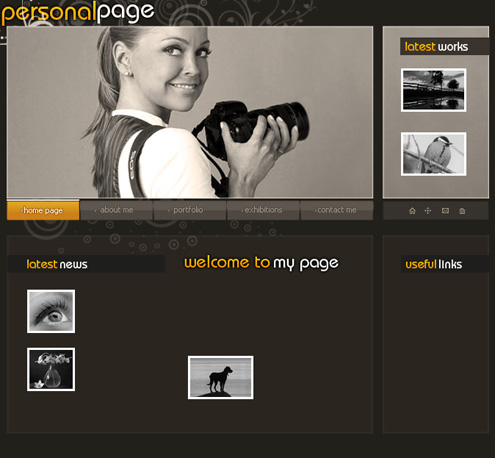
Make a copy of the filter’s layer, applied five times for the photo of the author. Place the filter’s copy – layers above each photo (on the layers’ panel). Press Alt button when making a mouse click between the filter’s layers and the photo’s layers for the filters to be applied in the limits of the photo’s layers.
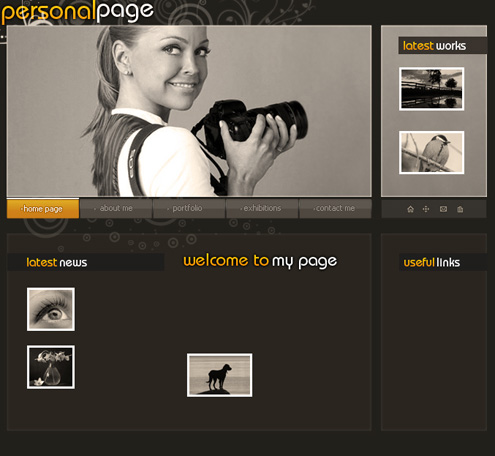
Create a new layer and use on it the Pencil Tool (B) (brush 1 px) to represent a kind of pattern like the next one, colored with #363331

Edit>Define Pattern
Choose next step the Line Tool (U) to draw the scrolling, colored with #38322C
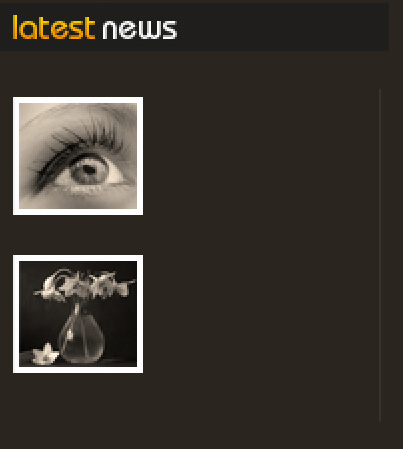
The layer’s parameters: Blending Options>Stroke
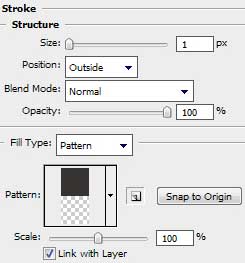
Select now the Rectangle Tool (U) to represent the mobile element of the scrolling, colored with #67584A
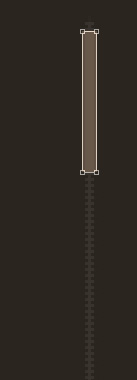
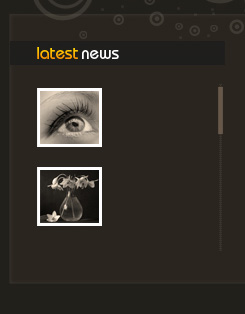
Introduce now the rest of the text:



Comments