Making your own portfolio web page

Download out of Internet a set of ready to use brushes for Adobe Photoshop, named Bush Pack v1.
Create after that a new layer (Create new layer) and use on it the brushes out of the above mentioned set. Place the brushes’ layer lower than the author’s photo (on the layers’ panel). The brushes’ color is white and the Opacity on the layer is of 10%.
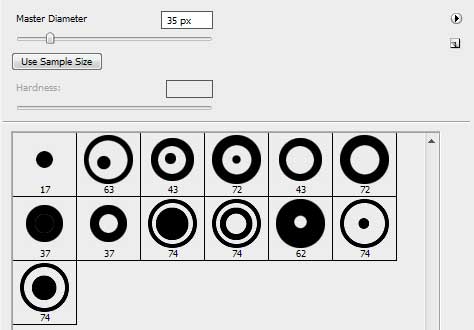

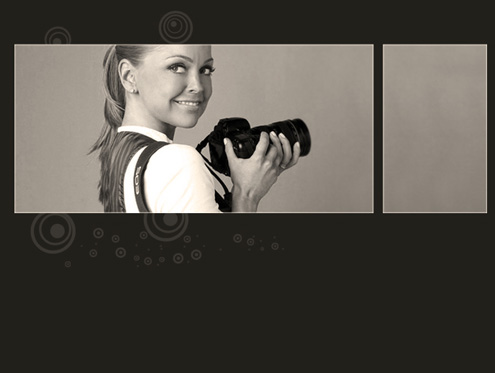
On the next layer (Create new layer) we’ll apply again the brushes out of the downloaded set. The brushes have the white color (Opacity of 20%). This layer should be placed also lower than the layer containing the site’s author’s photo.

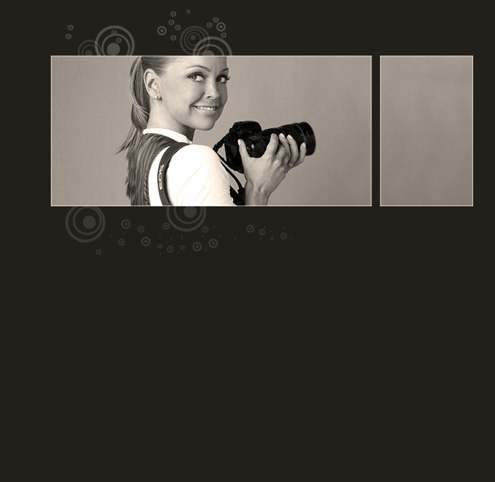
Download out of Internet another set of ready to use brushes for Adobe Photoshop, named this time Vector_brushes.
Create a new layer where we should use the brushes out of the mentioned set, Vector_brushes. The brushes have the white color too. The brushes may be turned over with Free Transform selection. This layer should be placed also lower than the layer containing the author’s photo (on the layers’ panel).
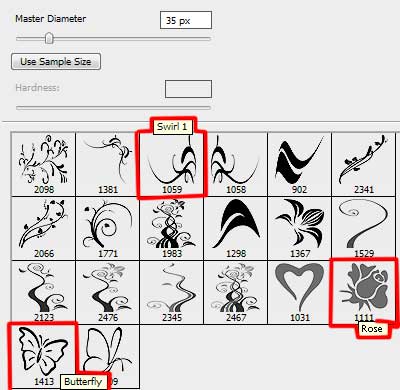

On the next new layer we have to apply a standard brush of white color.
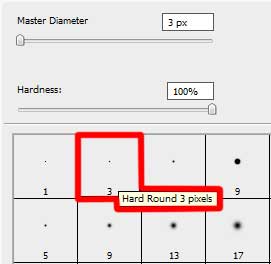



Comments