Making your own portfolio web page
Choosing the Rectangle Tool (U), try to create the layers reserved for introducing the titles of the sections and the lateral menus:
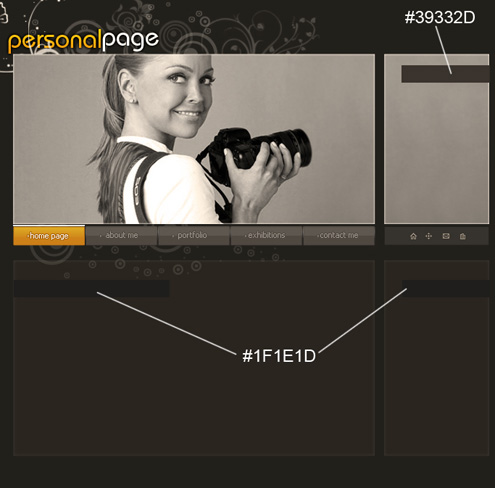
Insert the titles for the sections and for the lateral menus. The titles consist of two words, each of them situated on a separate layer:
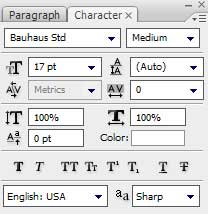
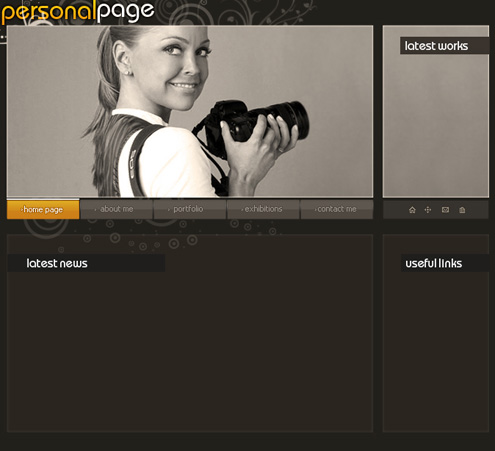
We should set the same parameters for the first words of the titles: Blending Options>Gradient Overlay
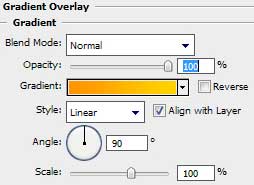
Gradient’s parameters:
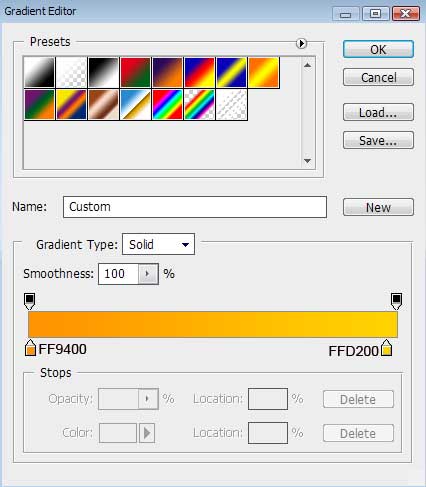
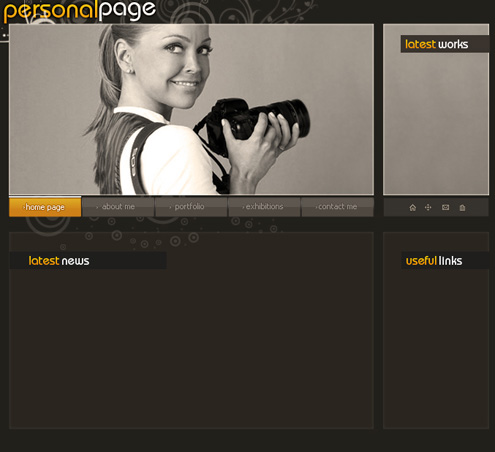
It’s time to write a welcome slogan for our personal page. The words welcome to should be written on a separate layer and the next words – my page – on another one:
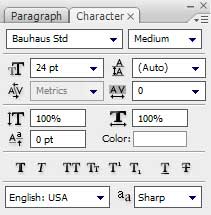
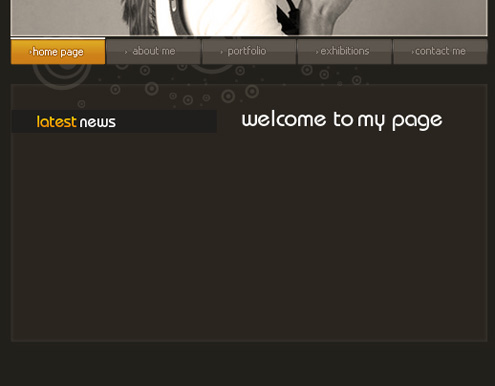
For the last layers we shall apply the same parameters we have applied for the site’s name:
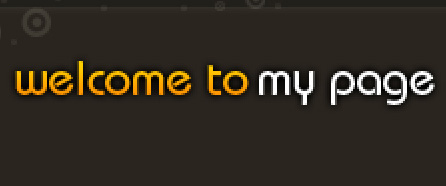
Take now the Rectangle Tool (U) to represent the layers that will contain the photos of the site’s author.
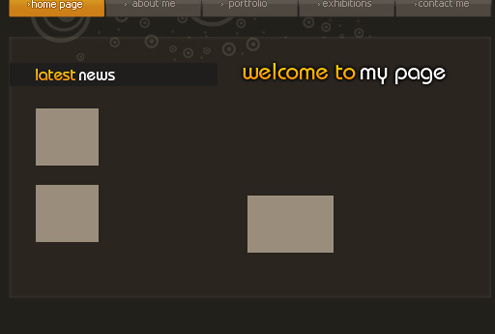
Set the same parameters for the new layers: Blending Options>Stroke
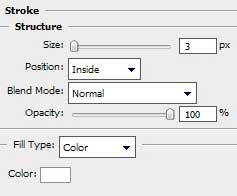


Comments