Making your own portfolio web page
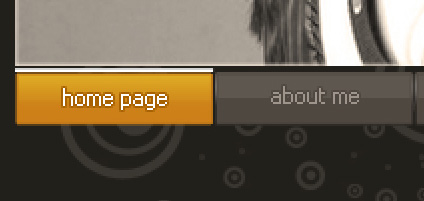
Create a new layer and try to represent on it a pointer situated on the left side of the menu’s buttons’ titles. In this case we must use the Pencil Tool (B) of white color (brush 1 px). The pointer near the home page title should be represented on a separate layer. The rest of them should be represented on a single one, near the rest of the buttons’ titles:
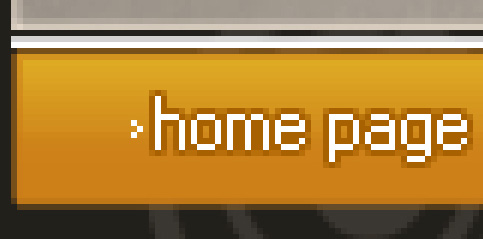
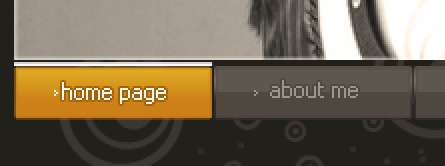
We shall set the same parameters for the pointers as we did in case with the buttons’ titles:
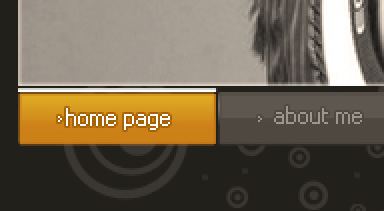
Next step includes choosing the Rectangle Tool (U) and representing the zone for the auxiliary buttons, having the color #36322D
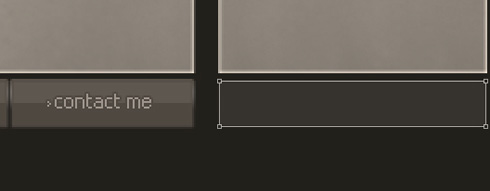
Create a new layer on which we shall apply the earlier used instrument – the Pencil Tool (B) (brush 1 px) for representing the icons of the auxiliary buttons. Their color is #998D7B
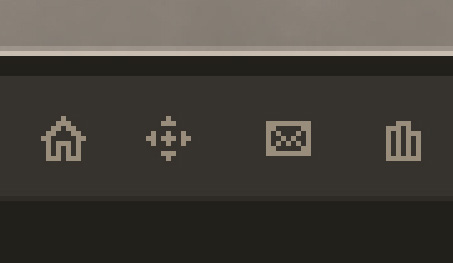
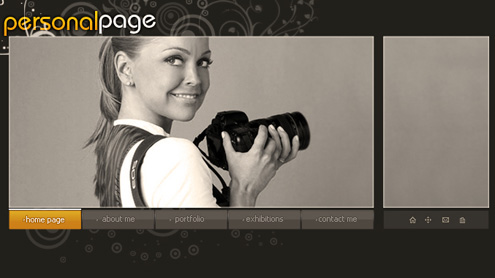
Make a copy of the earlier made layer containing the photo of the site’s author and choose Free Transform option to place the layer the same way demonstrated on the picture, changing the parameters for the copy – layer. The color in this case is #2A251F

The layer’s parameters: Blending Options>Inner Glow
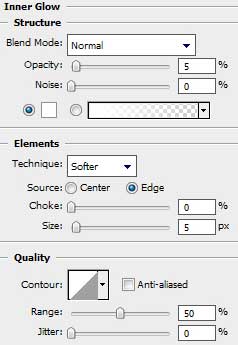
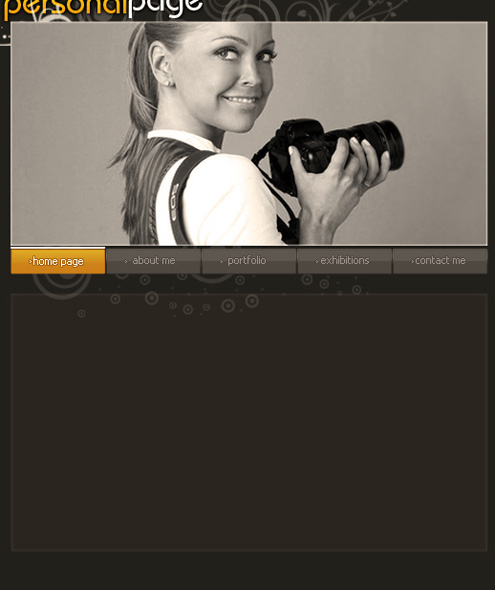


Comments