Making your own portfolio web page
April 23, 2008 | 0 comments
Next choose the Rectangle Tool (U) to draw the button that will form the site’s menu:
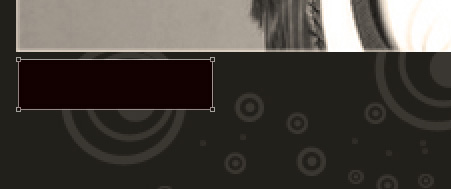

The layer’s parameters: Blending Options>Gradient Overlay
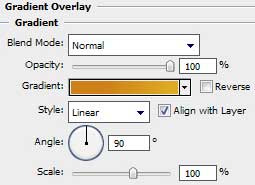
Gradient’s parameters:
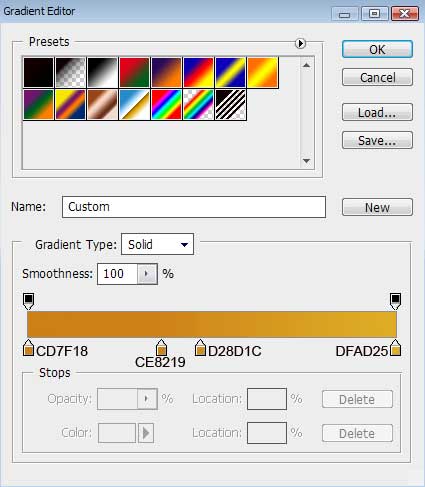
Blending Options>Stroke
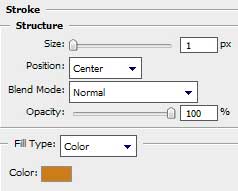
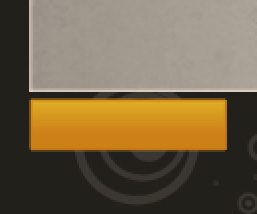
Make a copy of the earlier made layer containing the menu’s button and choose after that the Free Transform option to place the copy – layer exactly the way demonstrated below:
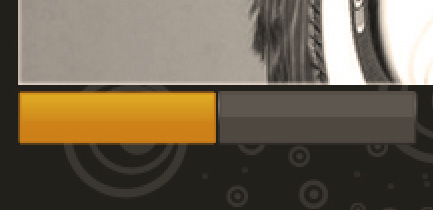
The parameters for the changed button: Blending Options>Inner Glow
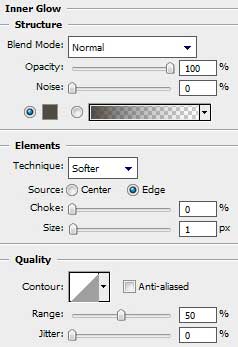
Blending Options>Gradient Overlay
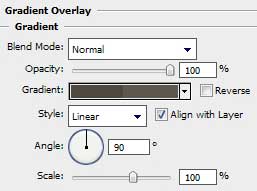
Gradient’s parameters:
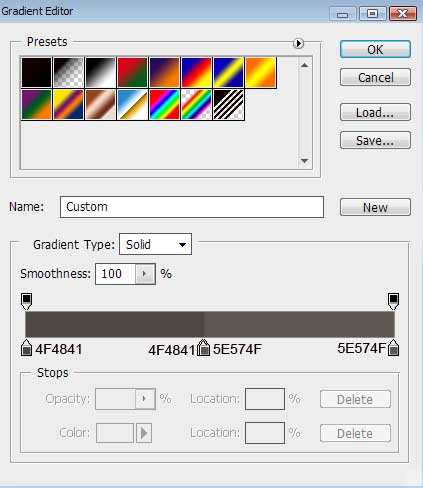


Comments