Futuristic Beetle
Select next shown parameters for the last made layer: Blending mode-Color Burn

On the last stage we’ll try drawing the reactive movers of the beetle, selecting the Ellipse Tool (U).
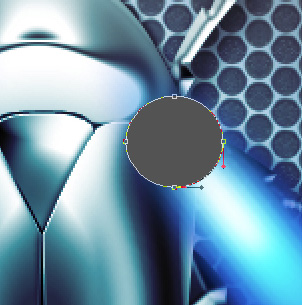
The layer’s parameters: Blending Options>Bevel and Emboss
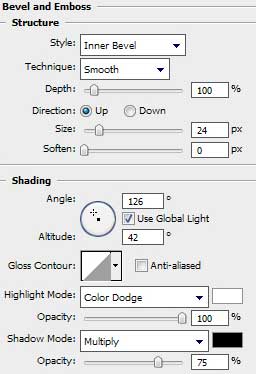
Blending Options>Gradient Overlay
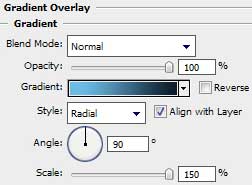
Gradient’s parameters:
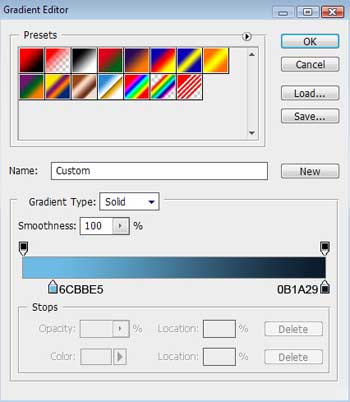

Using the last applied tool, try to make now the exit opening of the reactive engine. The layer’s color in this case should be white.

The layer’s parameters: Blending Options>Outer Glow
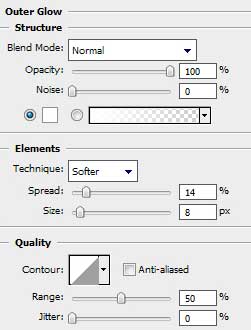

Merge down the layers composing the reactive engines (CTRL+E). Make a copy of the new layer and select Free Transform option to turn over the copy, placing it the way demonstrated next image.

The picture is finished!
View full size here.


Comments