Futuristic Beetle
Blending Options>Bevel and Emboss
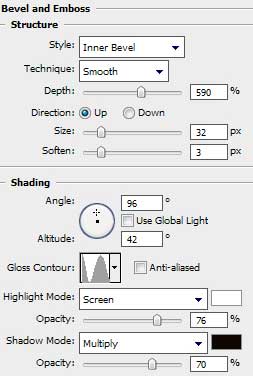
Blending Options>Bevel and Emboss (Contour)
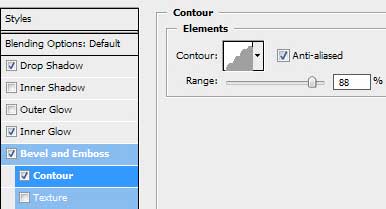

Next we’ll represent the beetle’s feelers. In this case we’ll use the same tools applied before – the Pen Tool (P) and the Convert Point Tool. The layer’s color is #A9A9A9
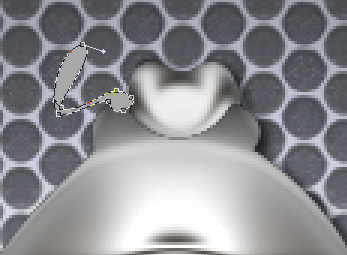
The layer’s parameters: Blending Options>Bevel and Emboss
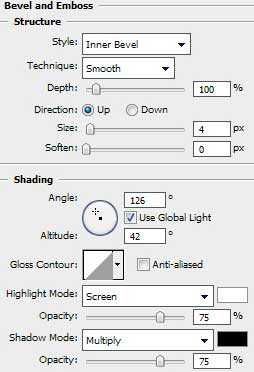
Blending Options>Bevel and Emboss (Contour)
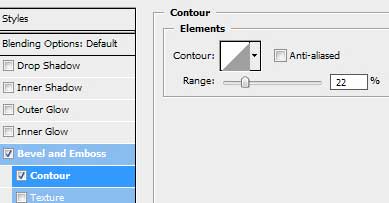
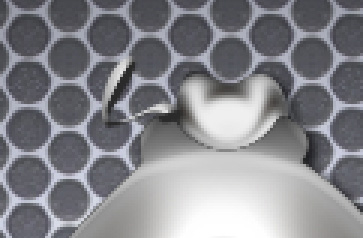
Make a copy of the last represented layer and choose the Free Transform selection to turn over the copy, placing it as it is indicated on the next image:

Next we have to represent the beetle’s eyes. Select the Ellipse Tool (U) for this operation.

The layer’s parameters: Fill 0%
Blending Options>Gradient Overlay
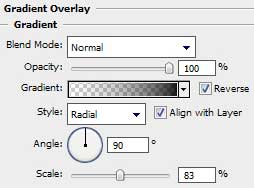
Gradient’s parameters:
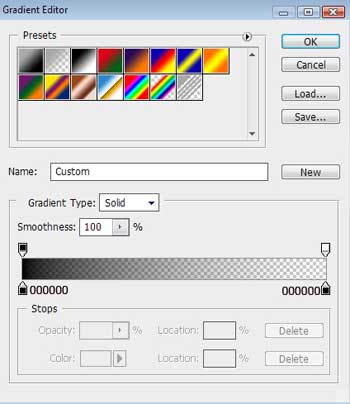


Comments