Futuristic Beetle
Blending Options>Outer Glow
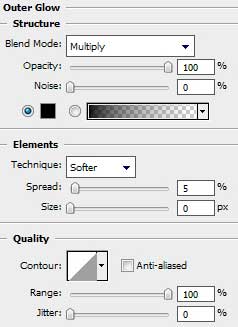
Blending Options>Inner Glow
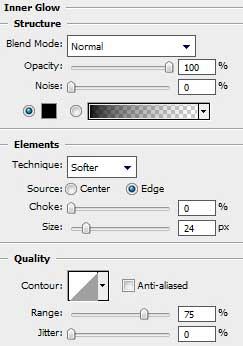
Blending Options>Bevel and Emboss
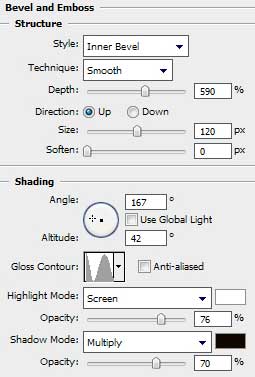
Blending Options>Bevel and Emboss (Contour)
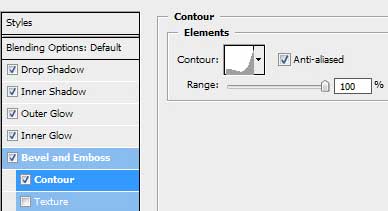
Blending Options>Stroke
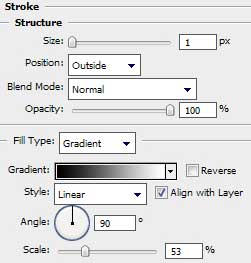
Gradient’s parameters:
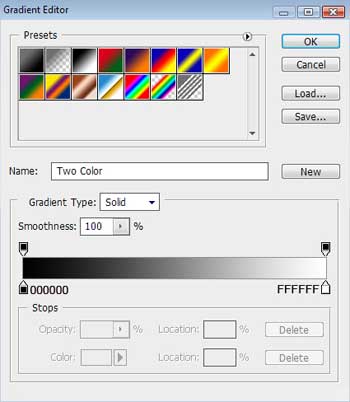

Make a copy of the last made layer containing the elytra and merge down the copied layer (CTRL+E). Use the Free Transform option to turn over the copy and place the copy as below:

It’s time to draw the beetle’s jaws, applying the Pen Tool (P). For their correction we’ll use the Convert Point Tool. Place this layer lower than the layer containing the beetle’s head (on the layers’ palette). The layer’s color is #D4D4D4
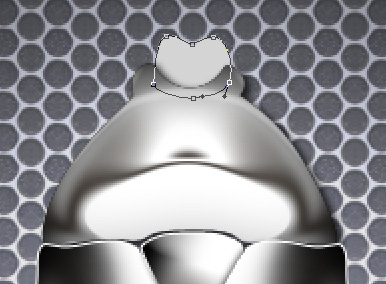
The layer’s parameters: Blending Options>Drop Shadow
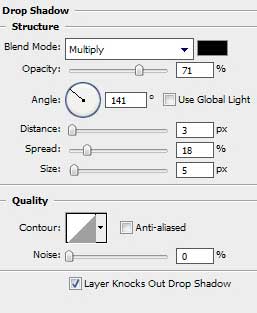
Blending Options>Inner Glow
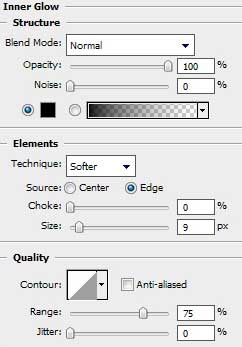


Comments