Futuristic Beetle
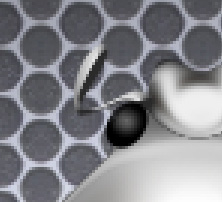
Make a copy of the layer containing the eye and select again the Free Transform option to turn the copy over to have the same image from below:

Now we should draw the insect’s paw, choosing the usual Pen Tool (P) and Convert Point Tool. The layer’s color is #C0C0C0
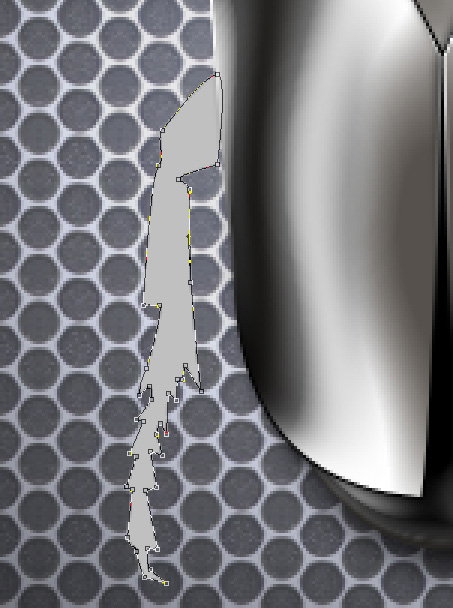
The layer’s parameters: Blending Options>Drop Shadow
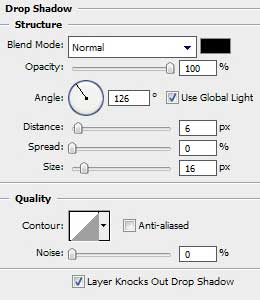
Blending Options>Bevel and Emboss 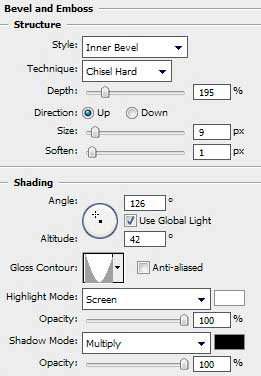
Blending Options>Bevel and Emboss (Contour)
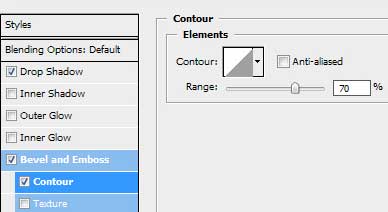

Make five copies of the last made layer and choose Free Transform selection to turn the copy around when necessary and place the copies the way indicated below. The layers containing the paws should be situated lower than the previous layers, composing the beetle:

Create a new layer to draw a flame of three colors, using the Elliptical Marquee Tool (M). Then we’ll paint the marked area with the Paint Bucket Tool (G). The layer’s color is #224DD7

On the next new layer we’ll draw the next flame of the color #5BFFFF, applying the same instruments.



Comments