Futuristic Beetle
Create a new layer again and draw the third layer of the flame, having this time the white color.
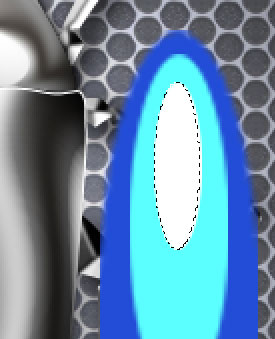
Select for each flame’s layer the next demonstrated filters. On the first layer we’ll apply Filters>Blur>Gaussian Blur
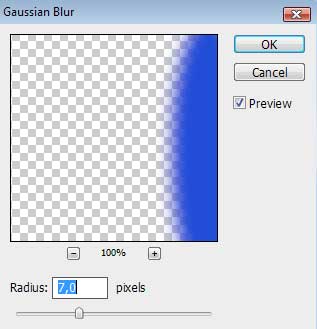
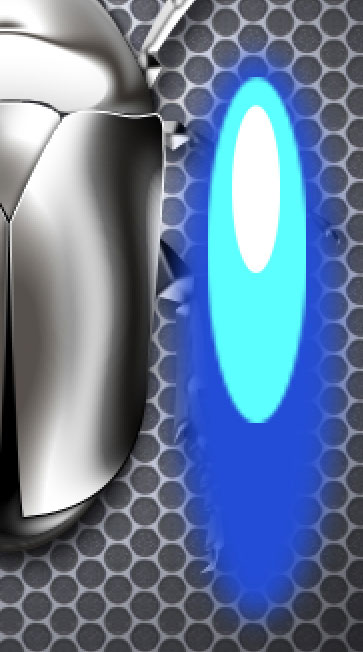
For the same layer we’ll apply also Filter>Blur>Motion Blur
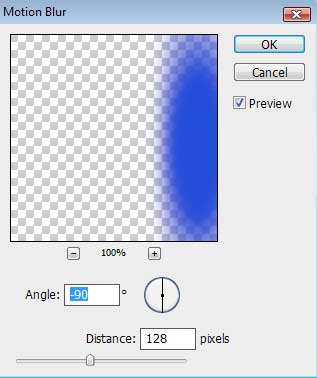
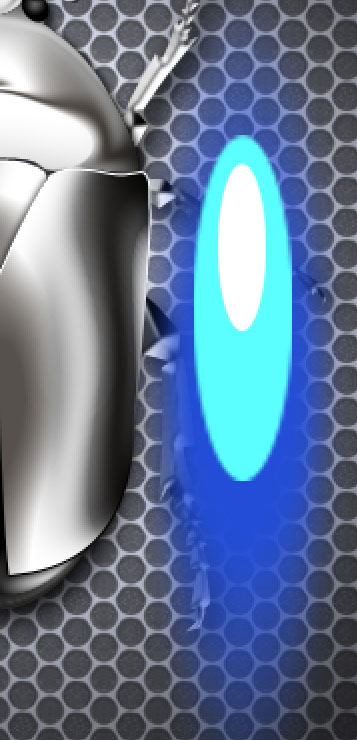
For the second layer we must choose the same filters the first layer has.
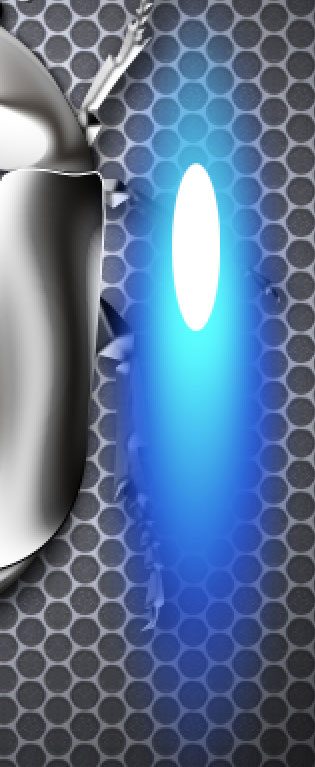
The last third layer needs the next filter’s option: Filters>Blur>Gaussian Blur (the same applied for the first layer)
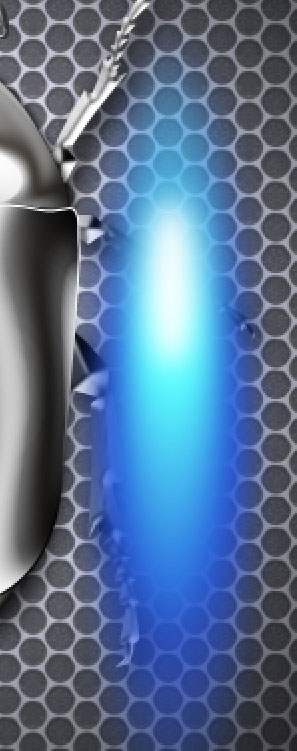
Merge down those three layers belonging to the flame in a single one (press Ctrl button to mark out the corresponding layers and press then CTRL+E). Make a copy of the new layer we’ve got and select the Free Transform option to turn the copy over and place the flame’s layer on the left and right sides of the insect.

Create again a new layer (Create new layer) and use a standard brush (Brush Tool (B)) of a large diameter to represent a luminescence on the picture, colored with #55B4E7
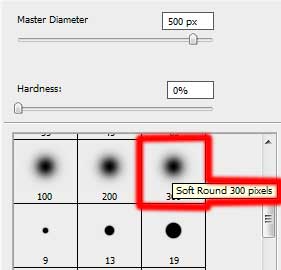
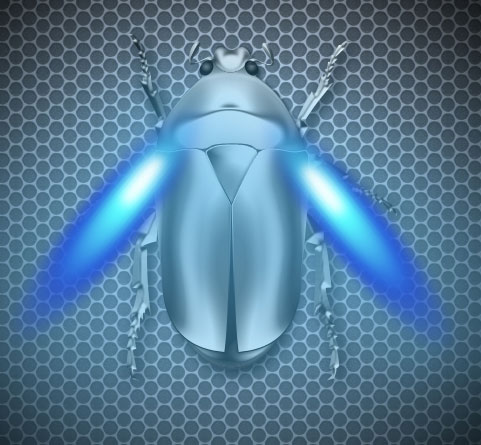


Comments