Easter Cards
Use the next shown parameters for the layers containing the uncolored eggs: Fill 20%
Blending mode-Color Dodge 
The layers containing the white eggs have the next indicated parameters: Fill 10%
Blending mode-Color Dodge

Choose now the Custom Shape Tool (U) to draw a small flower of white color.
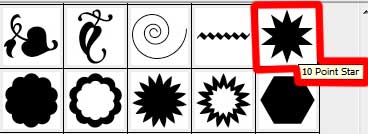
Select now the Convert Point Tool to mark out the upper star’s tops and then making the appropriate corrections to get a flower instead of star.
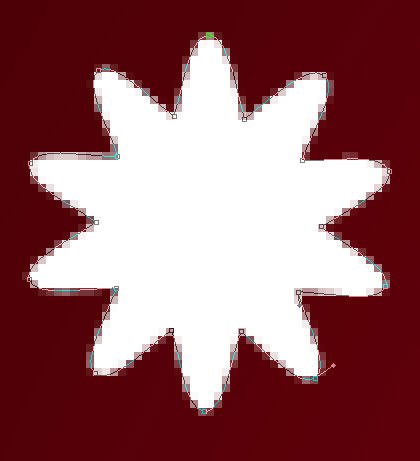
Make several copies of the layer containing the white flower. Use the Free Transform solution to change the copies’ sizes. Place the new layers lower than the layer containing the white rectangle paper (on the layers’ panel).

Set the next demonstrated parameters for the layers: Opacity 50%
Blending mode-Overlay 
It’s time to make a lot of copies, but of smaller size (without layer’s effects), situating them also lower than the layer containing the white rectangle paper (on the layers’ panel).

Try to represent several more copies of even smaller size, setting the same color for them – #E00019

Make several more copies of the flower’s layer, placing the copies’ layers above the layer with the white paper. The copies’ color is #940910

We have to make also several copies with these indicated parameters: Fill 0%
Blending Options>Stroke
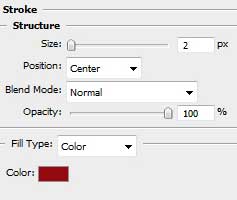


The picture is finished!
View full size here.


Comments