Video Blog Web Page
Next we have to add the play line indicator under the video file’s picture, applying the Rounded Rectangle Tool (U) with a radius of 5 px.
The layer’s parameters: Blending Options>Gradient Overlay
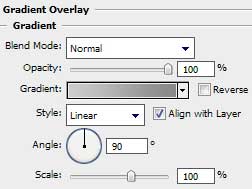
Gradient’s parameters:
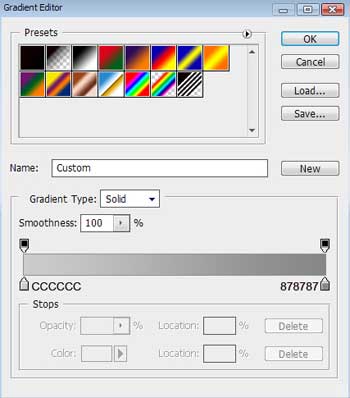

Using the same Rounded Rectangle Tool (U) (radius of 5 px), try to make the play line indicator of the color #1EA1FF. Press Alt button when using the Rectangle Tool (U) to cut out the indicator on the left side.
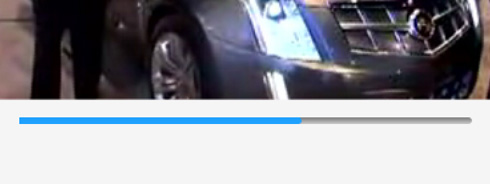
On the right and left indicator’s sides we’ll introduce the track’s duration:
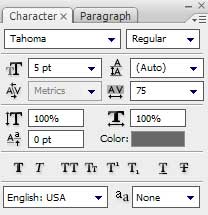

We have to insert also the special button, reserved for conducting the video player. This time the used instrument is Ellipse Tool (U) of the color #575757
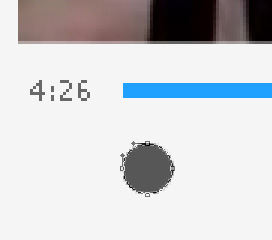
The layer’s parameters: Blending Options>Drop Shadow
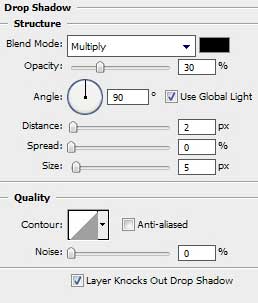

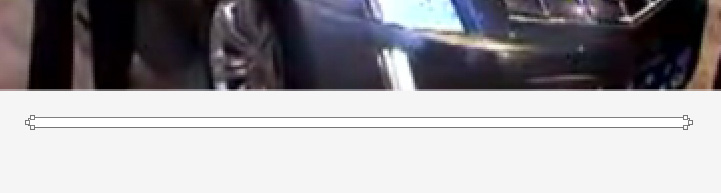

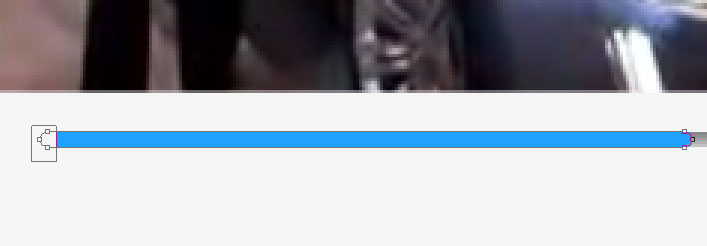
Comments