Video Blog Web Page
Insert the buttons’ titles on the site’s header and the inscription for the search and menu buttons.
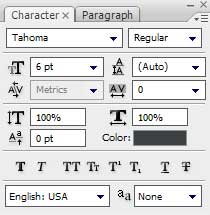
It’s time for drawing the banner, choosing the Rounded Rectangle Tool (U) (radius 5 px).
The layer’s parameters: Blending Options>Inner Glow
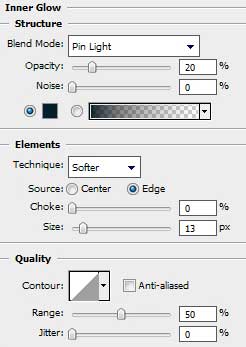
Blending Options>Gradient Overlay
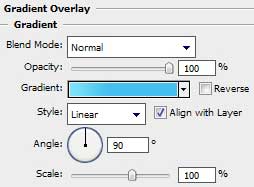
Gradient’s parameters:
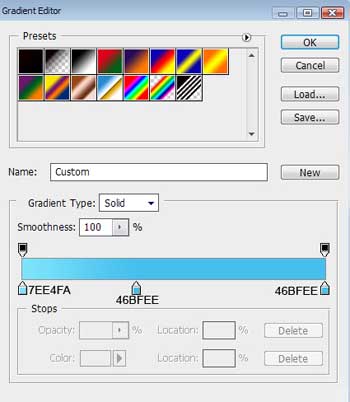
Make a copy of the banner’s layer, replacing the copy’s color with the white one and move off the layer’s parameters out of the copy. Select the Add Anchior Point Tool to modify the element’s shape. Use also the Convert Point Tool to make the corrections on the highlight’s shape as it is demonstrated below:
The layer’s parameters: Fill 20%
Blending mode-Overlay
Insert the text on the made banner, keeping the next demands for the inscription:
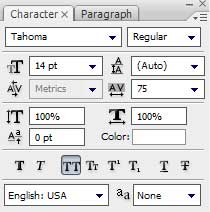


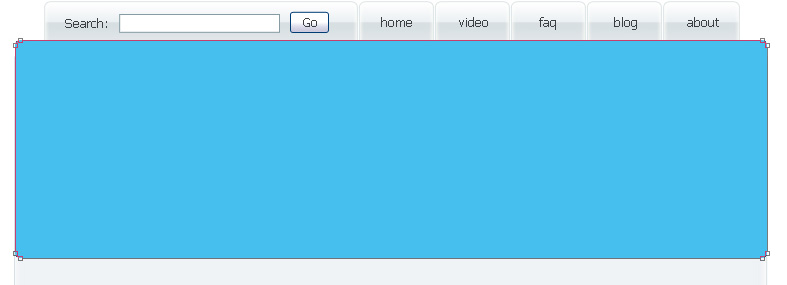

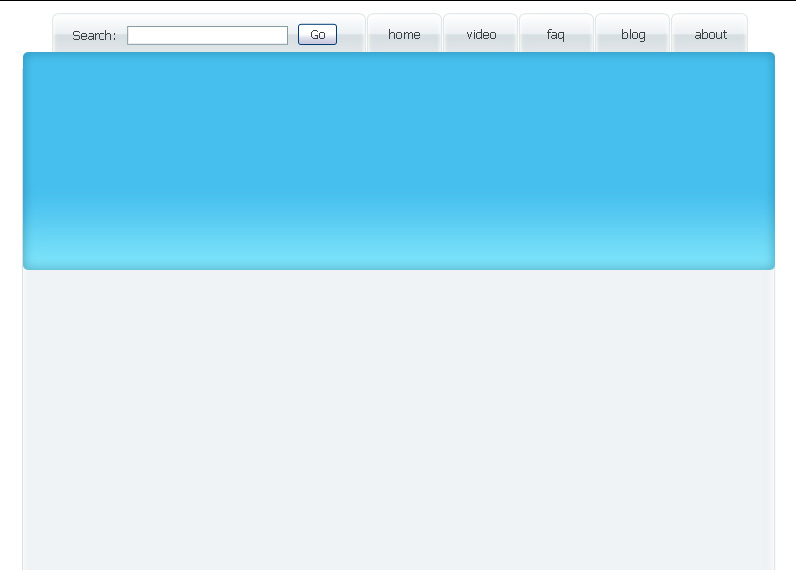
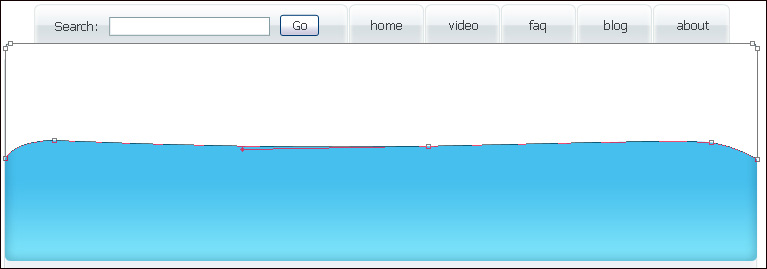
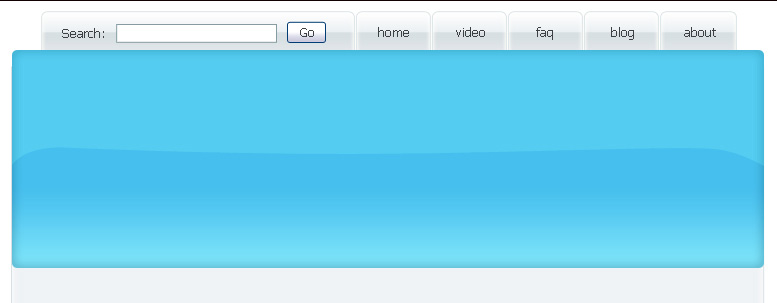
Comments