Video Blog Web Page
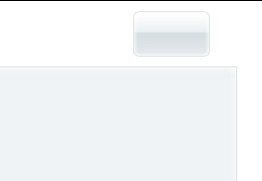
Make five copies of the layer containing the button. The copies should be situated from the right side to the left one. The fifth copy should be stretched out, applying the Free Transform selection.
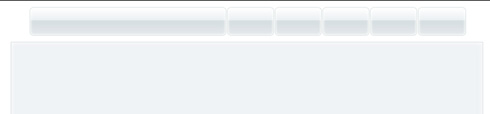
Next we’ll represent the searching window out of the stretched button. The Rectangle Tool (U) in this case has the white color.
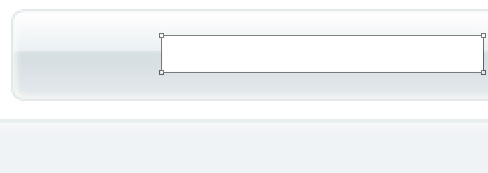
The layer’s parameters: Blending Options>Stroke
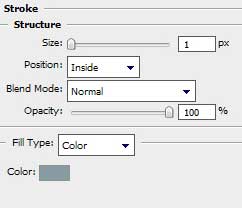
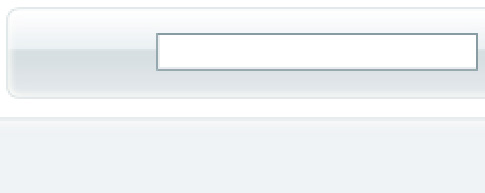
Represent the button for starting searching process near the searching window. Select for this operation the Rounded Rectangle Tool (U) with radius of 3 px.
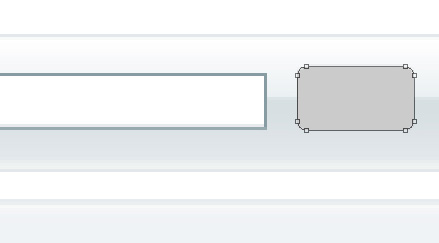
The layer’s parameters: Blending Options>Gradient Overlay

Gradient’s parameters:
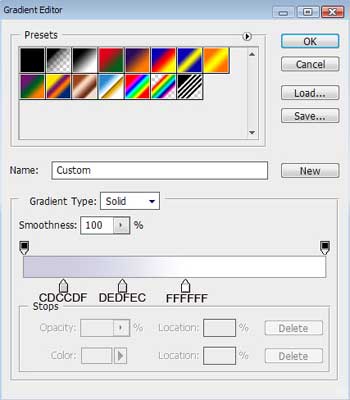
Blending Options>Stroke
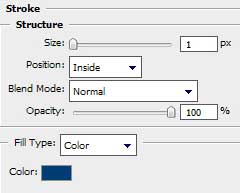
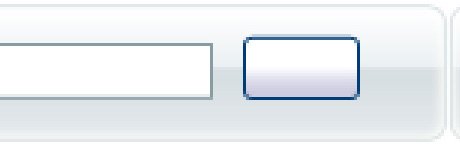


Comments