Sound system design
Let’s represent the primary layer of the central part of the loud speaker. The instrument applied in this case is the Ellipse Tool (U) and the color #4D4948
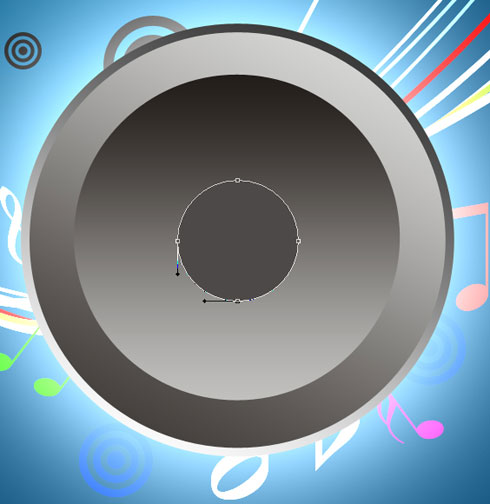
Make a copy of the recently made layer and select again the Free Transform solution to make the copy smaller as it is shown below, changing its parameters with those indicated below. Blending Options>Gradient Overlay
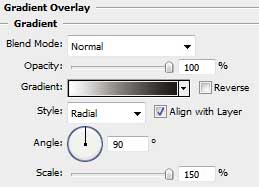
Gradient’s parameters:
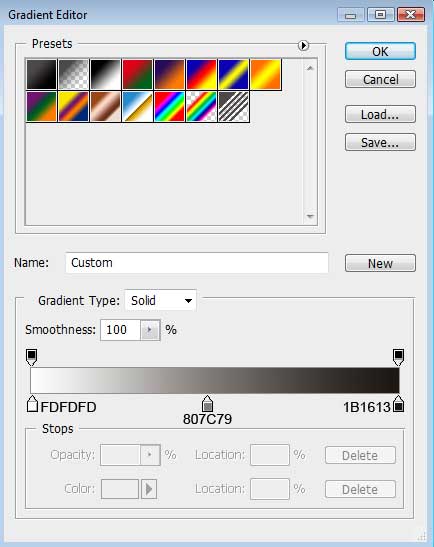

Next we must insert a kind of ornament on the loud speaker, the same way indicated below. In this case we’ll use the same tool.

The layer’s parameters: Fill 0%
Blending Options>Stroke
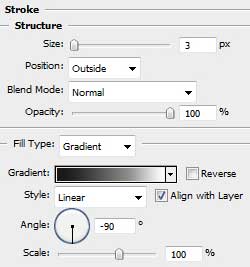
Gradient’s parameters:
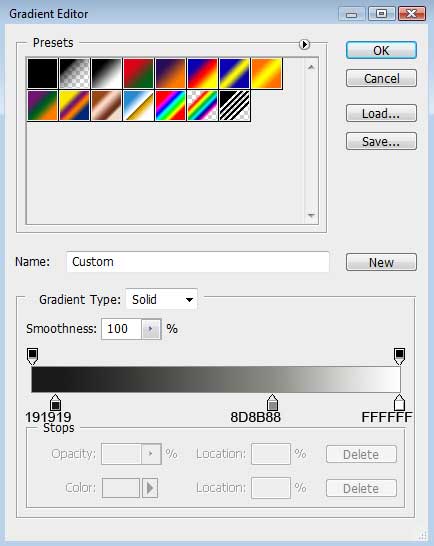

Make four copies of the last made layer and try to increase uniformly each of the next copies. The Free Transform option is helpful when placing correctly the copies, using the same positions from below.

Let’s continue representing the loud speaker. The instrument that must be applied in this case is the Ellipse Tool (U). Firstly we need to represent the outside edges of the element and then press Alt button to move off the inside element’s parts. The color used in this case is white.

The layer’s parameters: Blending Options>Inner Glow
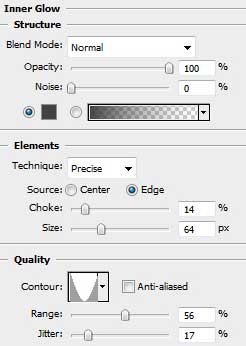

We need to represent next element containing the screw’s head on the lateral part of the loud speaker. The instrument applied in this case is the Ellipse Tool (U).
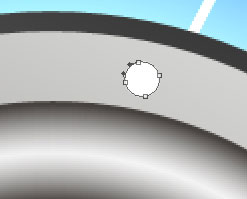
The layer’s parameters: Blending Options>Gradient Overlay



Comments