Sound system design
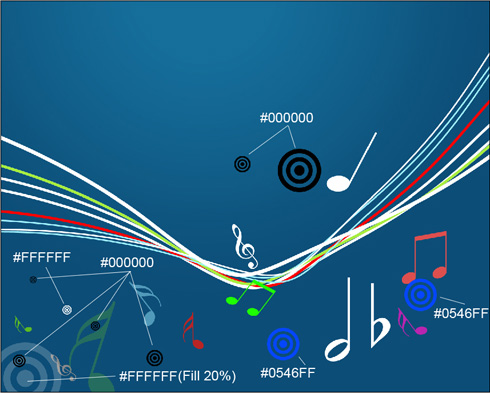
Next we need to create the primary layer of the audio loud speaker, choosing for this operation the Ellipse Tool (U).
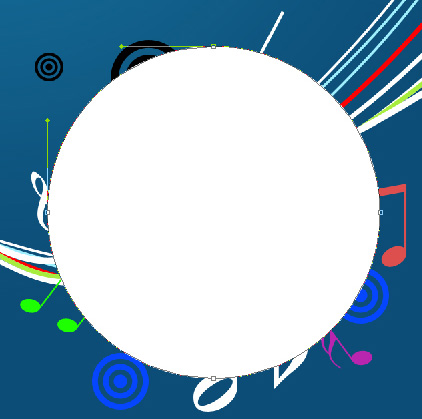
The layer’s parameters: Blending Options>Outer Glow
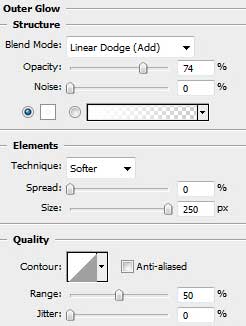
Blending Options>Gradient Overlay
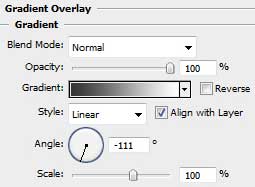
Gradient’s parameters: 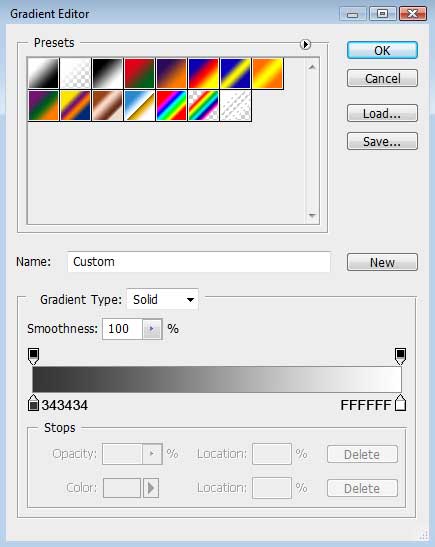

Applying the last used tool (Ellipse Tool (U)), it’s possible to represent the next layer belonging to the same loud speaker.

The layer’s parameters: Blending Options>Gradient Overlay
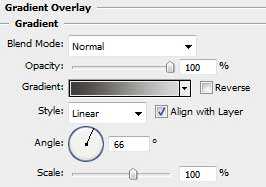
Gradient’s parameters: 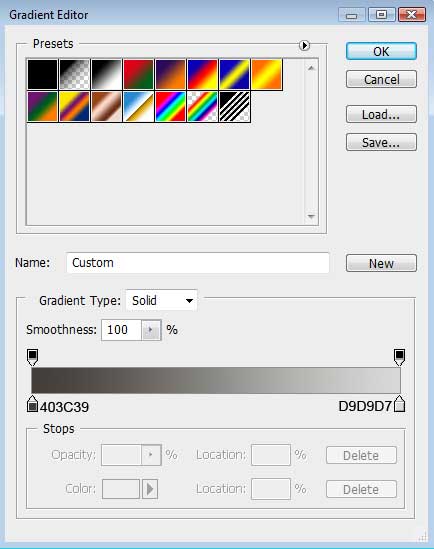

Now it’s time for the next layer, made with the same tool.

The layer’s parameters: Fill 0%
Blending Options>Gradient Overlay 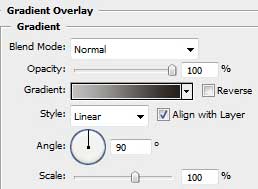
Gradient’s parameters:
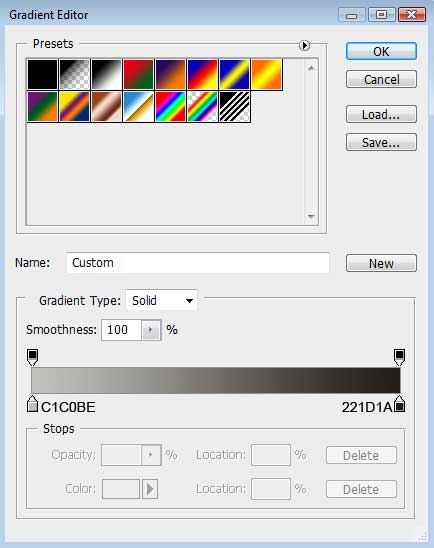



Comments