Professional Security Icon
April 26, 2007 | 0 comments
Try to draw a flare now along the left edge, applying the previous instrument. Begin by creating the outside edges and then press the Alt button to cut out the unnecessary elements.
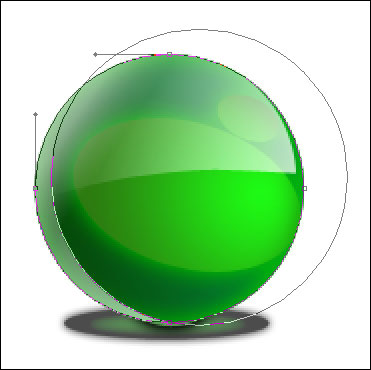
The layer’s parameters:
Fill 0% on the layers.
Blending Options>Gradient Overlay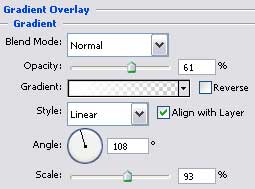
Gradient’s parameters: 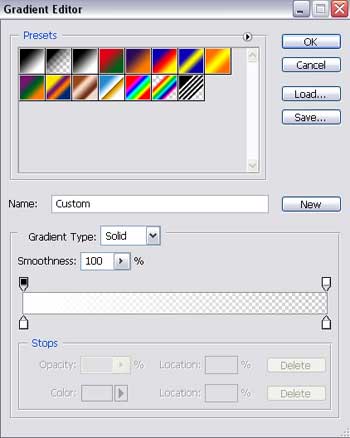
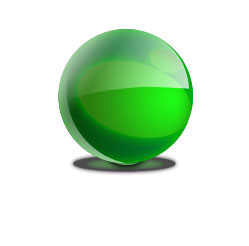
Pick up the Custom Shape Tool (U) to choose from the next shown table the cliché we need and place it on the sphere’s central part.
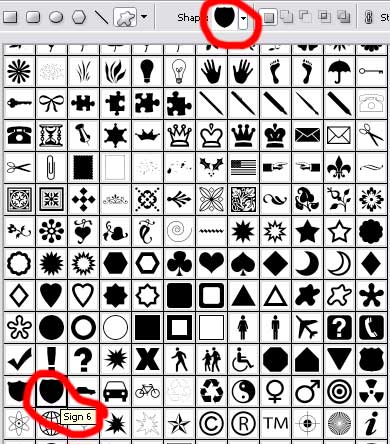
The cliché’s color should be C5F30A.
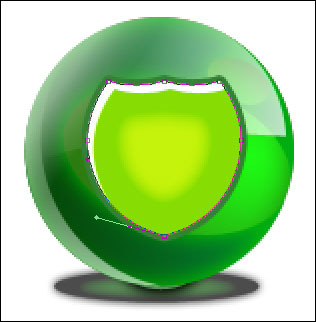
The layer’s parameters:
Blending Options>Inner Shadow
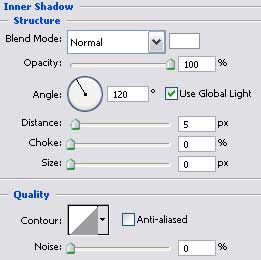


Comments