Professional Security Icon
April 26, 2007 | 0 comments
The layer’s parameters:
Blending Mode-Difference
Blending Options>Outer Glow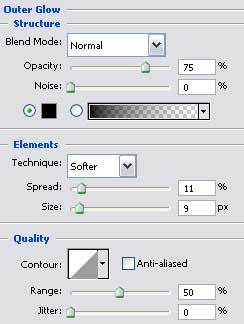
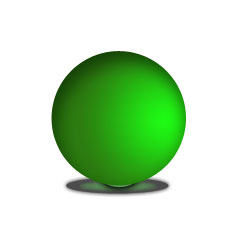
We have to choose the same instrument applied before to represent the shadows and the lighter zones on the sphere. First we need to represent the outside edges and then press the Alt button to cut out two ellipses on the primary sphere.
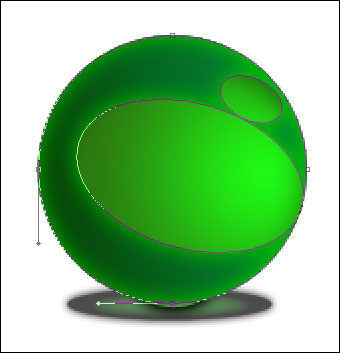
The layer’s parameters:
Blending Options>Inner Glow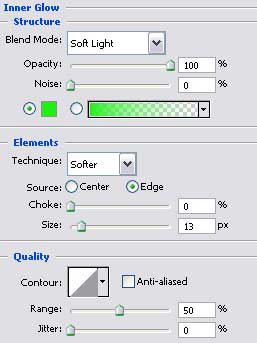
Blending Options>Gradient Overlay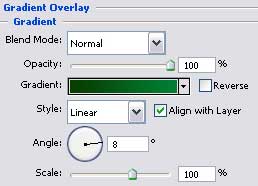
Gradient’s parameters:
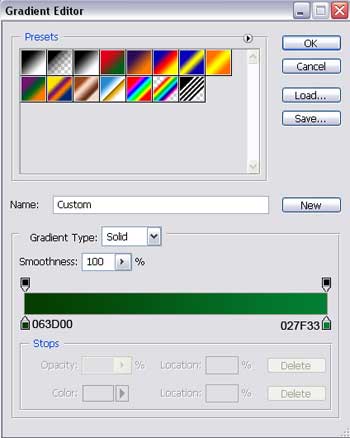
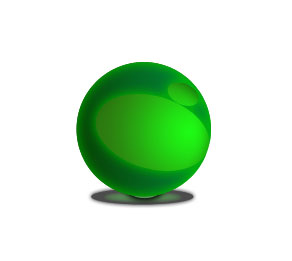


Comments