Professional Security Icon
April 26, 2007 | 0 comments
Blending Options>Inner Glow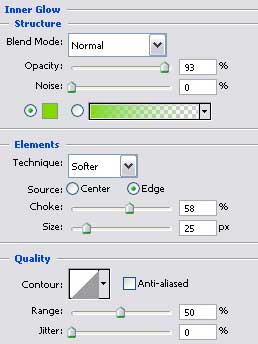
Blending Options>Stroke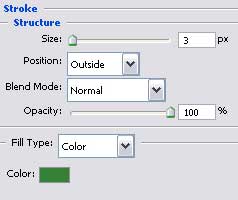

Make a copy of the recently made layer and delete the unnecessary effects and then select the white color for the new copied layer. Make the corrections on its shape, lifting up the lowest top with Direct Selection Tool (A) and Convert Point Tool.
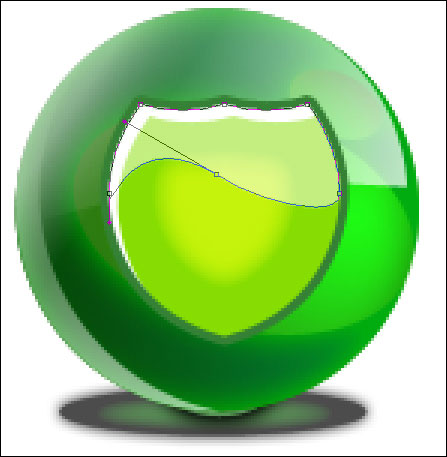
The layer’s parameters:
Fill 50% on the layers.

The icon is finished!


Comments