Professional Header for Business Company
Take the instrument  to represent a square of white color along the inside borders of the grey square. Apply
to represent a square of white color along the inside borders of the grey square. Apply  on it to correspond to the picture below. Use the next instrument
on it to correspond to the picture below. Use the next instrument  to erase the unnecessary things.
to erase the unnecessary things.
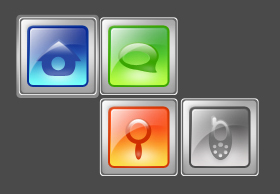
Write the text then with the necessary type and Using Free Transform option turn it around, like it is done below. Use the shown parameters.
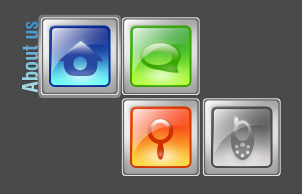
Blending Options-Drop Shadow
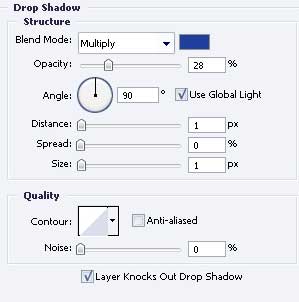
Gradient’s parameters
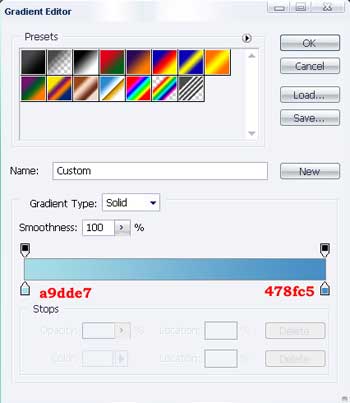
So, we have learned how to make a text with the gradient and shadow. Insert other three inscriptions like in the picture, but change the colors.
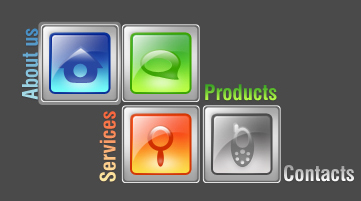
Make the same way the following inscription, using Blending Options – Drop Shadow and Gradient Overlay, like it is done in the picture.
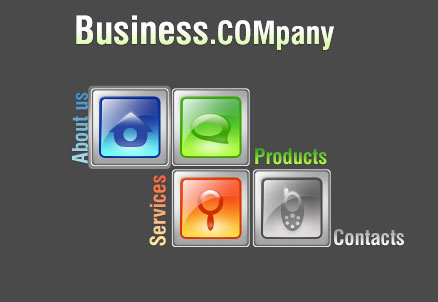
Blending Options-Drop Shadow
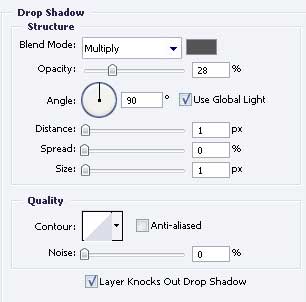
Blending Options-Gradient Overlay
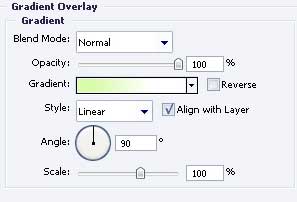
Take the following instrument  to represent a stripe of black color.
to represent a stripe of black color.
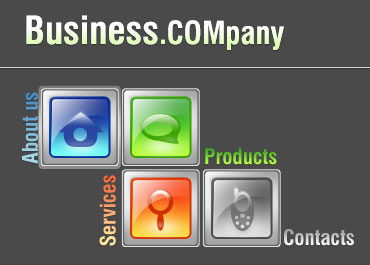
Final Result:
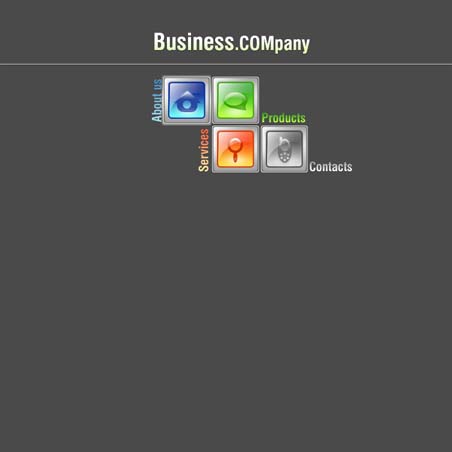


Comments