Professional Header for Business Company
Continue with the next instrument  to picture a square with the indicated parameters and the necessary layout.
to picture a square with the indicated parameters and the necessary layout.
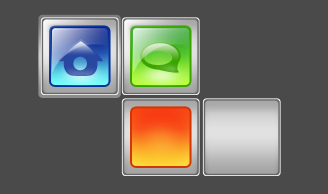
Blending Options-Inner Shadow
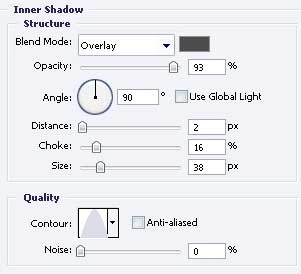
Blending Options-Gradient Overlay
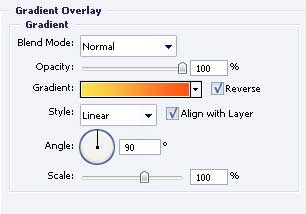
Gradient’s parameters
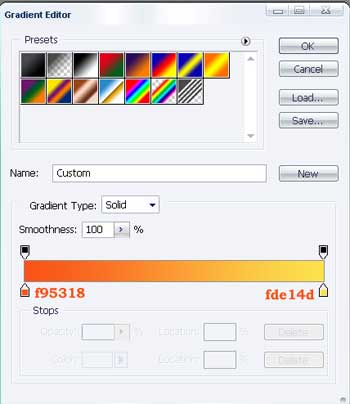
Blending Options-Stroke
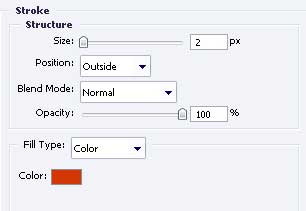
Use the brush again to make up in white color, like in the picture
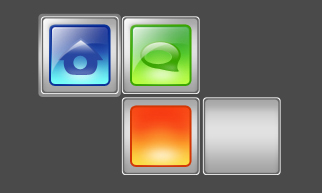
Take another instrument  to draw a figure with the color cf2f00, like in the picture.
to draw a figure with the color cf2f00, like in the picture.
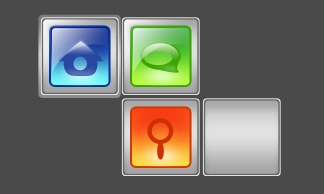
Paint again in white with the already known brush.
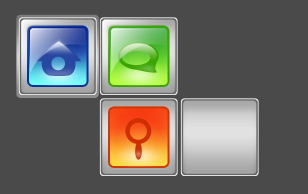
Enlighten the upper part of our figure with the brush and white color.
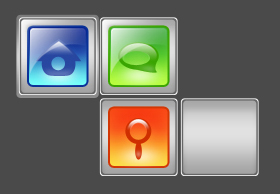
Take the instrument  to represent a square of white color along the inside borders of the grey square. Apply
to represent a square of white color along the inside borders of the grey square. Apply  on it to correspond to the picture below. Use the next instrument
on it to correspond to the picture below. Use the next instrument  to erase the unnecessary things.
to erase the unnecessary things.
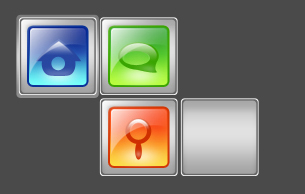


Comments