Professional Header for Business Company
Use the instrument  to represent a square with the shown parameters, but place it like it is demonstrated in the picture.
to represent a square with the shown parameters, but place it like it is demonstrated in the picture.
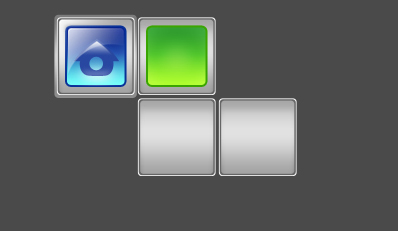
Blending Options-Inner Shadow
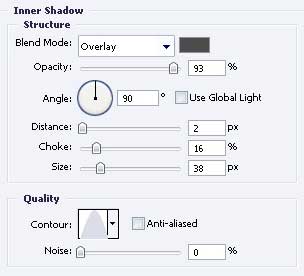
Blending Options-Gradient Overlay
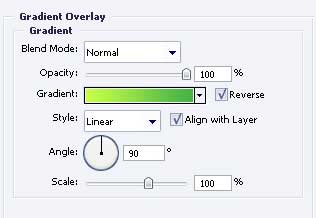
Gradient’s parameters
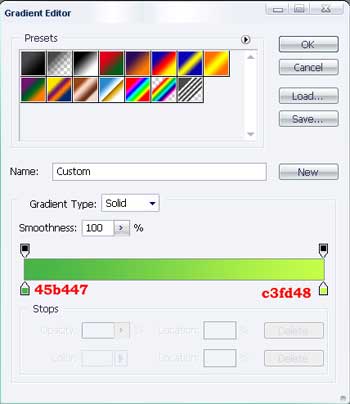
Blending Options-Stroke
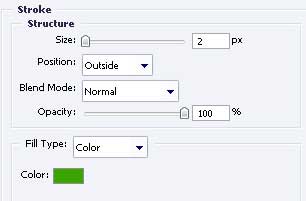
Take the brush again and paint in white color the indicated place in the picture.
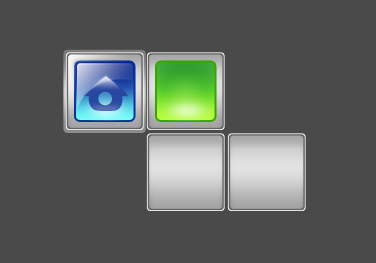
Use the following instrument  to draw a figure with the color 3aa400, like it is shown in the picture below.
to draw a figure with the color 3aa400, like it is shown in the picture below.
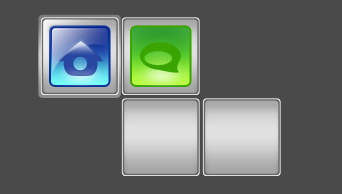
The brush again and white color.
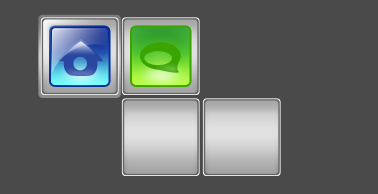
Make lighter the upper part of our figure with the brush and white color.
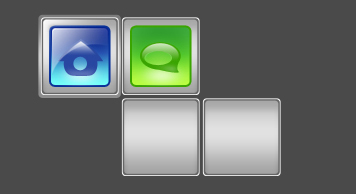
Take the instrument  to represent a square of white color along the inside borders of the grey square. Apply
to represent a square of white color along the inside borders of the grey square. Apply  to correspond to the picture below. Use the next instrument to erase the unnecessary things.
to correspond to the picture below. Use the next instrument to erase the unnecessary things.
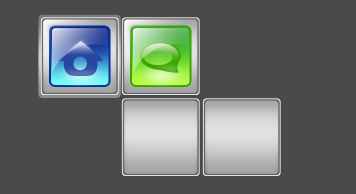


Comments