Professional Header for Business Company
Copy the obtained layer 4 times like it is demonstrated in the picture
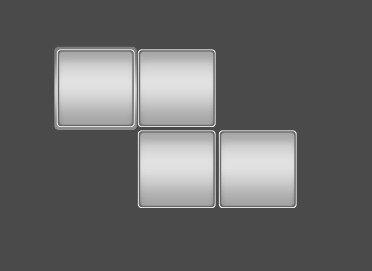
Use the same instrument then to represent a square with the parameters shown below, but place it like in the picture also.
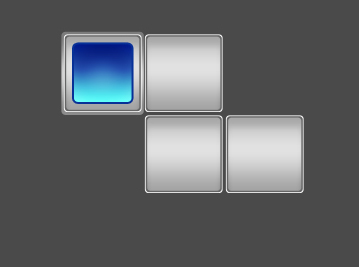
Blending Options-Inner Shadow
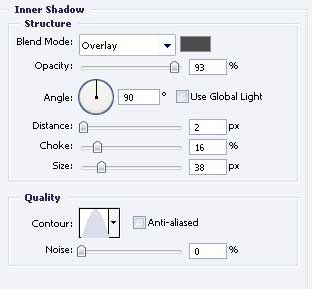
Blending Options-Gradient Overlay
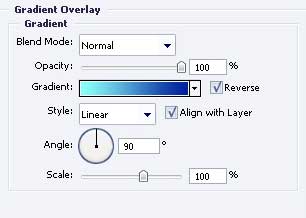
Gradient’s parameters
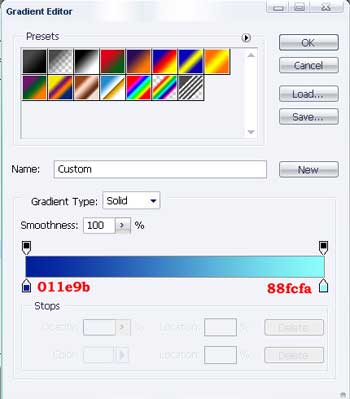
Blending Options-Stroke
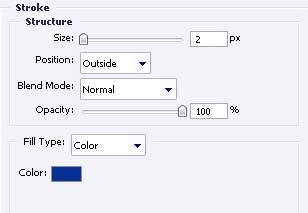
Take a brush and make up with the white color like in the picture.
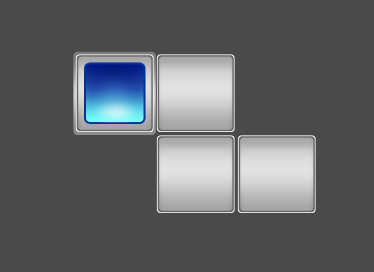
Take the instrument  to picture a small house’s silhouette. The color must be 2847a0, like it is shown in the picture.
to picture a small house’s silhouette. The color must be 2847a0, like it is shown in the picture.
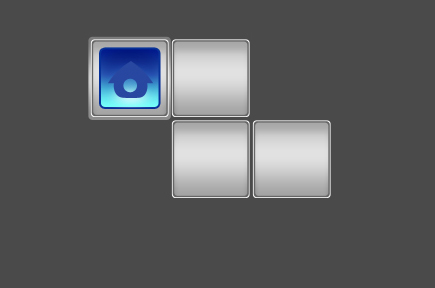
Take the brush and paint in white, like in the picture
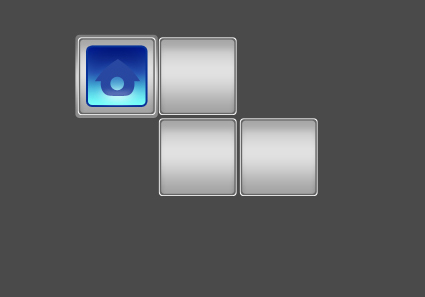
Enlighten the house’s roof with the brush and white color.
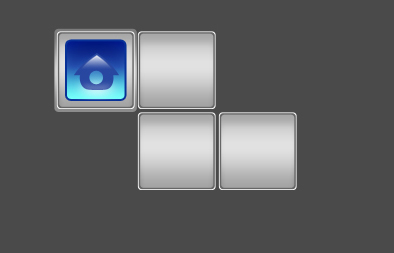
Take the instrument  to represent a square of white color along the inside borders of the grey square. Apply
to represent a square of white color along the inside borders of the grey square. Apply  to correspond to the picture below. Use the next instrument
to correspond to the picture below. Use the next instrument  to erase the unnecessary things.
to erase the unnecessary things.
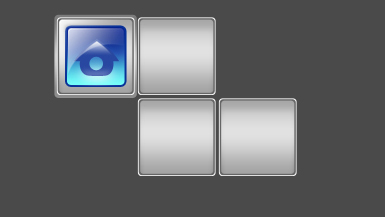


Comments