Illustrated City
Create a new file that would have 450×367 px and 300 dpi. Paint it in this color – A9DEEC.
Take the next instrument  to picture a circle of the indicated color – 8CD3E5.
to picture a circle of the indicated color – 8CD3E5.
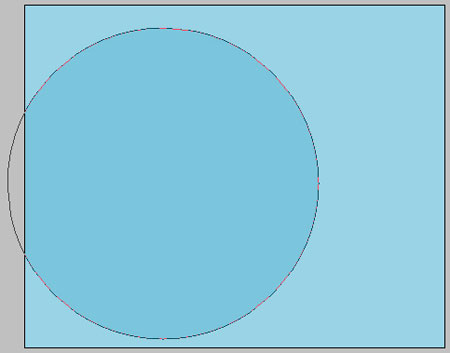
Using the same instrument, represent a circle of white color, like in the next picture.
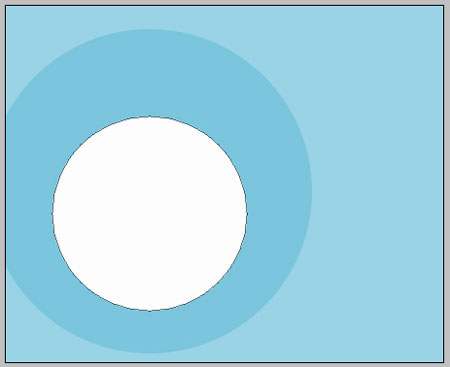
Take the following instrument  to picture another circle with the same sizes from below.
to picture another circle with the same sizes from below.
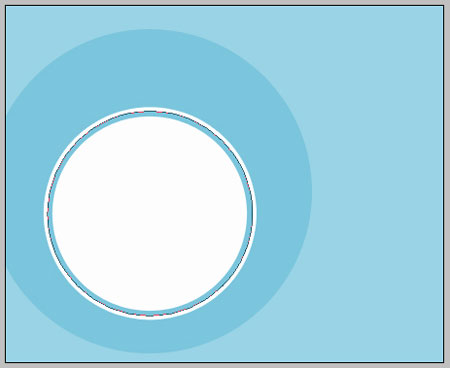
Fill 0% on the layers.
Blending Options-Stroke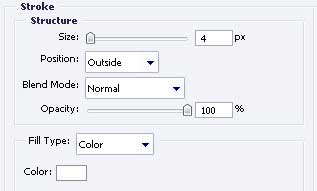
Take the previous instrument to represent one more circle with the same sizes from the next image.
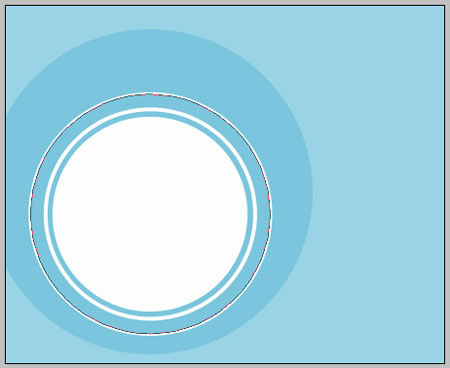
Fill 0% on the layers.
Blending Options-Stroke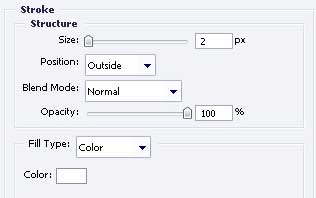
Take the next tool  to draw a circle with FE9900.
to draw a circle with FE9900.
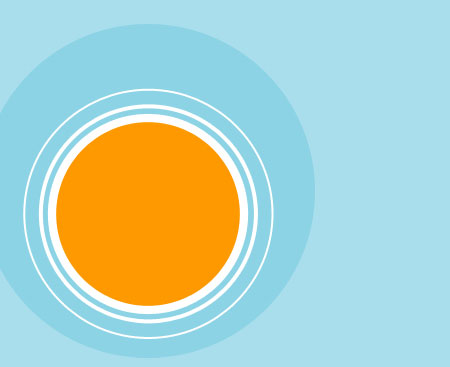
Using the next instrument  , make a new figure with the next color – 72777A.
, make a new figure with the next color – 72777A.
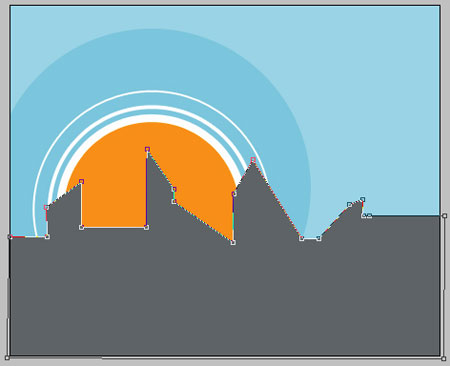
Applying the previous instrument, picture another figure of black color this time, like the next one.
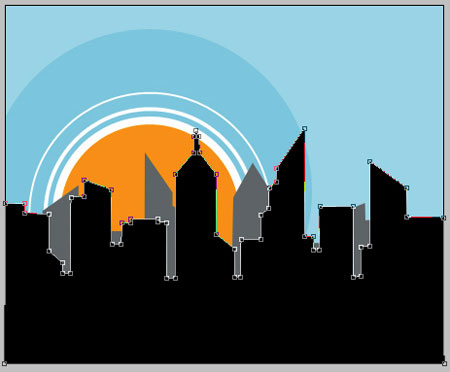


Comments