Illustrated City
Take the next instrument  to picture a rectangle of white color, like the next image shows.
to picture a rectangle of white color, like the next image shows.
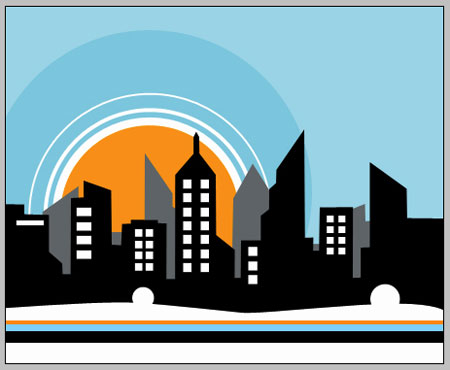
Copy the new created layer 5 times and place everything the same way it is done below.
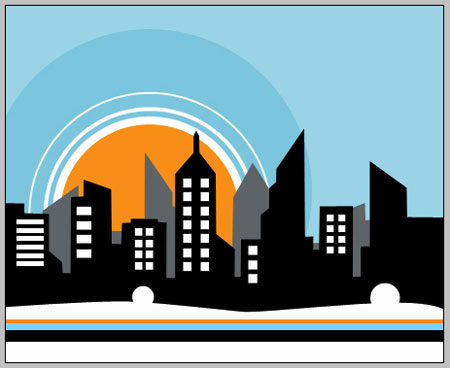
Make the same way several more rectangles, and don’t forget to place them like the picture shows it.
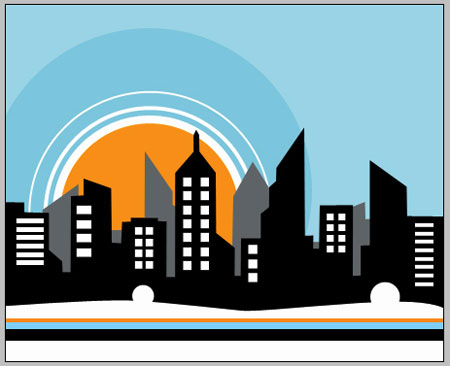
Applying the instrument  , draw a rectangle of white color, like the next picture demonstrates it.
, draw a rectangle of white color, like the next picture demonstrates it.
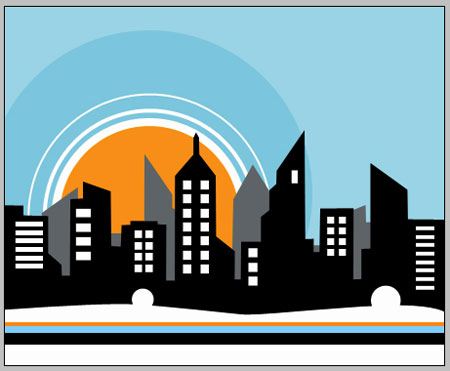
Copy the new made layer 8 times and place all of them like it is done next image.
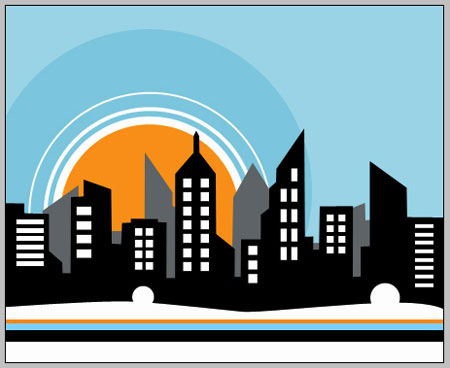
Using the previous instrument, make another rectangle of white color.
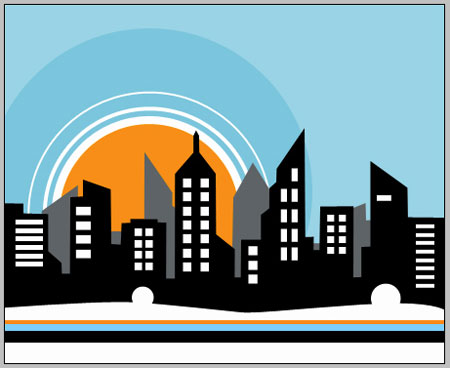
Copy this new made layer 5 times and place it out the same way like in the following picture.
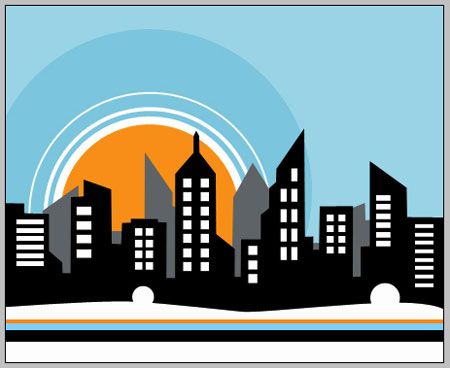
Apply now another tool  to draw a figure of white color, like the next one.
to draw a figure of white color, like the next one.
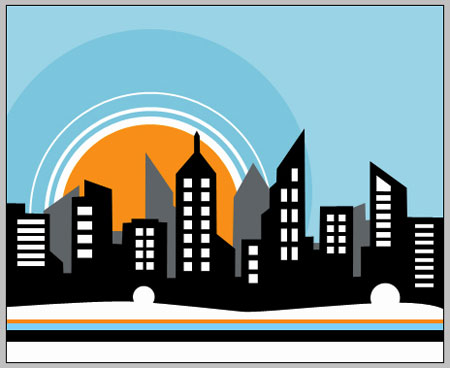
Take the following instrument  and represent 3 circles with the same sizes form below.
and represent 3 circles with the same sizes form below.
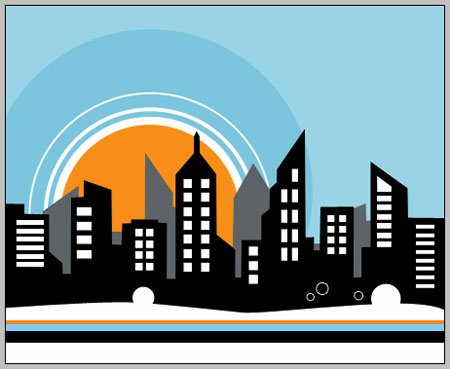
Fill 0% on the layers.
Blending Options-Stroke
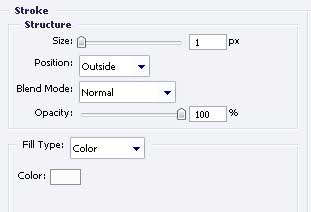
Continue using the same instrument and picture 3 more circles with the parameters shown below.
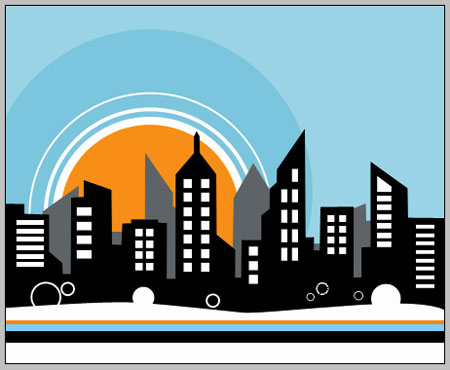


Comments