April 2009 calendar wallpaper
The layer’s parameters: Blending Options>Gradient Overlay
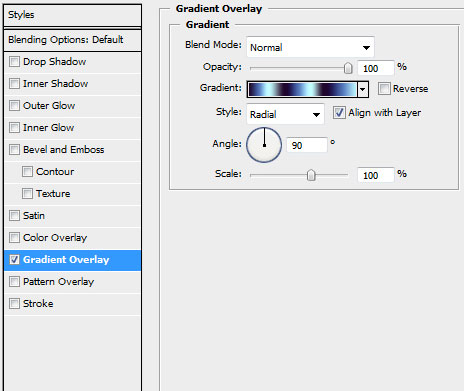
Gradient’s parameters: 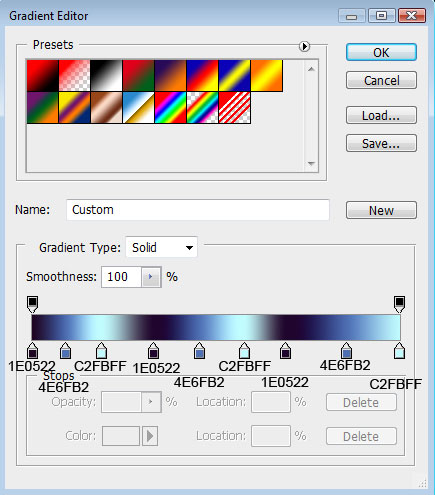
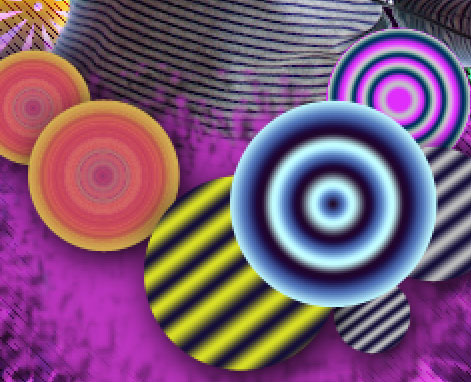
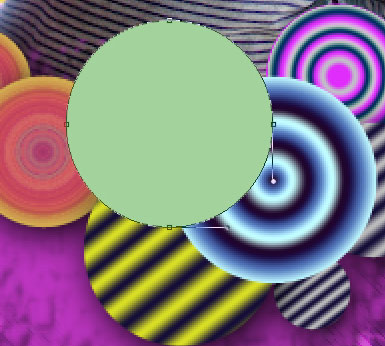
The layer’s parameters: Blending Options>Drop Shadow
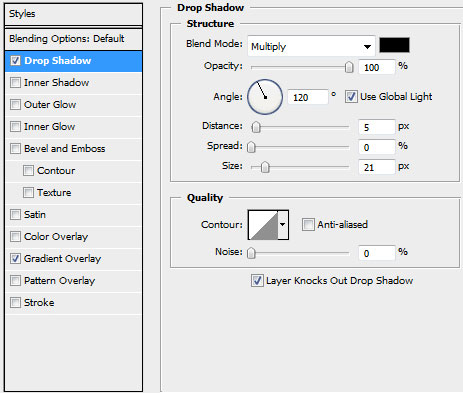
Blending Options>Gradient Overlay
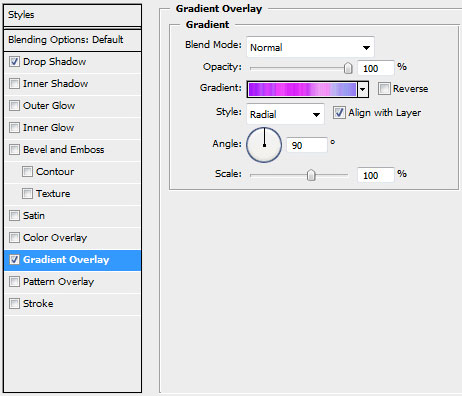
Gradient’s parameters:
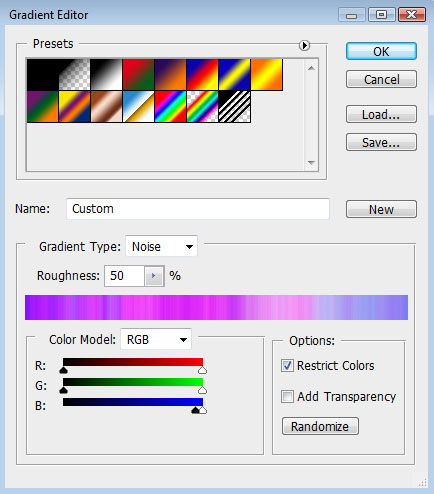

Next we’ll draw a ring under the multicolored circles, applying the Ellipse Tool (U).
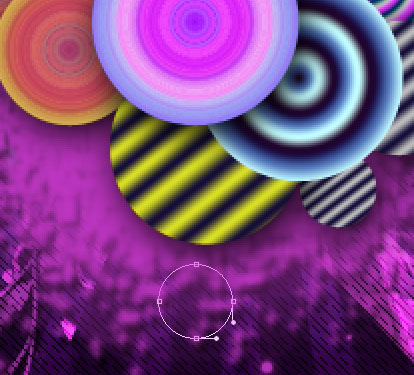
The layer’s parameters:
Fill 0%
Blending Options>Stroke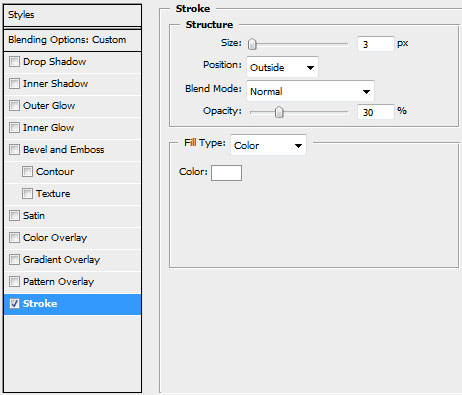
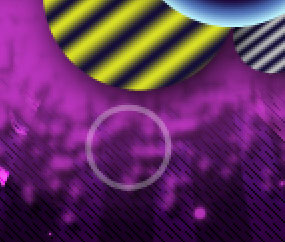
Make many copies of the layer with the ring and choose the Free Transform option for changing the copies’ sizes and their placement on the picture:

Combine in a group all the layers composing the rings (press Ctrl button to mark out the necessary layers and then hold on the left mouse’s button while moving the marked layers on Create a new group selection). Select the next parameters for the new group: Blending mode-Hard mix 
The final picture!
View full size here. To turn our wallpaper into April calendar take the Ellipse Tool (U) set the tool in Paths mode and represent a ellipse
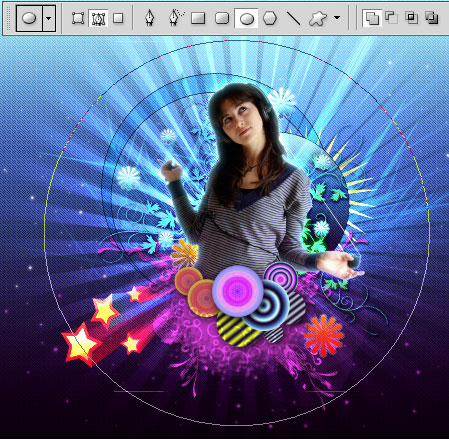
select Horizontal Type Tool (T) and make a right click on ellipse path to add with desired font ( I used this font from dafont.com ) the week days …
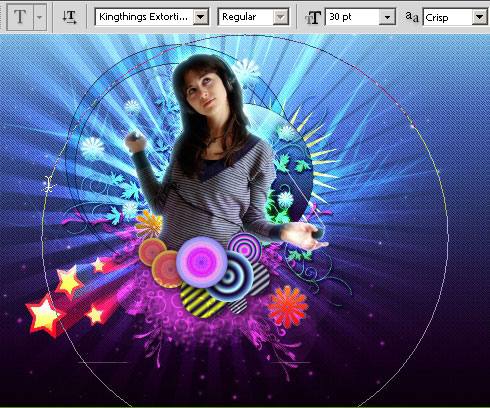

The layer’s styles: Blending Options>Drop Shadow
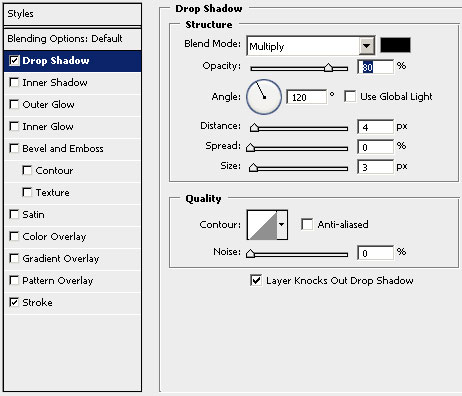
Blending Options>Stroke
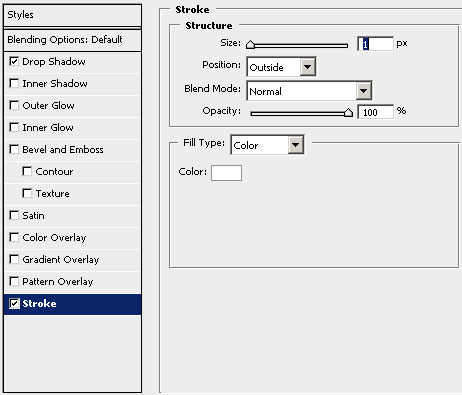

add with the same font and layers styles the month (April 2009)

View full size here


Comments