April 2009 calendar wallpaper
Gradient’s parameters:
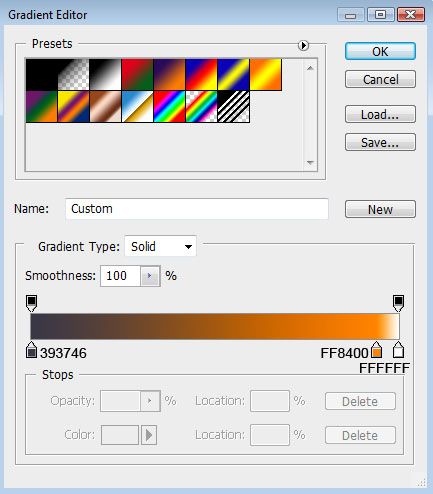
Blending Options>Stroke is the same the previous flower has:

The rest of the flowers have the same parameters: Blending Options>Gradient Overlay

Gradient’s parameters: 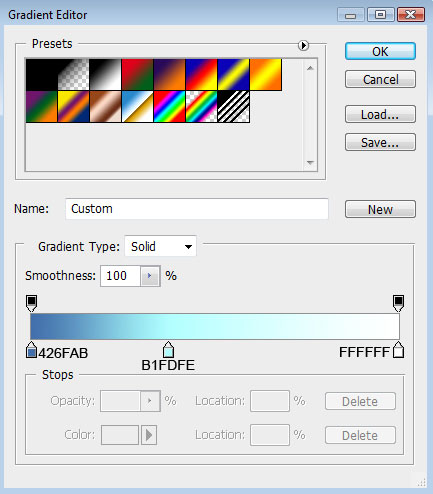
Blending Options>Stroke
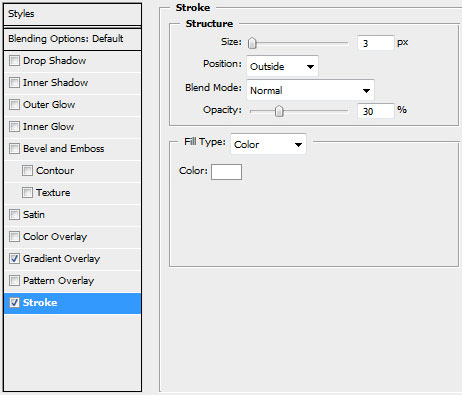

Create a new layer under the previous made ones where we’ll apply this time the brush chosen out of the set Floral_Brushes_by_solenero73. Turn over the layer with the brush, applying the Free Transform selection. The brush’s color is #6FF2BD 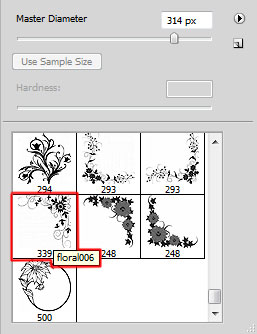
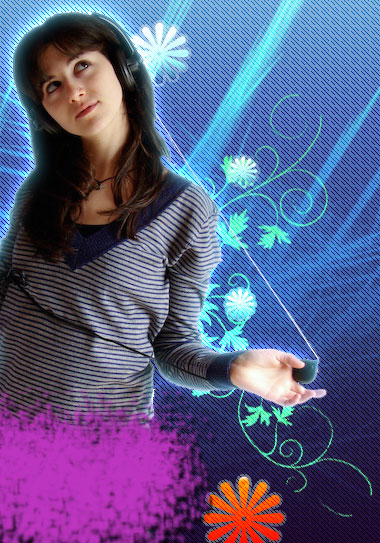
The layer’s parameters: Fill 84%, Blending Options>Drop Shadow
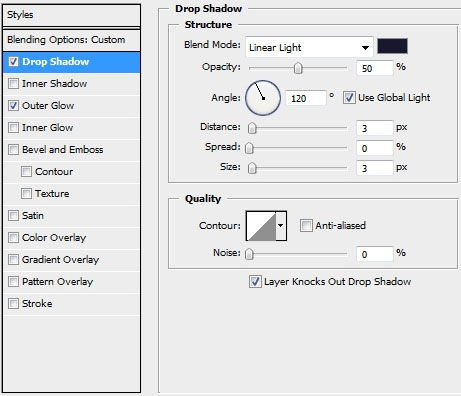
Blending Options>Outer Glow
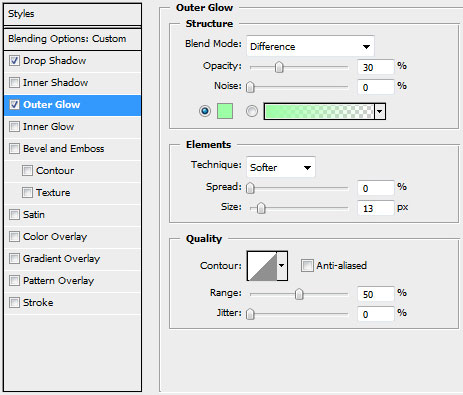

Make a copy of the layer containing the brush’s layer and choose then the Free Transform option to turn over the copy:

The layer’s parameters: Blending Options>Drop Shadow

Blending Options>Outer Glow
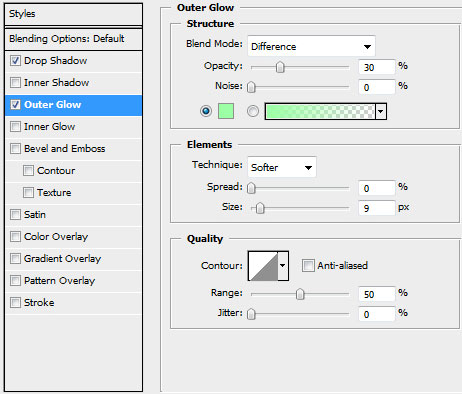

Select now the Ellipse Tool (U) and draw a circle under the brushes’ layers:

The layer’s parameters: Blending Options>Gradient Overlay
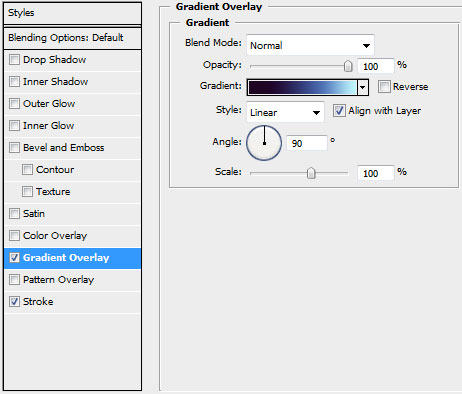
Gradient’s parameters:
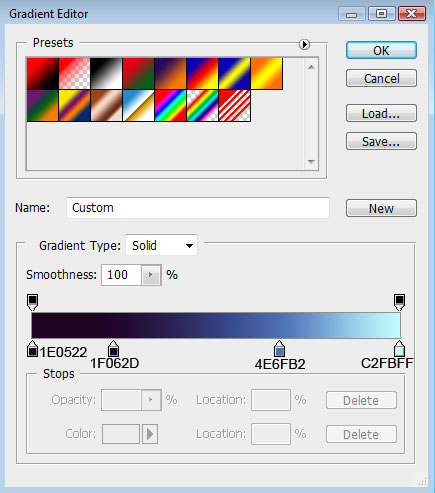
Blending Options>Stroke 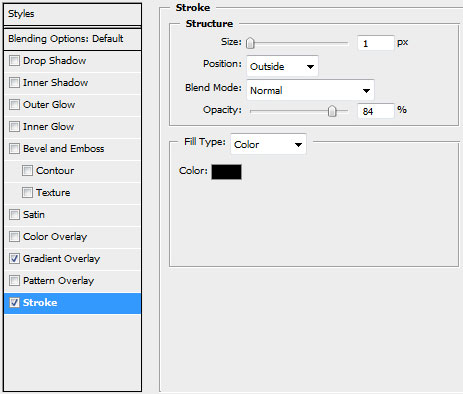

Next step includes representing a ring under the circle’s layer. Using the same tool, represent firstly the outside edges and then press Alt button while cutting out with the same instrument an opening inside the made circle. The ring’s color is #B5EEFF 
The layer’s parameters: Blending mode-Multiply, Blending Options>Stroke
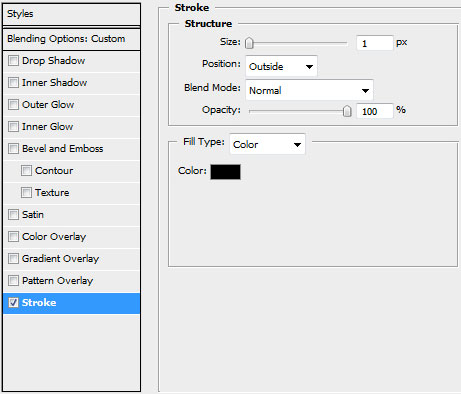

Choosing again the Custom Shape Tool (U), represent the rays under the previous made layer.
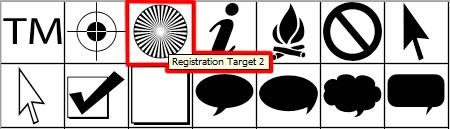
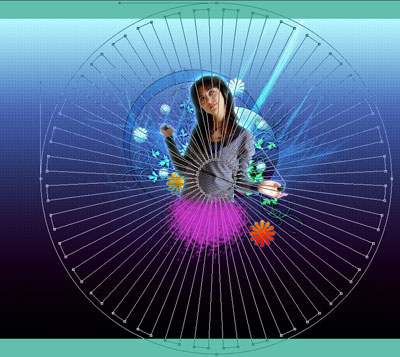
The layer’s parameters: Fill 0%, Blending Options>Gradient Overlay
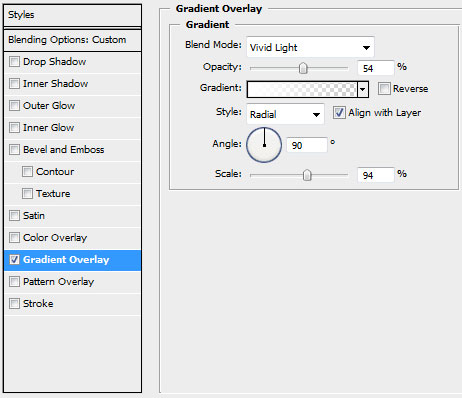
Gradient’s parameters: 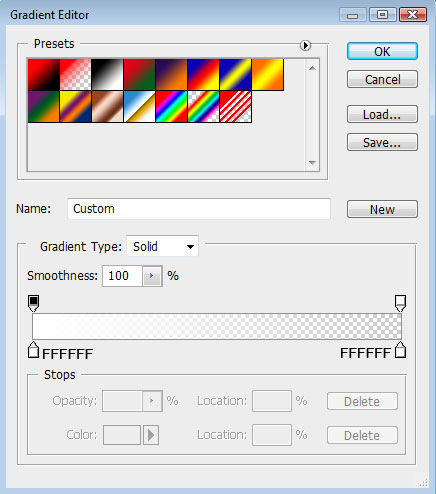

Make a copy of the last made layer and use the Free Transform selection to turn the copy by axe, situating it the way shown on the picture:

Create a new layer under the layer containing the rays where we’ll use the brush out of the set Floral_Brushes_by_solenero73, having the color #91278E
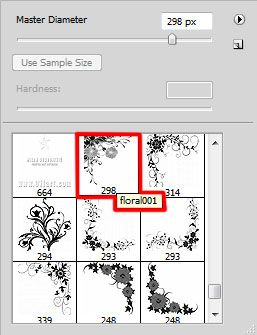


Comments