April 2009 calendar wallpaper


Make a right click on Copy layer style option on the previous made layer containing the train, but on the recently made layer we’ll choose the Paste layer style.

Combine in a group all the layers composing the stars and their trains (press Ctrl button to mark out the necessary layers and then hold on the left mouse’s button while taking the marked layers on Create a new group option). Set the next parameter for the made group: Blending mode-Color Dodge

Next all the layers will be placed above the girl’s layer and the pink spot on her waistline (on the layers’ palette). Create a new layer and apply on it the standard brush to draw a lot of dots. The dots’ colors should correspond to the picture’s layers, meaning that on the bottom part of the picture the dots are violet, on its middle part and the top – they have white color.
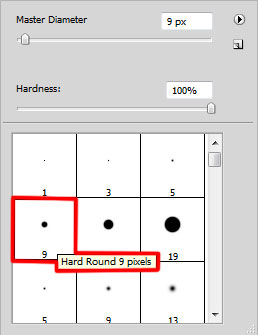

Make a copy of the layer containing the dots and choose the Blur Tool for the copy – layer to get a kind of illuminating effect on the dots.

Create a new layer where we’ll apply the mentioned above standard brush, but set its diameter on 200. The brush’s color is #CE68D0 and the Opacity is of 10%. Next try to represent several circles barely noticeable on the girl’s waistline’s zone.
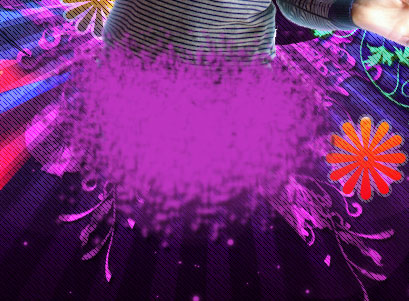
Using the Ellipse Tool (U), try to make a small circle:
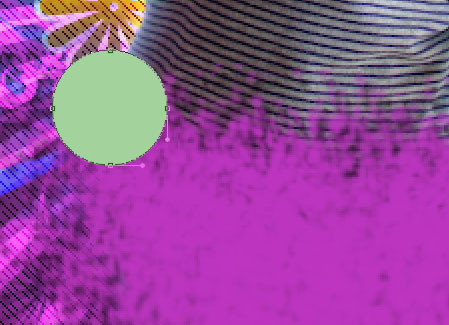
The layer’s parameters: Blending Options>Drop Shadow
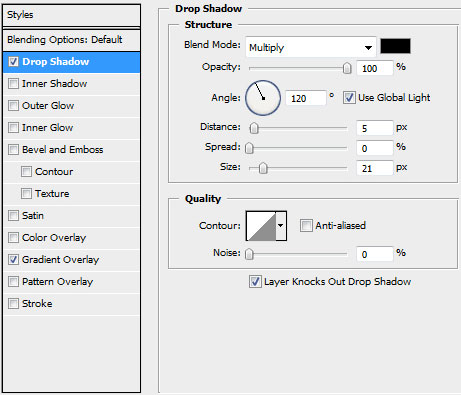
Blending Options>Gradient Overlay
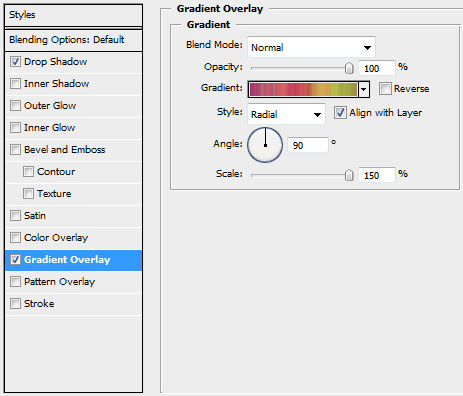
Gradient’s parameters:
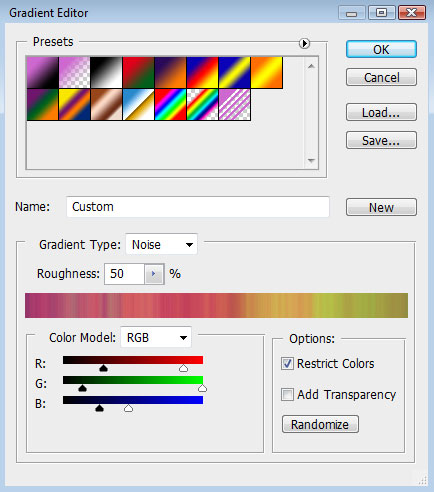
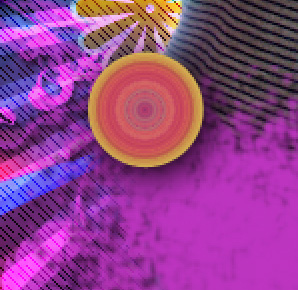
Make a copy of the layer containing the circle and choose again the Free Transform option to enlarge the copy and place it the way shown below:

Using the same tool, try to make another small circle:
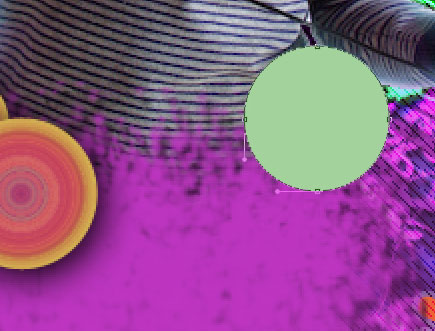
The layer’s parameters: Blending Options>Gradient Overlay 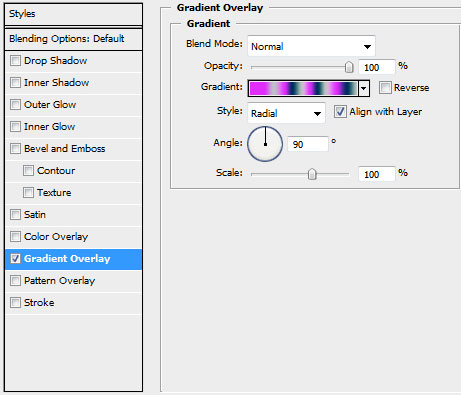
Gradient’s parameters:
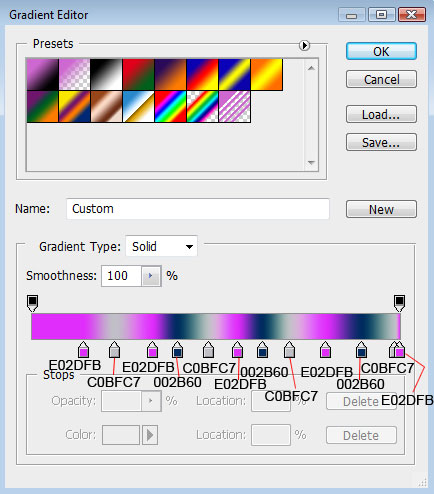
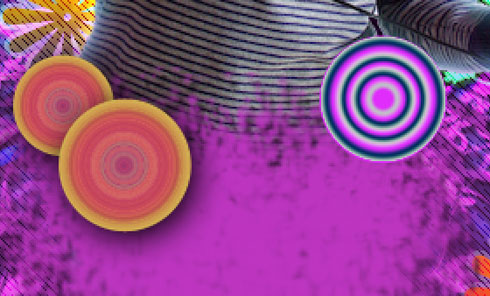
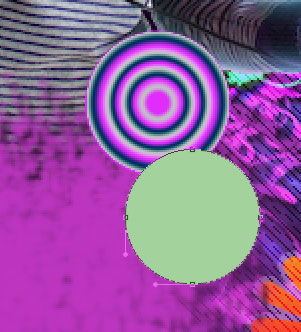
The layer’s parameters: Blending Options>Drop Shadow
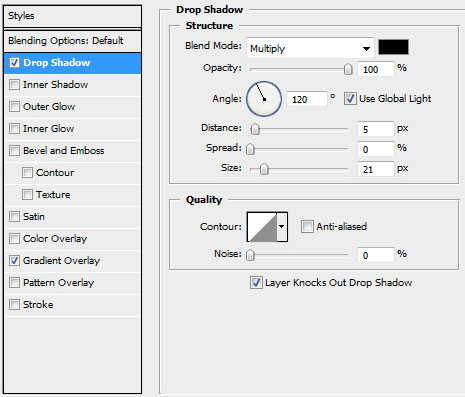
Blending Options>Gradient Overlay
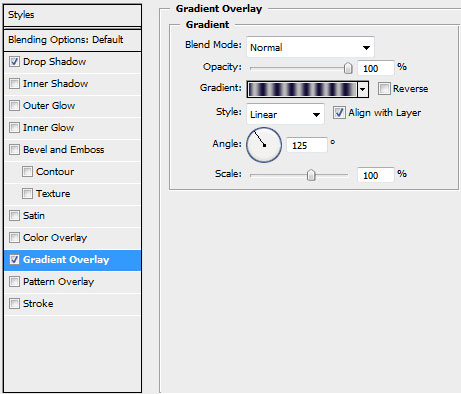
Gradient’s parameters (here are indicated two colors, the rest of them are repeated):
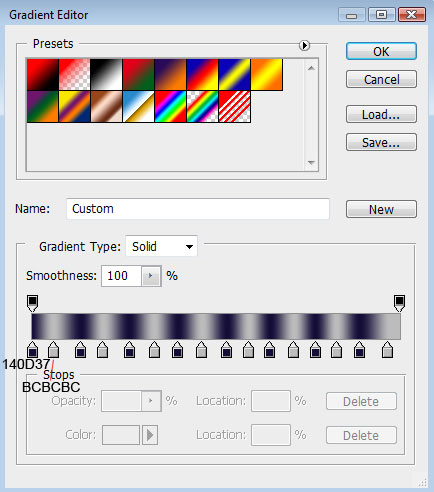
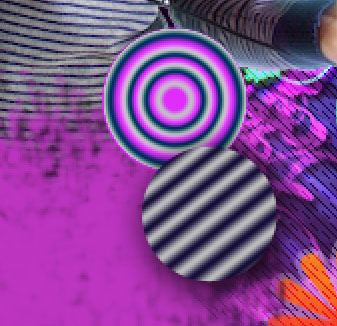
Make a copy of the last made layer and select the Free Transform option to make the copy smaller and place it the way demonstrated below:
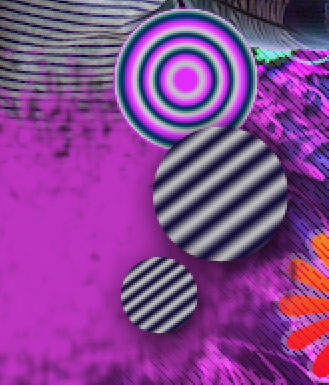
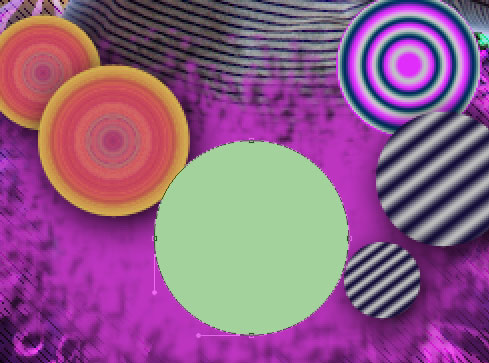
The layer’s parameters: Blending Options>Drop Shadow
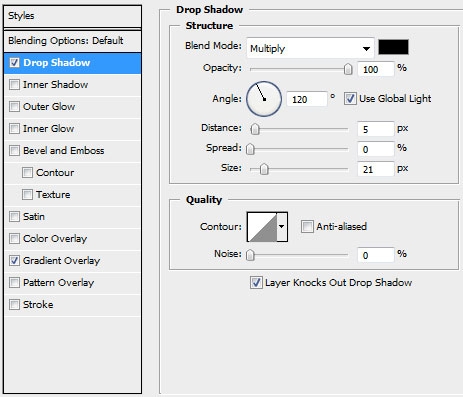
Blending Options>Gradient Overlay
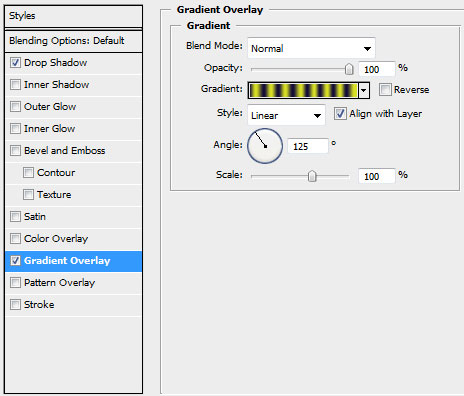
Gradient’s parameters:
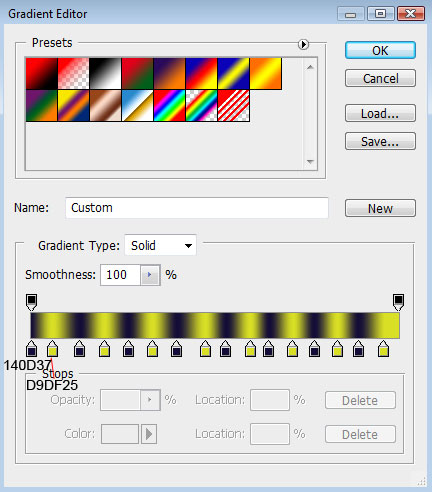
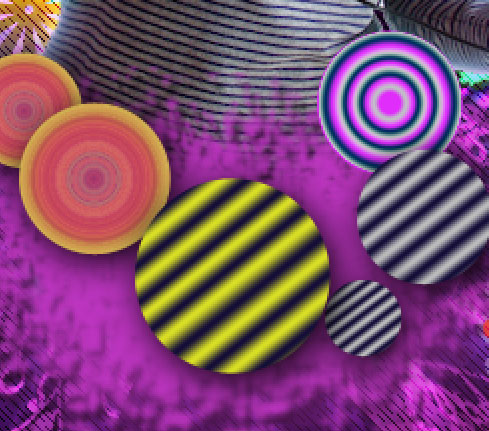



Comments