Valentine’s day hearts
The next lesson I’ll show you a possibility of designing the abstract background for Valentine’s Day, made very stylish.
Final Image Preview

Begin by creating a file of 1024×768 px and 72 dpi.
Select the Rectangle Tool (U) on the tools’ panel to represent a rectangle.
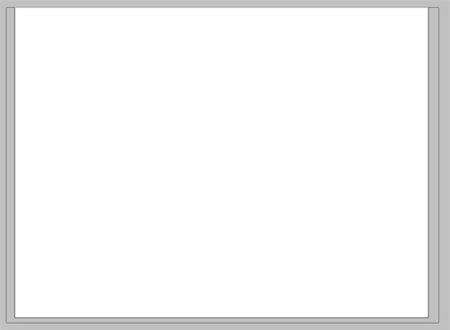
Next choose Blending Options and here Gradient Overlay selection:
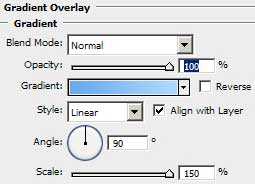
Set the gradient’s parameters:
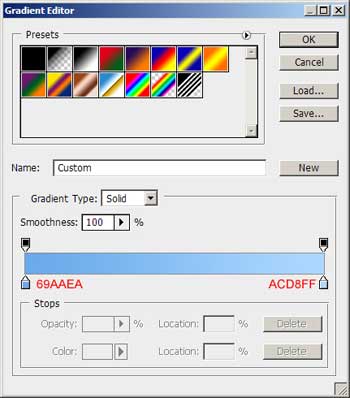
And this is what we get at this moment:
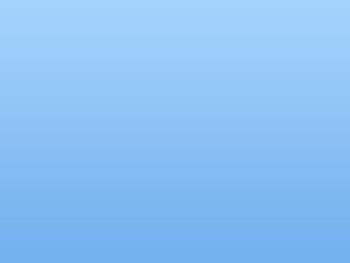
Next we’ll select the Custom Shape Tool (U) and out of the presented table we’ll choose the element shown below:
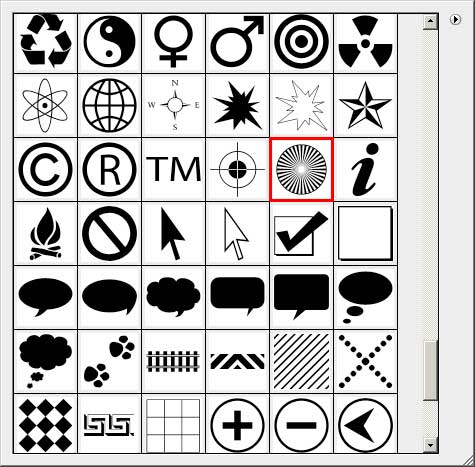
Select also white color, stretching out the figure the way demonstrated next image:
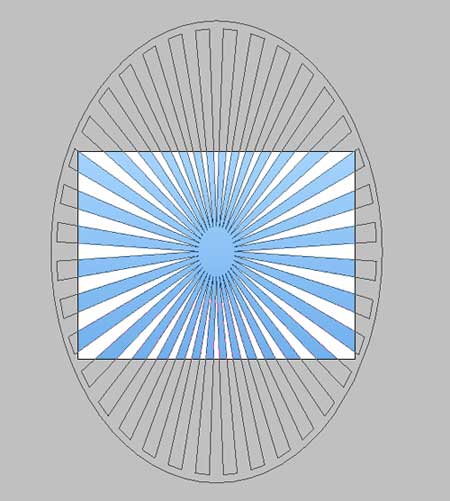
Fill 0% on the layer and select again Blending Options with Gradient Overlay.
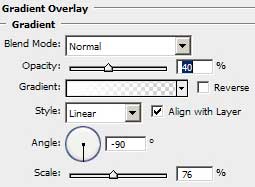
Set the colors by following the codes demonstrated below:
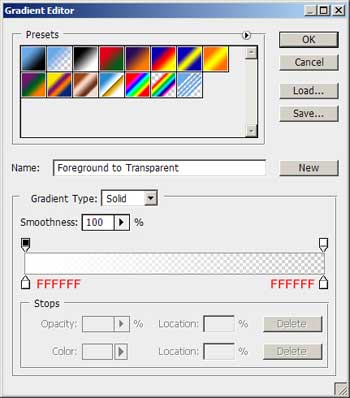
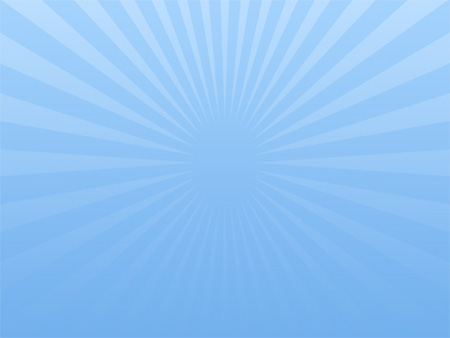
Working with the background is finished. It’s time to start representing the picture’s main elements. In this case we’ll take again Custom Shape Tool (U) and here we’ll select the small heart, the same one from below:
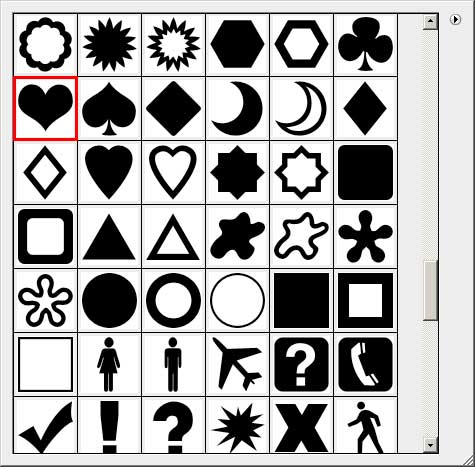
We need to represent the heart in a way for the rays to come out the central part of it.
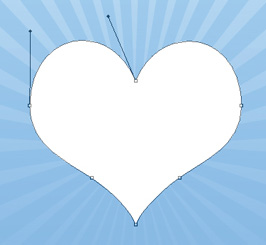
Gradient Overlay:
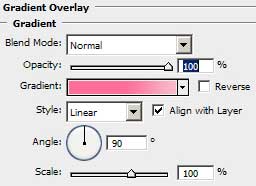
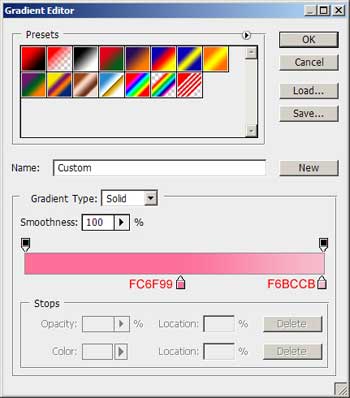
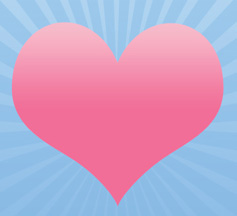
Set Blending Options/Stroke with the same parameters presented below:
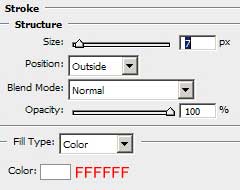

Next we shall draw another heart inside the first one that we have already represented.
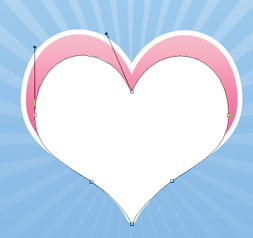
Select Gradient Overlay for it with the same parameters, but this time we need to fix the Scale option on 150.
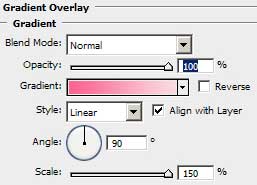

Draw another heart, bu smaller one and place it the same way as the next picture indicates it:

Blending OptionsGradient Overlay:
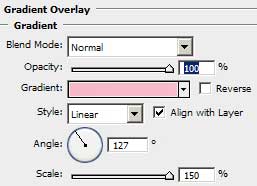
Set the colors exatly the next codes indicate it.
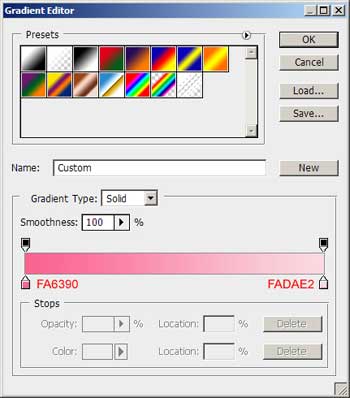
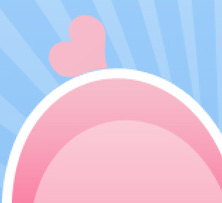
We need to apply Stroke option for the last heart too.
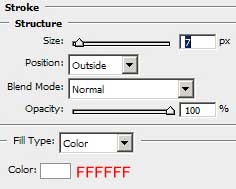
It’s the picture we need to get on this stage:
 Now we’ll try drawing one more heart, but a little bigger that the previous one and situate it the same way shown below.
Now we’ll try drawing one more heart, but a little bigger that the previous one and situate it the same way shown below.

Gradient Overlay
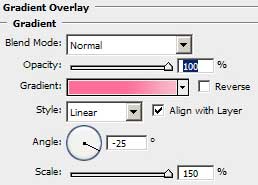
Set the colors, following the next codes:
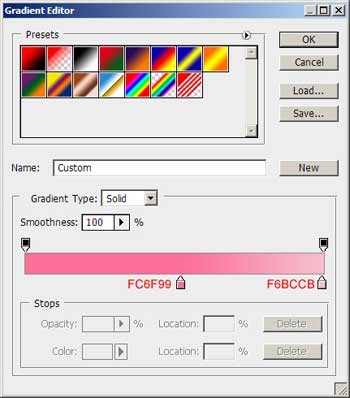

Stroke:
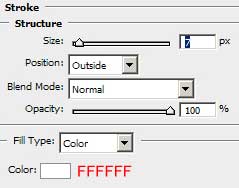

Now we have to select another type of heart figure, using again the Custom Shape Tool (U) and its possibilities.
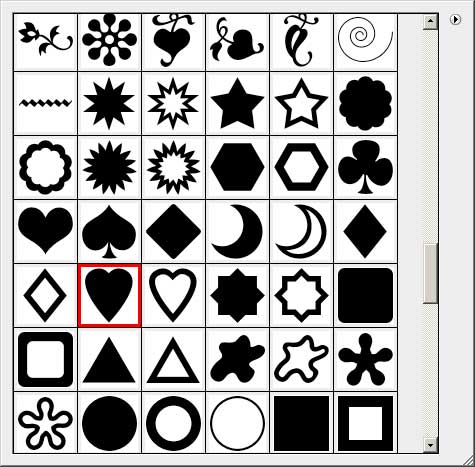
We shall draw four heart’s elements, placing them as below:
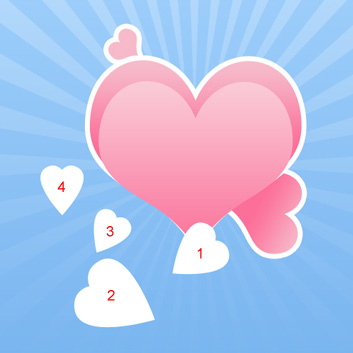
We shal number them out just not to mix the parameters that are characteristic for one or another. Here we have Blending Options for the first heart. Gradient Overlay:
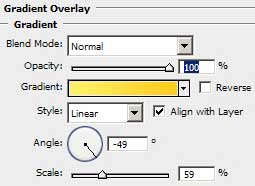
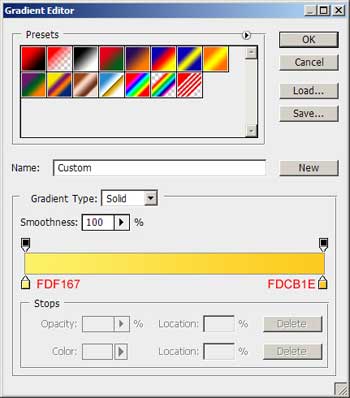
Stroke:
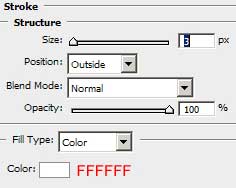

The parameters for the second heart: Gradient Overlay:
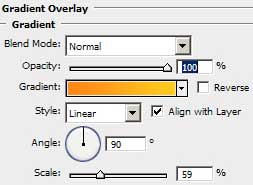
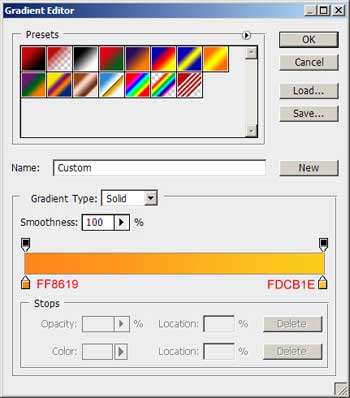
Stroke:
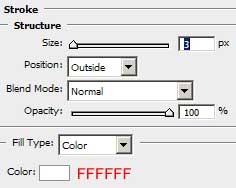

The parameters for the third heard: Gradient Overlay:
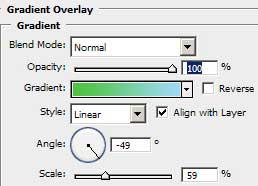
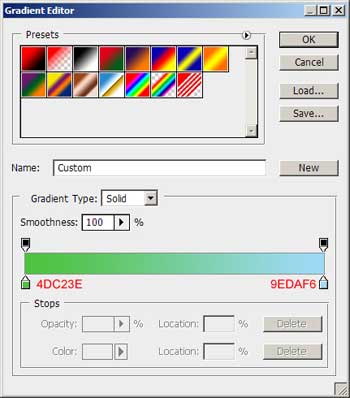
Page: 1 2


Comments