Valentine’s day hearts
Stroke:
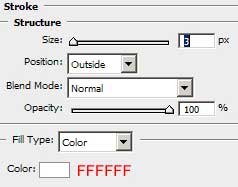
Stroke:

Finally the parameters for the last fourth heart. Gradient Overlay:
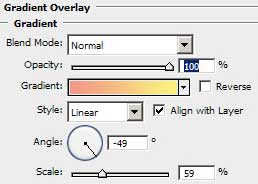
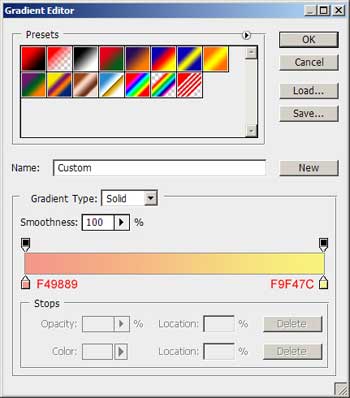
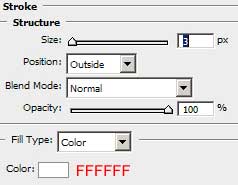

Next we shall draw more heart’s elements and give them the same colors with those presented next picture:
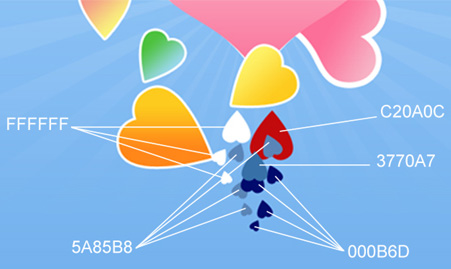
 It’s time to choose the Pen Tool (P) and represent a kind of train under the hearts.
It’s time to choose the Pen Tool (P) and represent a kind of train under the hearts.

We’ll represent the train behind the third heart too.

We need repeating the same operation, but this time with the fourth heart.

The Gradient Overlay option from bellow needs to be applied for the second heart’s train:
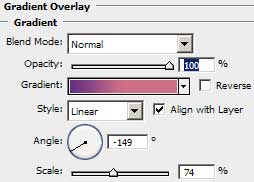
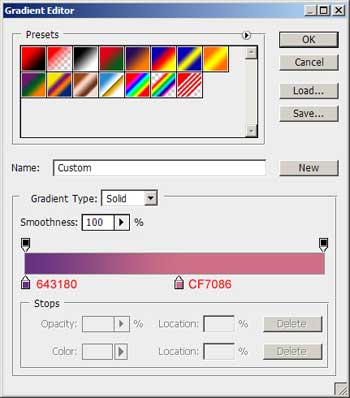

Next Gradient Overlay option will be applied for the train belonging to the third heart:
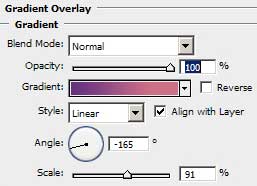
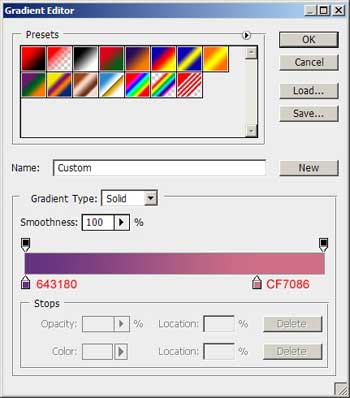

Finally we have to apply the next shown parameters for the train that is situated behind the fourth heart.
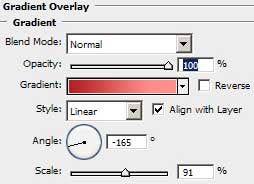
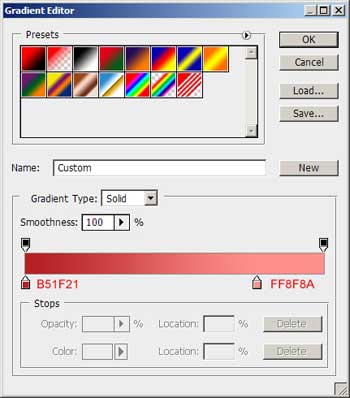

Next stage includes drawing one more heart that should be placed behind the main big heart, drawn at the beginning.
 Fill 0% on the layer and apply Stroke option with the parameters demonstrated next table:
Fill 0% on the layer and apply Stroke option with the parameters demonstrated next table:
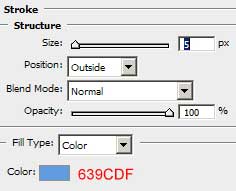
Make several copies of the last made heart, getting the same result as that one, presented below:

Now we shall use again the Custom Shape Tool (U) with its table that gives us the possibility to select the needed element.
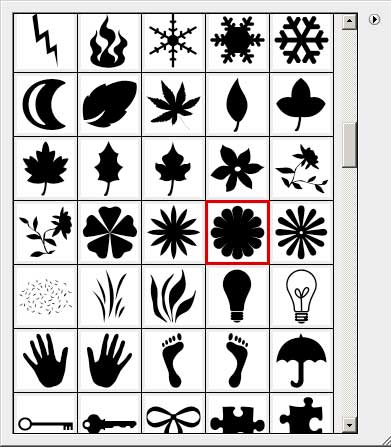
The new figure is colored with #7D9DE5 and situated the position from below:

Apply for the new element Stroke option again:
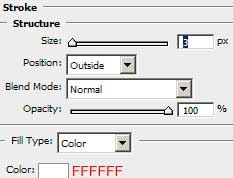

At this moment we need to draw several more elements like the last one and position them out the same way as below:
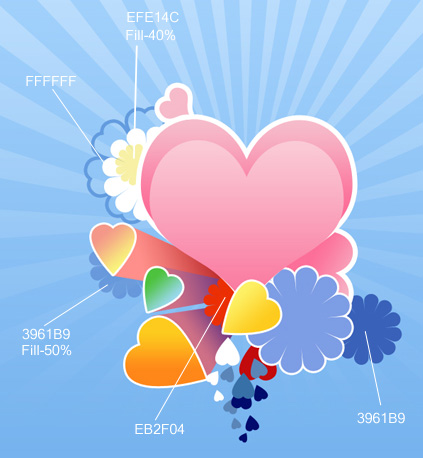
Try to represent one more figure like this one, giving its layer this option Fill – 0%.

Select Stroke option with the same parameters from below:
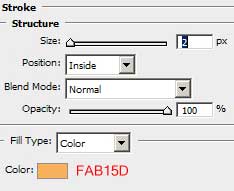

We shall take now the Ellipse Tool (U) and represent a rounded element.

Gradient Overlay:
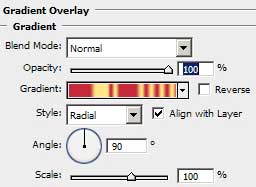
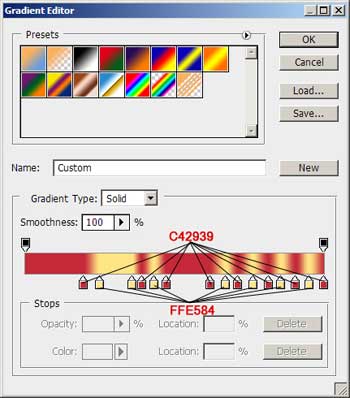

Make a copy of our last made circle, minimize it with Free Transform selection and place it the way shown next image:

Make one more copy of the same element:

Select Gradient’s parameters and change the shown colors with those indicated in the next picture:
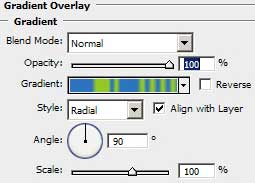
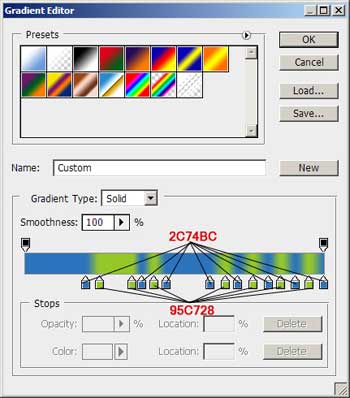

Try to draw two more rounded elements with the colors’ codes from next picture:

The last stage includes downloading out of Internet a set of brushes, named Floral for picturing the next ornament. The brush containing the butterfly’s figure is numbered 1068.
The brush having the heart’s figure has the number 1276.
The final picture is the next one!

The abstract background for Valentine’s Day is finished, so the lesson is! Good luck with your inpiration!
View full size here.
Page: 1 2


Comments