Urban Art Background
Create a new file with 450×368 px and 300 dpi. Paint it in 1D2E61
Use the instrument  to draw a figure with the color 124246, like it is shown next:
to draw a figure with the color 124246, like it is shown next:
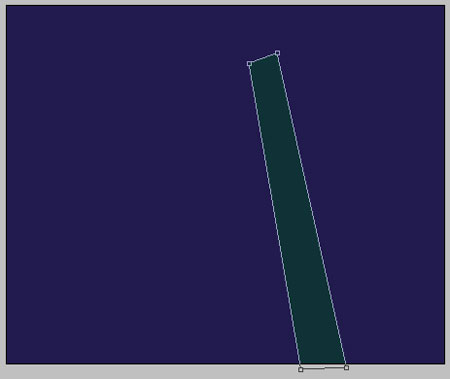
One more figure needs to be drawn with the same instrument. The color is 124246 also.
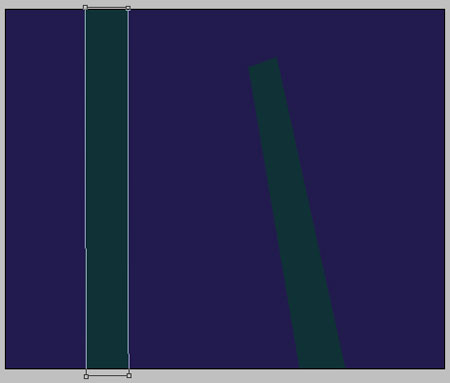
Take the previous instrument and represent another figure – 49B1B0

The same instrument and one more figure, having the color 009B9D
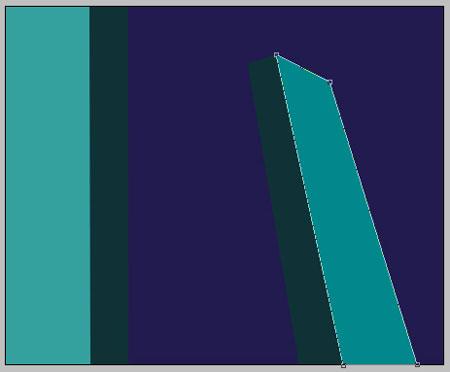
Take the same instrument and picture another figure with the color 66B9B1
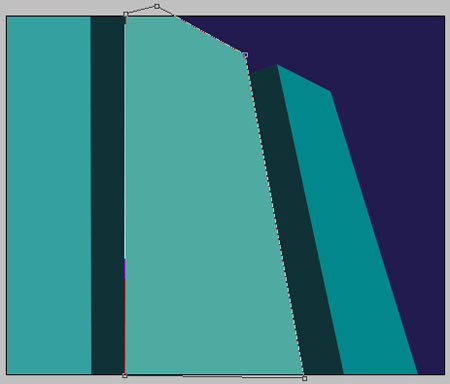
Take the already known instrument and represent a triangle that would have the color C8FF00
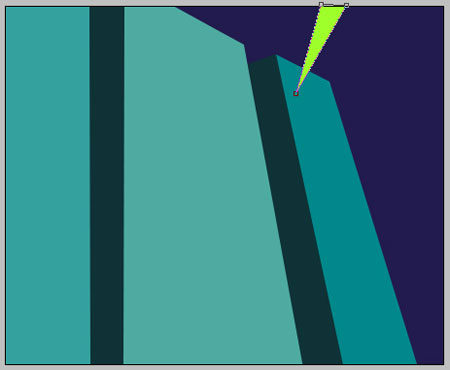
The same instrument we’ll need to picture one more triangle colored in FFF835
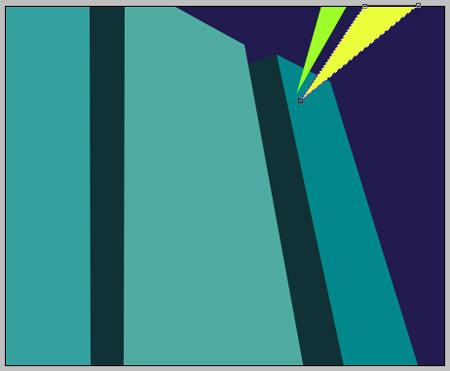
One more triangle and the old instrument. The color is 2AD100
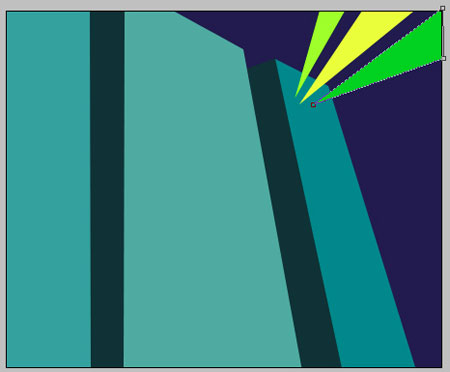
Take now another instrument  and represent several ellipses, like in the picture below, with the same parameters.
and represent several ellipses, like in the picture below, with the same parameters.
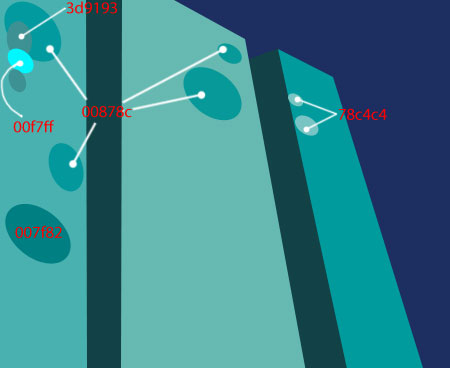
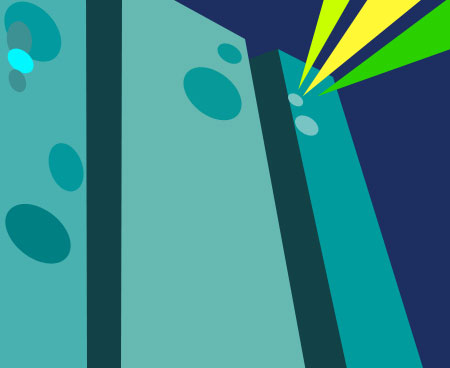
The next instrument  will be used to picture several small stars of white color. Place them the way it is shown below.
will be used to picture several small stars of white color. Place them the way it is shown below.
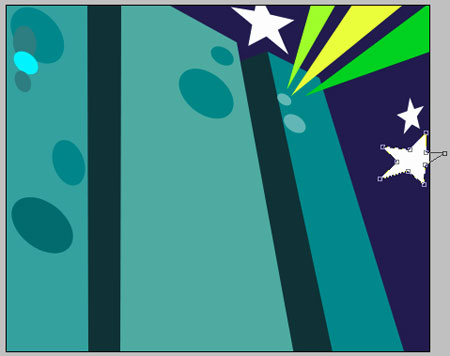
Page: 1 2


Comments