Urban Art Background
One more with the indicated color – 3C9194
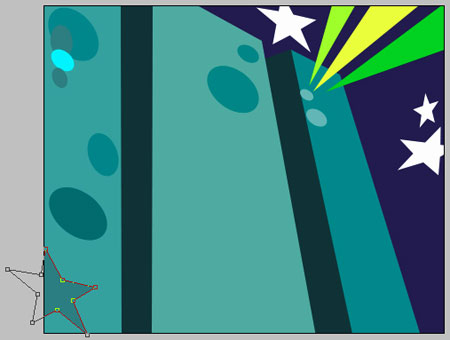
Another one with the color 2D696B
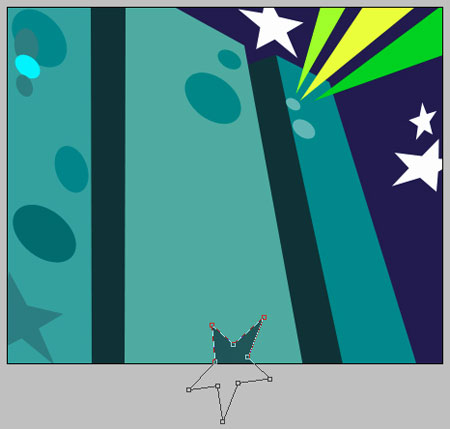
The instrument  will be useful in representing a figure of black color that needs to be placed the same way like below.
will be useful in representing a figure of black color that needs to be placed the same way like below.
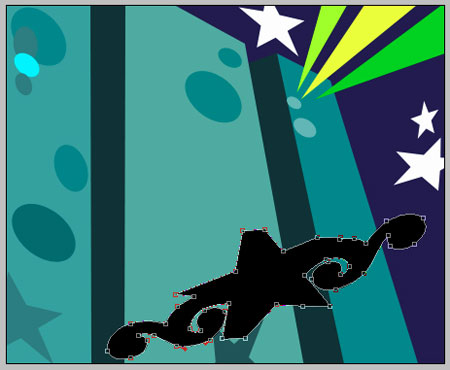
Copy the recently made layer and place it like in the next picture. Change the color on another one – FFCACA.

Copy the new layer.
On the marked layer now use the following instrument  , correct the layer’s splines , like in the next picture and apply the recommended color – B62C2C.
, correct the layer’s splines , like in the next picture and apply the recommended color – B62C2C.

Make another small star, using the same instrument. The color must be FFFBCD.
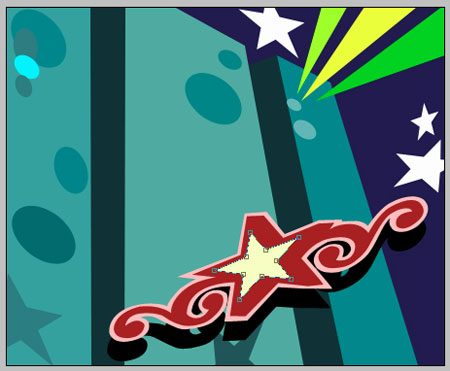
For your convenience, merge all the layers, composing the figure’s design, with the shadow and yellow star in a group.
Copy the recently grouped layers and using Free Transform turn to 180 degree, increasing proportional (hold Shift) and place it like in the next picture, change color (outline – D8E7CA, interior area – 006E6F, star – F5D75B ).

Don’t forget to place correctly the layers.
Use the instrument  to make a triangle with the indicated color FFF835
to make a triangle with the indicated color FFF835

One more figure with the next color – FF6800

And the last one with the same instrument. The color must be B74427, like in the image from below.

The final result!

Page: 1 2


Comments