Swirl Girl in Photoshop
Blending Options>Inner Shadow
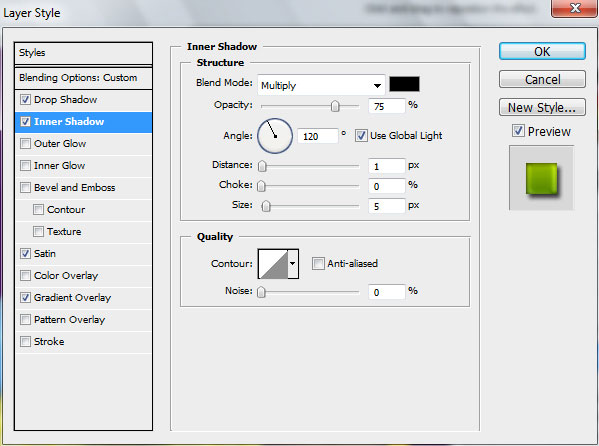
Blending Options>Satin
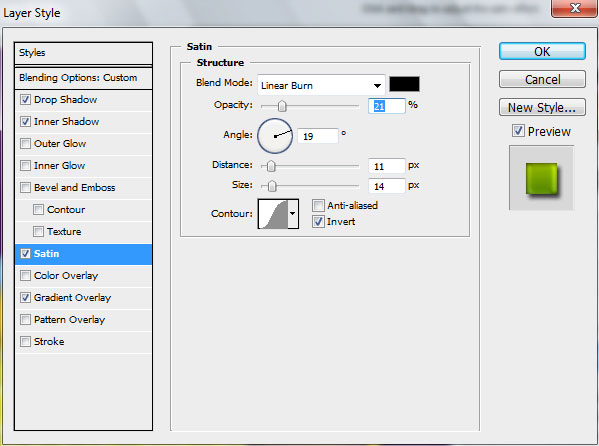
Blending Options>Gradient Overlay
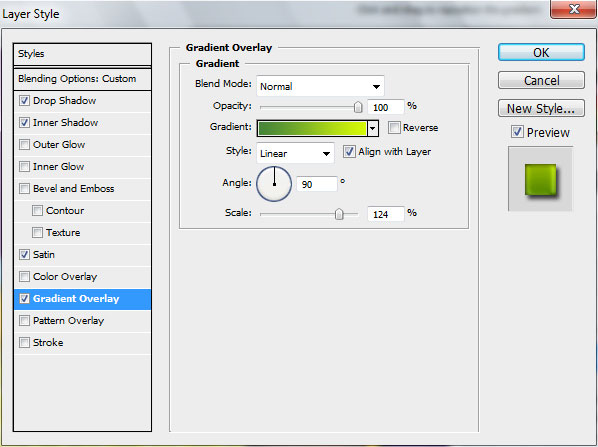
Gradient’s parameters:
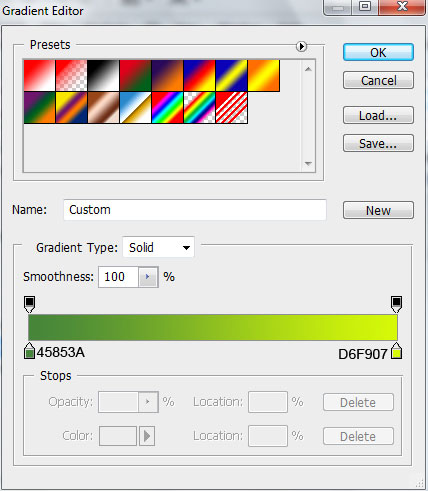

Let’s represent a highlight on the ornament’s surface, applying the Ellipse Tool (U).

The layer’s parameters:
Fill 0%
Blending Options>Gradient Overlay
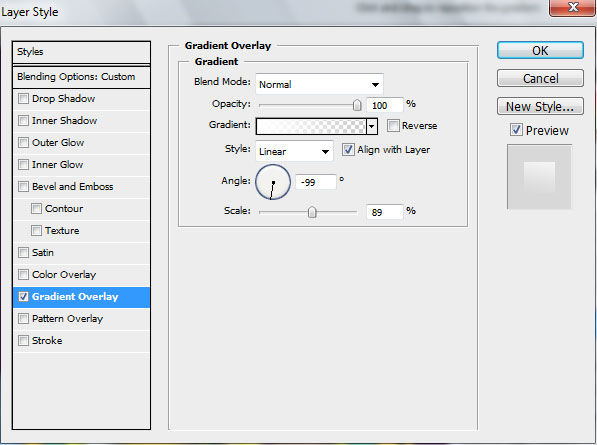
Gradient’s parameters:
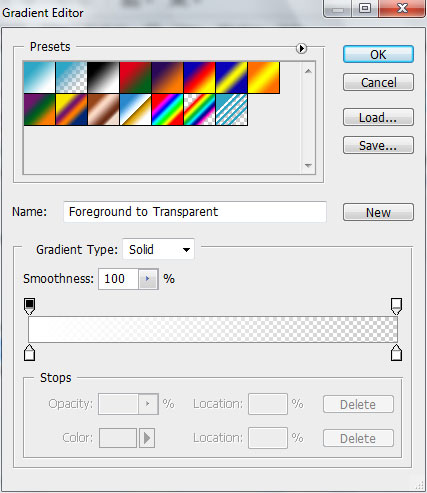

Next we’ll represent another element of the ornament, giving its layer the color #2DA6C5. This layer will be situated lower than all the previous layers of the same ornament.
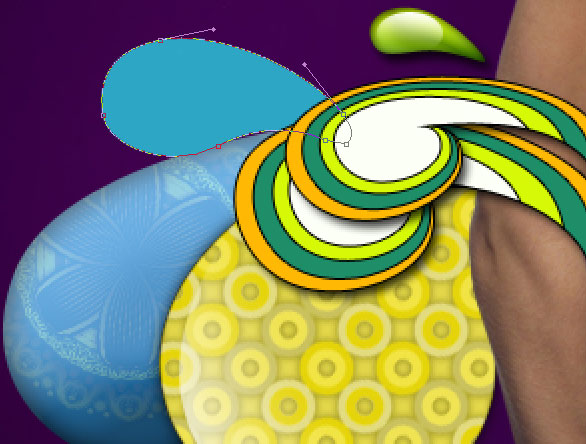
The Layer Style:
Blending Options>Drop Shadow
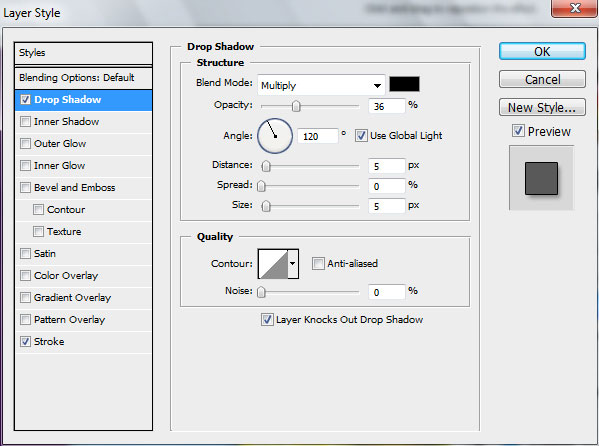
Blending Options>Stroke
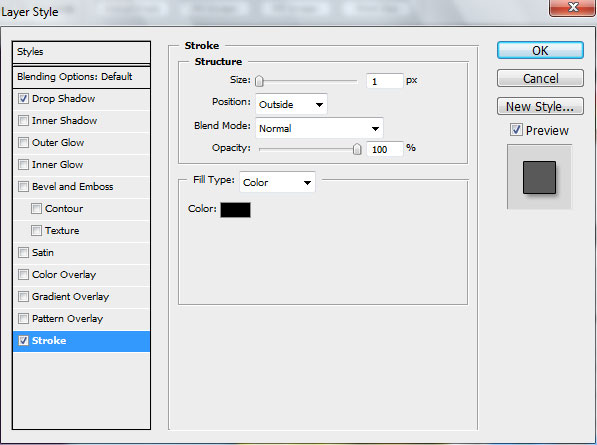

Make three copies of the earlier made layer and choose Free Transform option to make smaller each following copy proportionally. Also we need to change the colors for the copies’ layers. Leave only the Blending Options>Stroke parameter for the made copies.
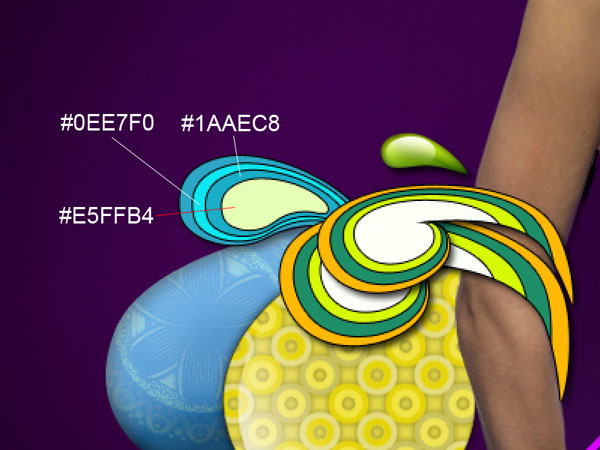
Continue representing the ornament’s elements, applying the same Pen Tool (P) and the Convert Point Tool.

The Layer Style:
Blending Options>Drop Shadow
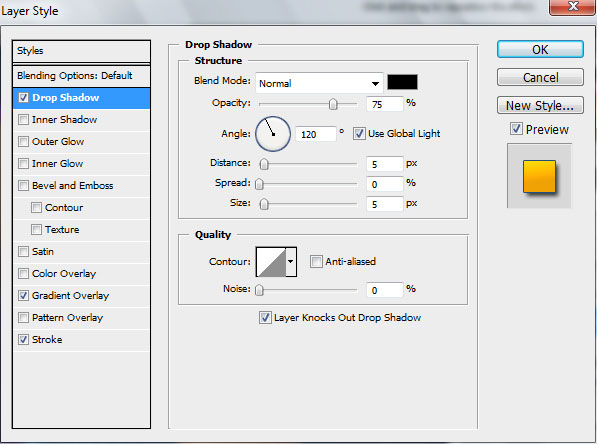
Blending Options>Gradient Overlay
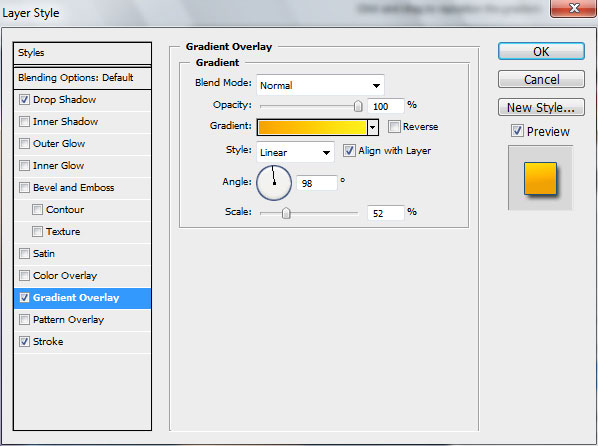
Gradient’s parameters:
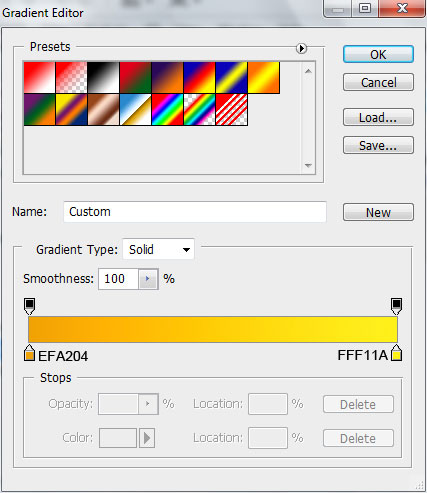
Blending Options>Stroke
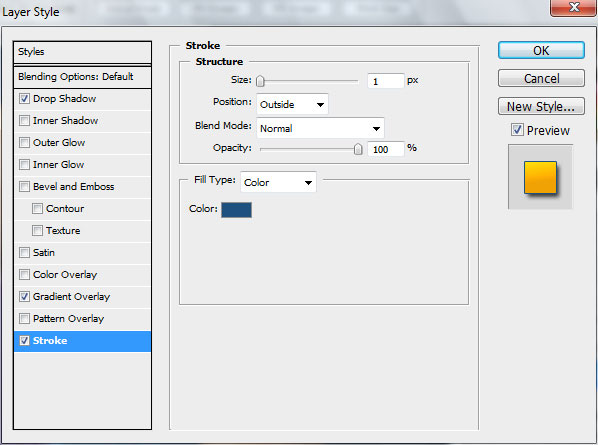

… and the next element with the same tools:
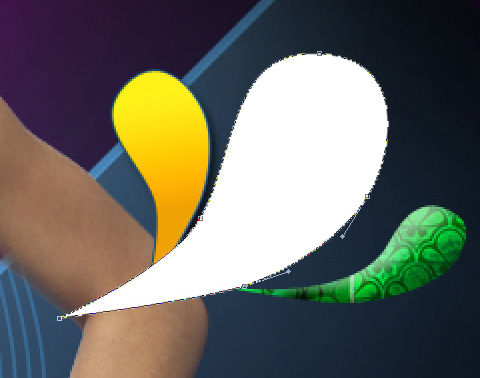
The Layer Style:
Blending Options>Drop Shadow
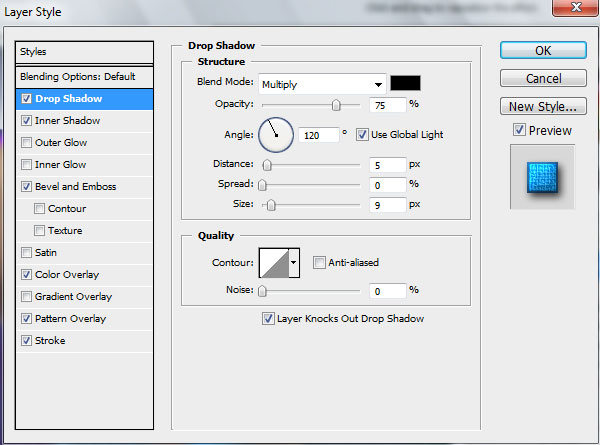
Blending Options>Inner Shadow
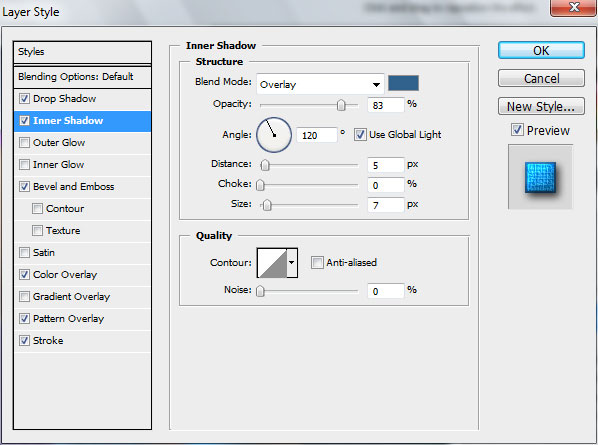
Blending Options>Bevel and Emboss
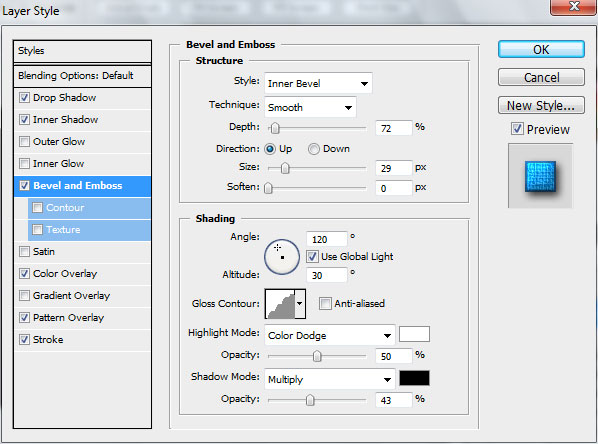
Blending Options>Color Overlay
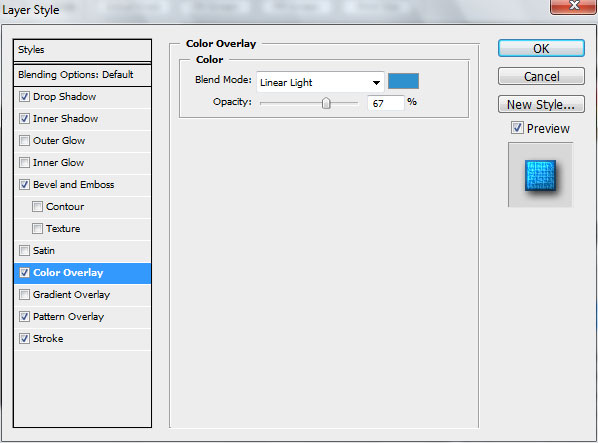
Blending Options>Pattern Overlay (set Patterns 2)
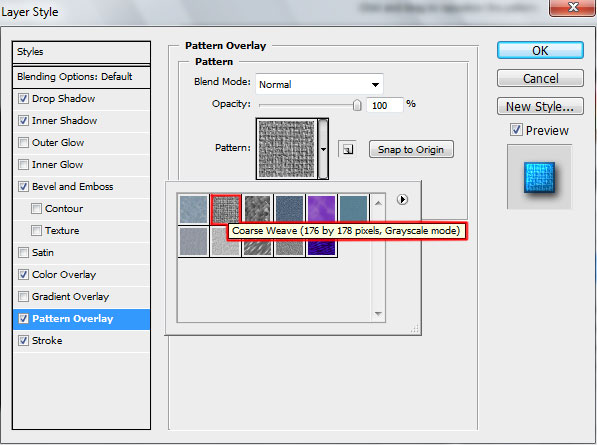
Blending Options>Stroke
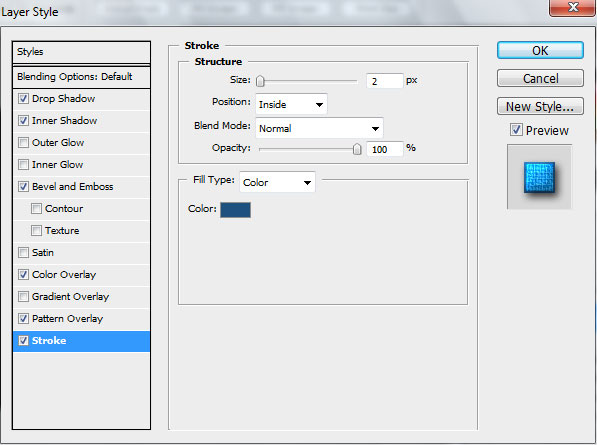

Insert a highlight on the ornament’s element, choosing the Pen Tool (P) and the Convert Point Tool.

The layer’s parameters:
Fill 0%
Blending Options>Gradient Overlay
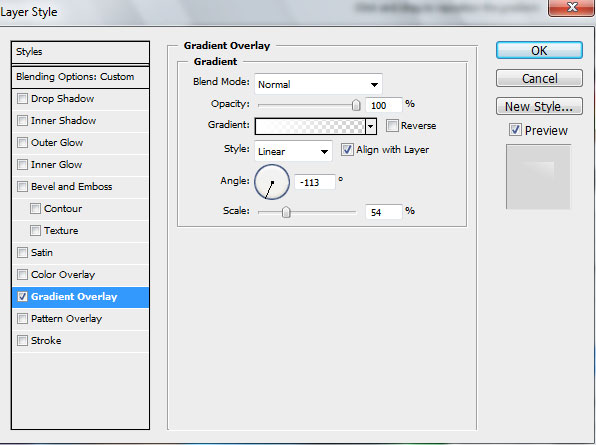
Gradient’s parameters:
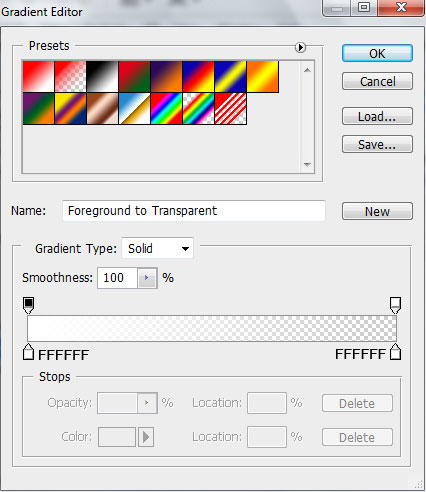

The next ornament’s element must be represented the same with the previous one, having the color #CD5050
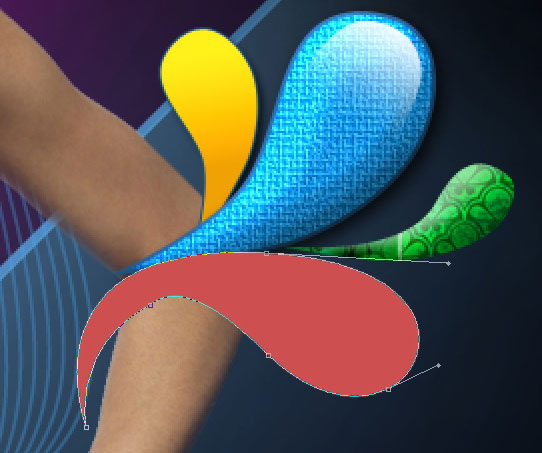
The Layer Style:
Blending Options>Drop Shadow
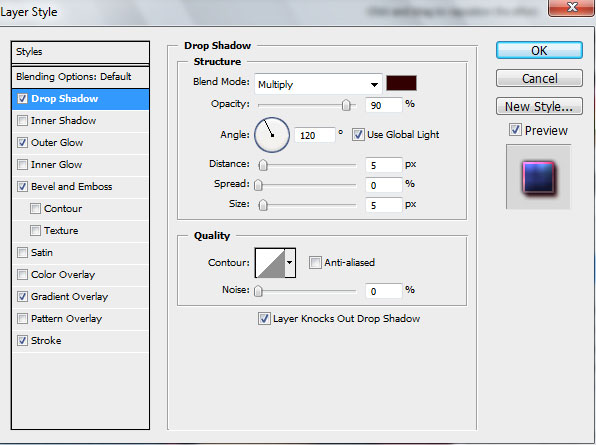
Blending Options>Outer Glow
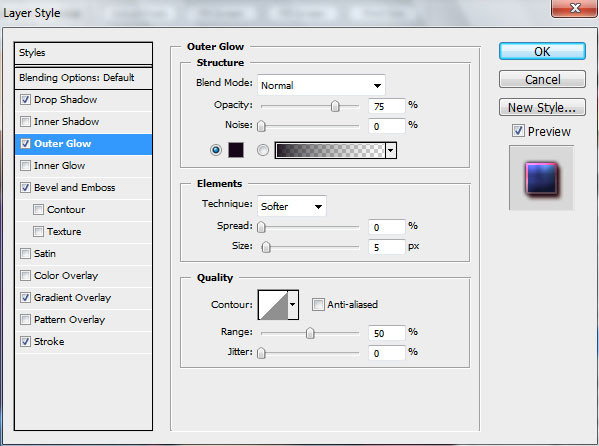


Comments