Star Wars Poster
October 21, 2007 | 0 comments
Using the last instrument, we must represent now the primary layer of the falling meteorite.
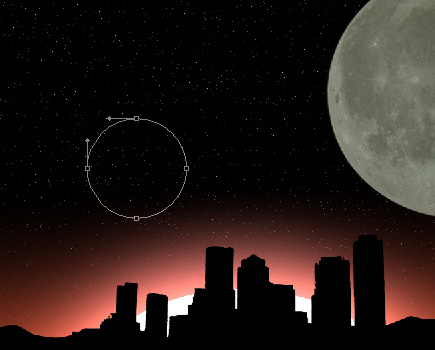
The layer’s parameters: Fill 0%
Blending Options>Inner Shadow
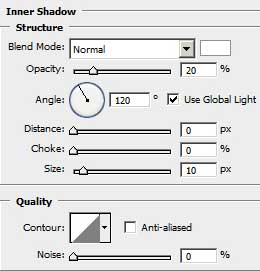
Blending Options>Gradient Overlay
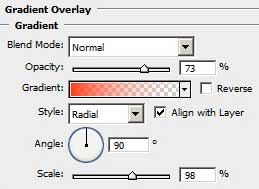
Gradient’s parameters:
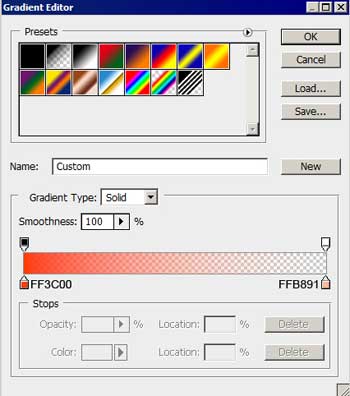
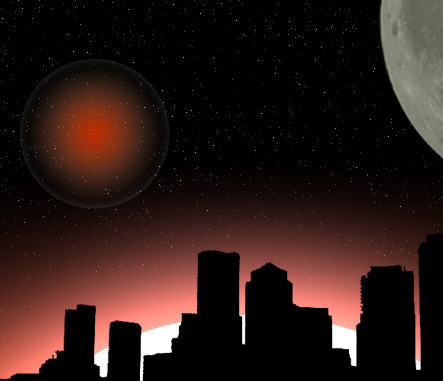
Select the same tool Ellipse Tool (U) to represent the meteorite’s body, having white color.
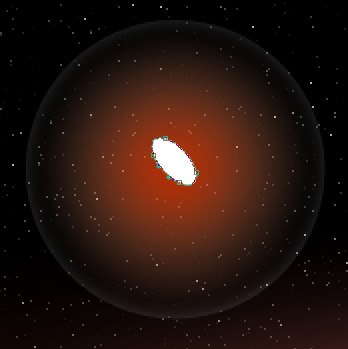
The layer’s parameters: Blending Options>Outer Glow 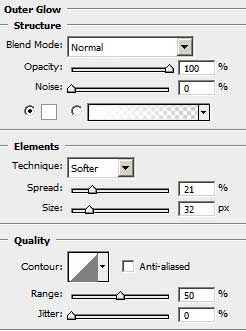
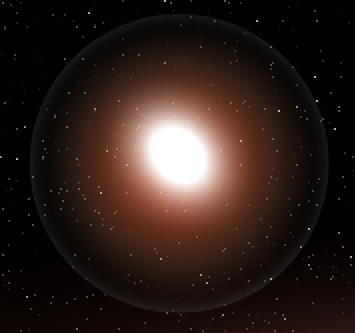
Next select the Rectangle Tool (U) to represent the meteorite’s train in white color.
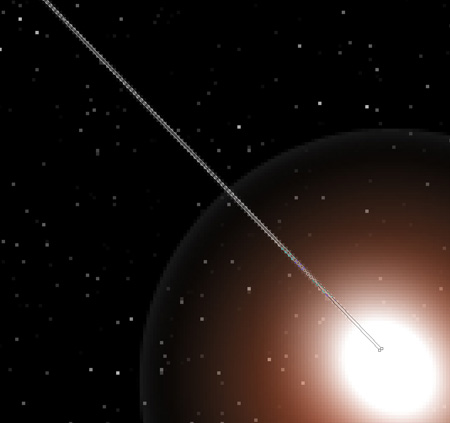

The layer’s parameters: Fill 50%
Blending Options>Outer Glow
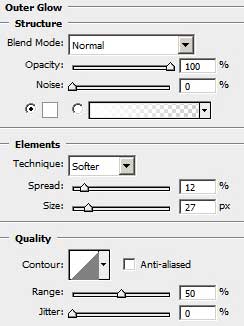


Comments