Star Wars Poster
Cut out the picture just to have only the buildings. Apply for the cut layer the parameter shown here:
Blending Options>Color Overlay, choosing also the black color.
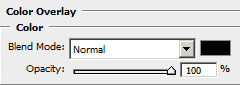
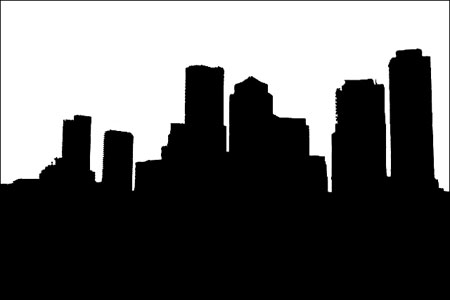
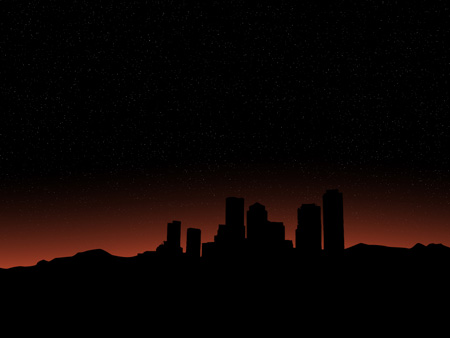
Find in Internet the picture of the moon. Cut it out and place it the way it is demonstrated next picture.

Next make a click on the next option: Create new fill or adjustment layer>Hue/Saturation, on the layers’ palette.
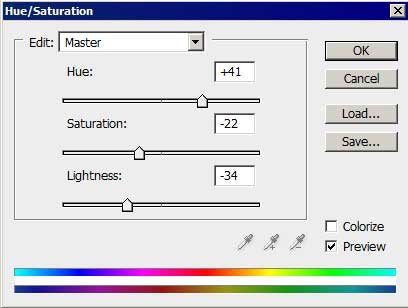

Press Alt button and make a mouse’s click between the next layers: Hue/Saturation and the moon’s layer (on the layers’ palette) for the effect to be applied on the moon’s layer.
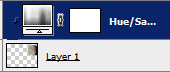

Now we shall use again the Ellipse Tool (U) to represent a highlight on the picture’s bottom (placing the layer lower than layers containing the surface and the buildings).
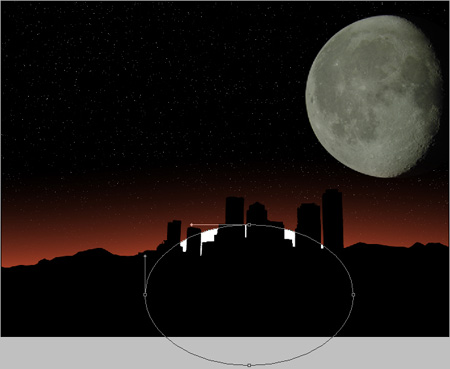
The layer’s parameter: Blending Options>Outer Glow
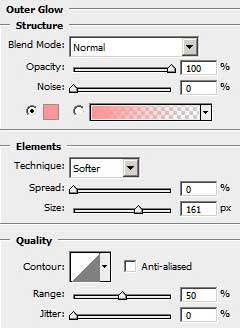



Comments