Security Icon
April 23, 2007 | 0 comments
Blending Options>Inner Shadow
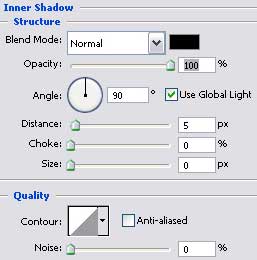
Blending Options>Outer Glow
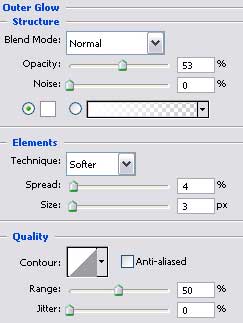
Blending Options>Gradient Overlay
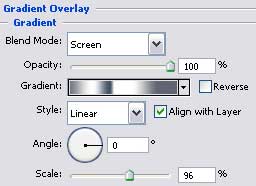
Gradient’s parameters:
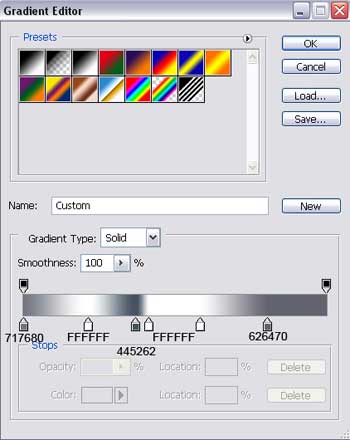
Choose again the here shown instruments: Rectangle Tool (U) and Ellipse Tool (U) to cut out an ellipse out of the rectangle, having the color E1E1E1. Click on Add a Mask option, applying the Brush Tool (B) for darkening the upper and the lowest parts.
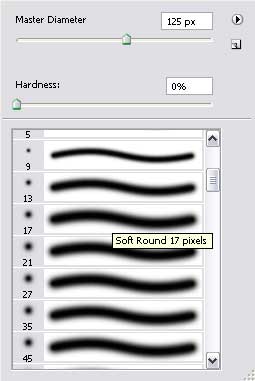
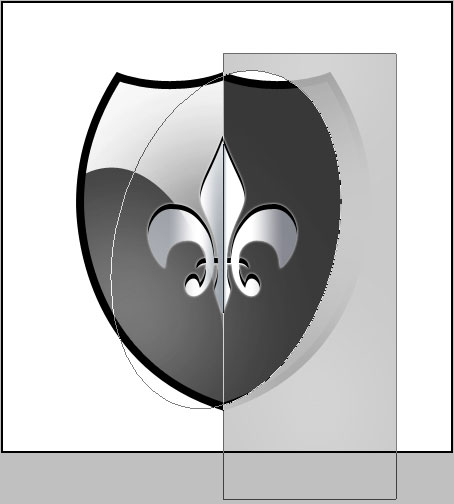


Comments