Photographer's Site Template
Create a new file that would have 766×500 px and 72 dpi. Apply the Layer Style for it.
Blending Options-Gradient Overlay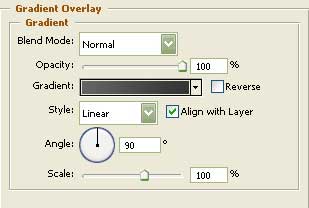
Gradient’s parameters:
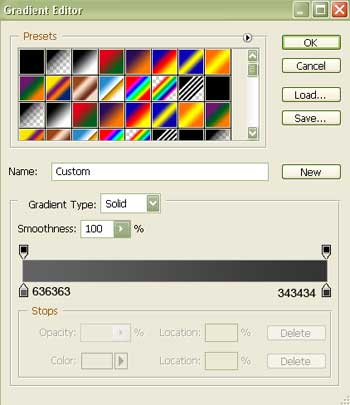
Represent a stripe colored in 444444 on the background’s bottom. It’s possible to do that with the shown instrument  . You must get the next result.
. You must get the next result.
Next step we must represent another stripe with the same instrument, but this time with the color 656565. It must be placed a little upper than the previous layer.
Make use of the next instrument  to draw a cliché like the next one (keep the same grey color)
to draw a cliché like the next one (keep the same grey color)
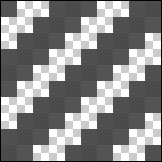
Save the picture!
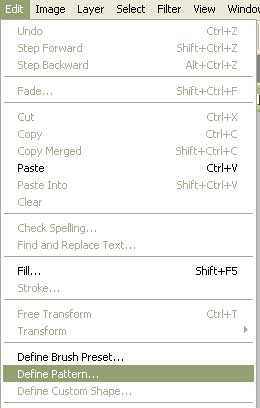
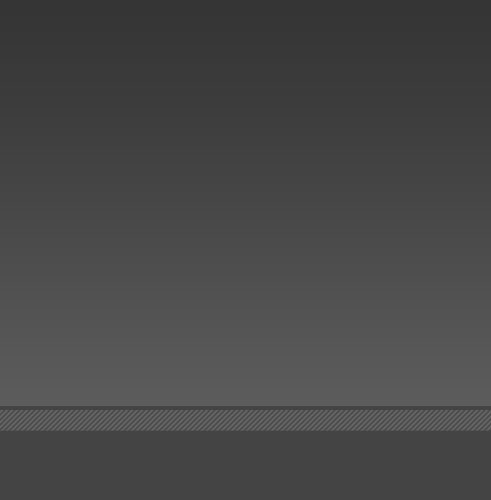
Blending Options-Pattern Overlay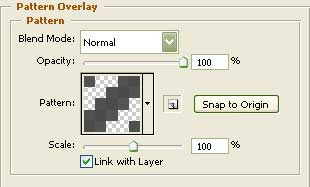


Comments